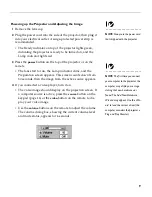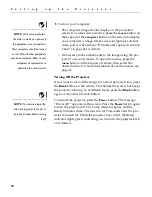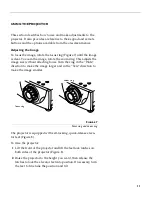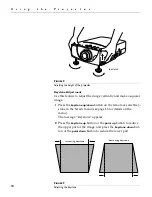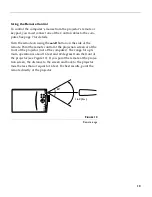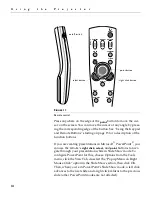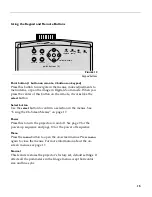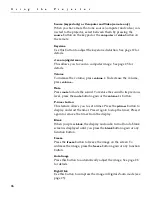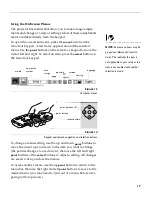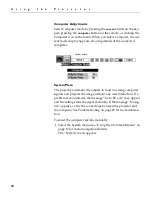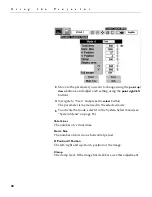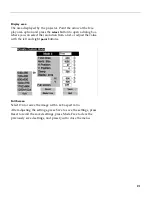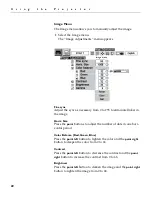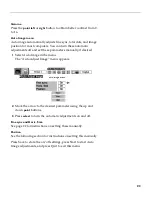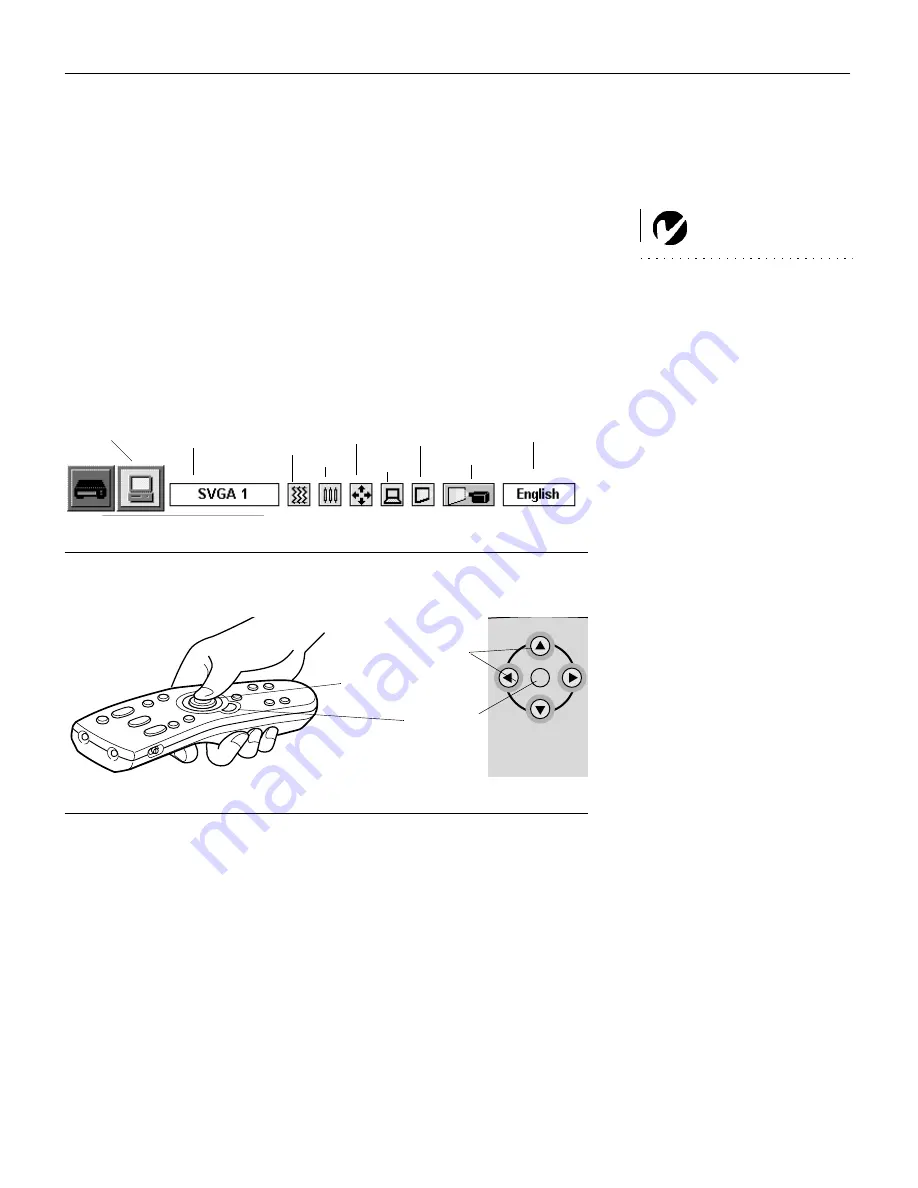
17
Using the On-Screen Menus
The projector
has menus that allow you to make image adjust-
ments and change a variety of settings. Most of these adjustments
aren’t available directly from the keypad.
NOTE:
Some menu items may be
grayed out (dimmed) at certain
times. This indicates the item is
not applicable to your setup or the
item is not enabled until another
selection is made.
To open the on-screen menus, press the
menu
button on the
remote or keypad. A red frame appears around the selected
menu. Use the
point
buttons on the remote or keypad to move the
cursor left and right. To select an item, press the
select
button on
the remote or keypad.
F
IGURE
13
Computer menus
F
IGURE
14
Keypad and remote navigation and selection buttons
To change a menu setting, use the up and down
point
buttons to
move the cursor up and down to the item you want to change
(the pointer changes to a red arrow), then use the left and right
point
buttons or the
select
buttons to adjust a setting. All changes
are saved when you close the menus.
To access another menu, use the up
point
button to return to the
menu bar, then use the right and left
point
buttons to move to the
desired menu (you may need to Quit out of a menu before navi-
gating to the top menu.)
computer
auto
PC
screen
language
setting
position
system
mode
image
image
adjust
power
menu
normal
mode
point buttons (4)
select button
point button
Содержание LP260
Страница 1: ...USER S GUIDE ...
Страница 2: ...Copyright 2000 by InFocus Corporation Wilsonville Oregon All rights reserved ...
Страница 6: ...ii T a b l e o f C o n t e n t s ...
Страница 60: ...52 A p p e n d i x ...