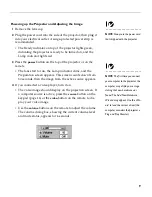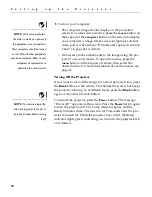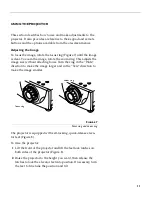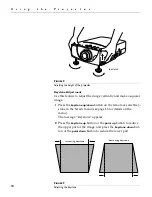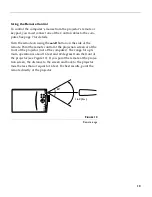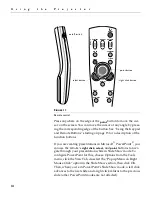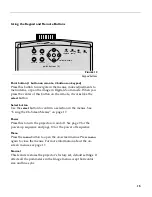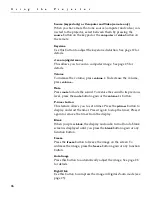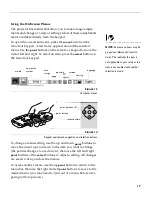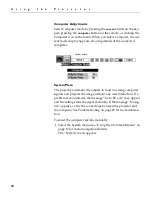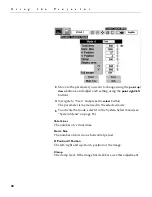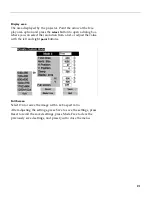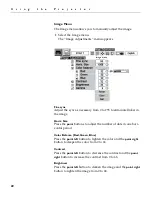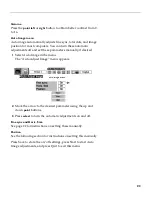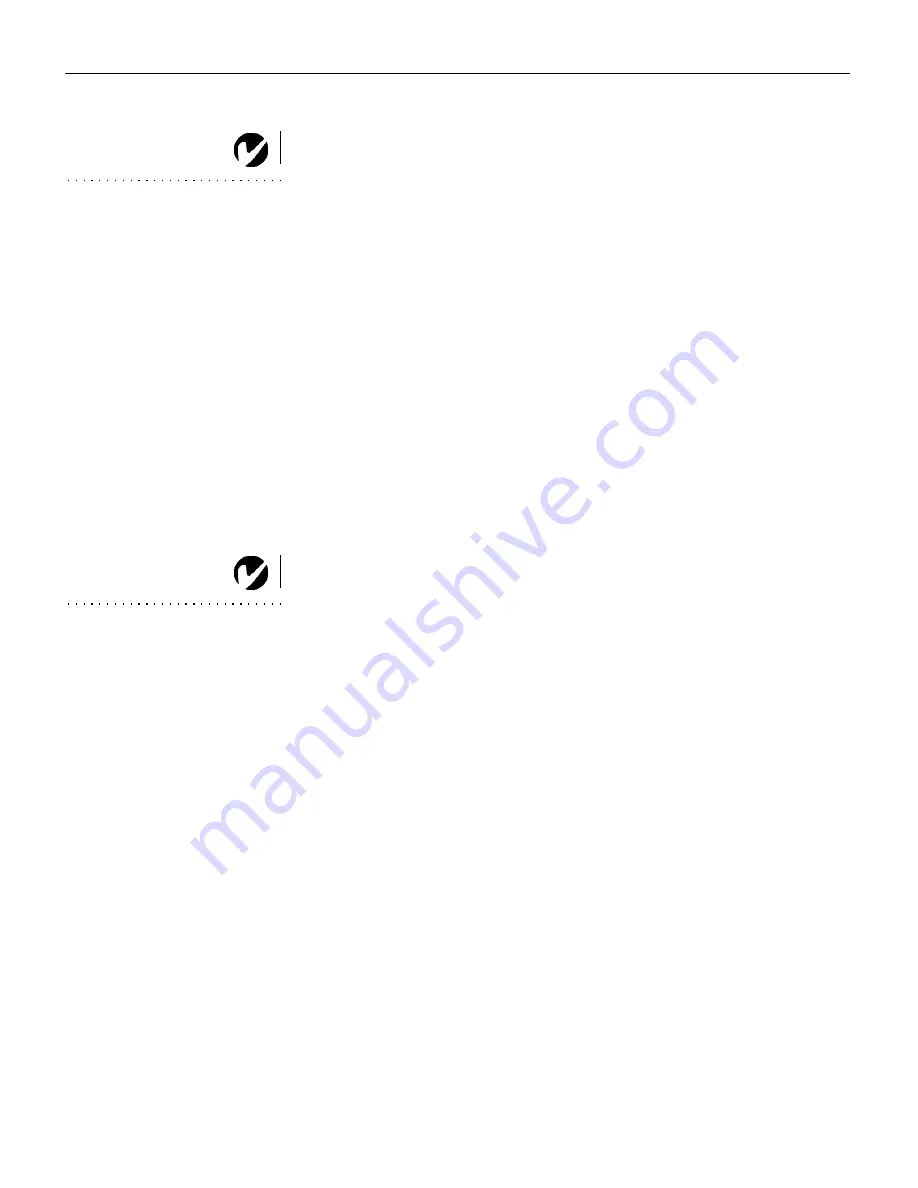
10
S
e
t
t
i
n
g
u
p
t
h
e
P
r
o
j
e
c
t
o
r
5
Turn on your computer.
NOTE
: With some computers,
the order in which you power up
the equipment is very important.
Most computers should be turned
on last, after all other peripherals
have been turned on. Refer to your
computer’s documentation to
determine the correct order.
•
The computer image should display on the projection
screen. If a video source is active, press the
source
button on
the keypad or the
computer
button on the remote to display
your computer’s image. Make sure your laptop’s external
video port is activated; see “Portable and Laptop Activation
Chart” on page 46 for details.
•
If necessary, make adjustments to the image using the pro-
jector’s on-screen menus. To open the menus, press the
menu
button on the keypad or remote, then select the
desired menu. For more information about the menus, see
page 17.
Turning Off the Projector
If you want to turn off the image for a short period of time, press
the
Blank
button on the remote. This blanks the screen, but keeps
the projector running. To exit Blank mode, press the
Blank
button
again or any other function button.
NOTE:
To maximize lamp life,
allow the projector to run for at
least five minutes before turning
it off.
To turn off the projector, press the
Power
button. The message
“Power off?” appears on the screen. Press the
Power
button again
to turn the projector off. The Lamp indicator lights, and the
Ready indicator dims. The fans run for 90 seconds after the pro-
jector is turned off. When the projector has cooled, the Ready
indicator lights green, indicating you can turn the projector back
on if desired.
Содержание LP260
Страница 1: ...USER S GUIDE ...
Страница 2: ...Copyright 2000 by InFocus Corporation Wilsonville Oregon All rights reserved ...
Страница 6: ...ii T a b l e o f C o n t e n t s ...
Страница 60: ...52 A p p e n d i x ...