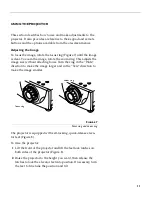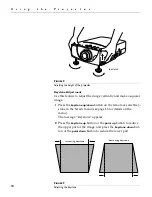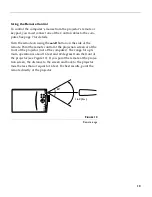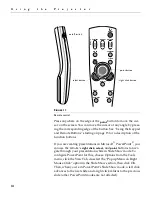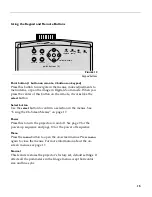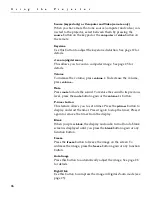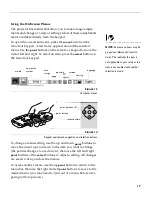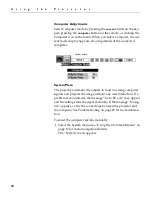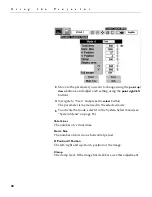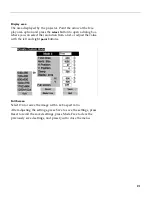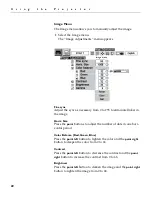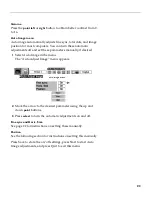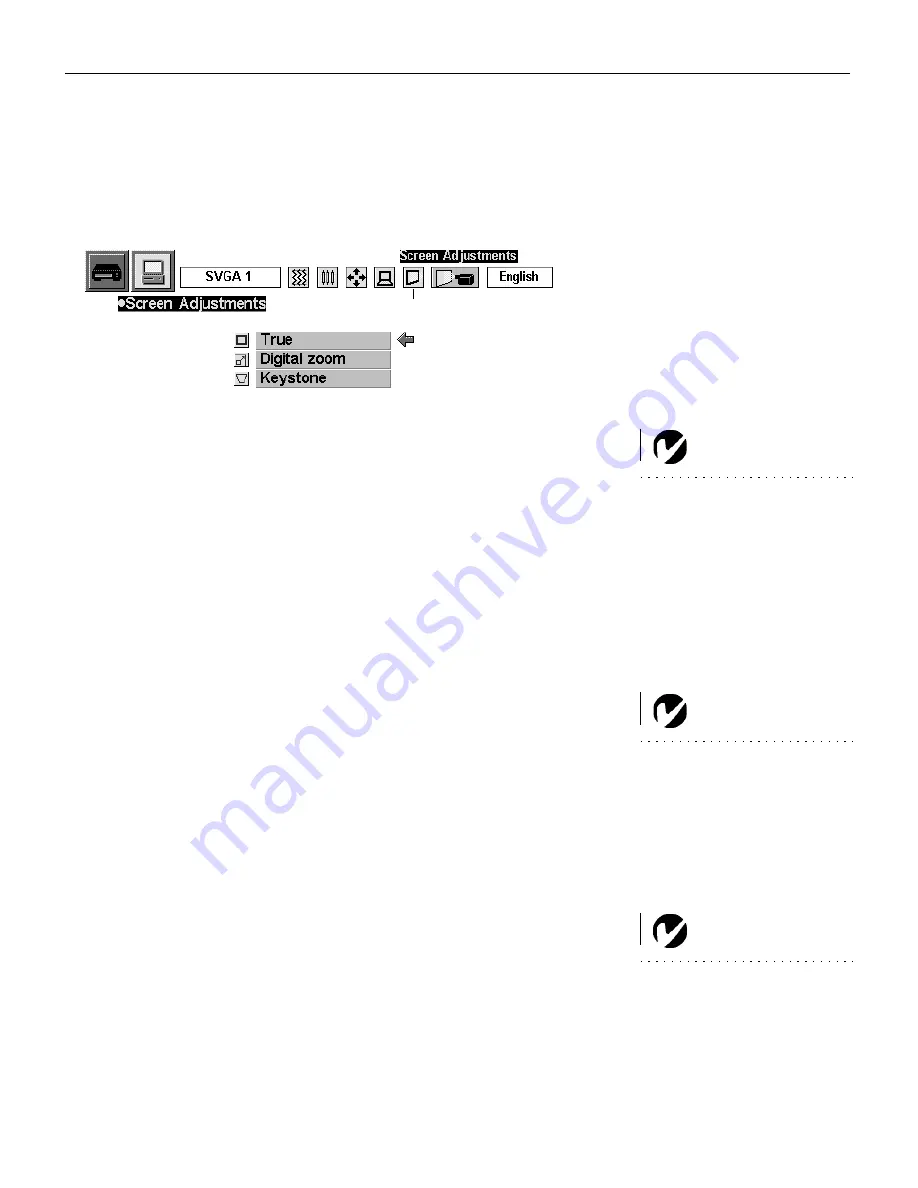
25
Screen menu
1
Select the Screen menu.
The “Screen Adjustments” menu appears.
.
2
Move the cursor to the desired feature.
True
NOTE:
True and Digital Zoom
are not available when RGB,
HDTV1035i, or HDTV1080i is
selected in the System menu.
Select True to display the image in its original size. If the original
size is larger than 800x600, the projector enters Digital Zoom
automatically.
Keystone
Select Keystone to adjust the image vertically and make a squarer
image. The menus disappear and the message “Keystone”
appears. Adjust the keystone using the
keystone up/down
buttons
on the remote or the
point up/down
buttons on the keypad. See
page 12 for details.
Digital Zoom
NOTE:
Images not in the projec-
tor’s native resolution of SVGA
800x600 are automatically modi-
fied to fit the screen in the initial
mode.
To adjust the image size or pan a computer image, select Digital
Zoom. The menus disappear and the message “D.Zoom”
appears. The projector also enters digital zoom mode when the
d.zoom
button on the remote is pressed.
To expand the image size, press the
d.zoom
up
button or the
select
button. The image is magnified by degrees.
To compress the image size, press the
d.zoom
down
button or the
right click
button. The image is reduced by degrees.
NOTE:
Panning may not function
if the incoming signals have been
modified in the “PC Adjust” menu.
To pan the image, press the
point
up/down/left/right buttons.
Panning only works when the image is larger than the screen
size.
To exit digital zoom mode, press any button except
d.zoom
,
select
,
right click
, or
point
. To display the image at 800x600, press
the
normal
button on the remote.
screen menu
Содержание LP260
Страница 1: ...USER S GUIDE ...
Страница 2: ...Copyright 2000 by InFocus Corporation Wilsonville Oregon All rights reserved ...
Страница 6: ...ii T a b l e o f C o n t e n t s ...
Страница 60: ...52 A p p e n d i x ...