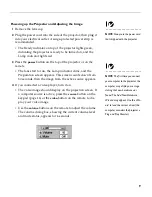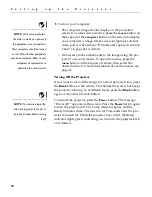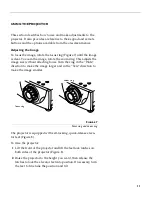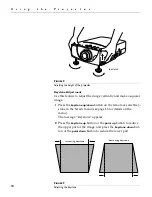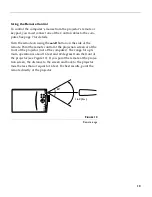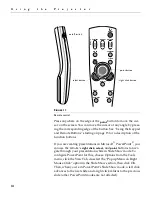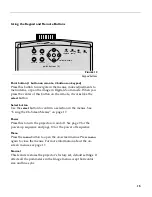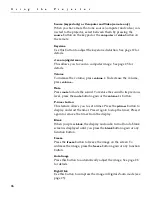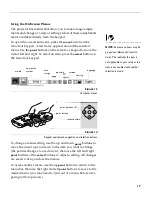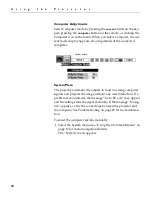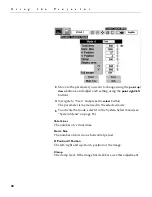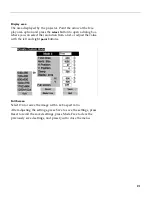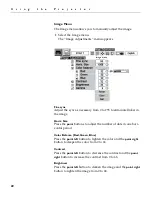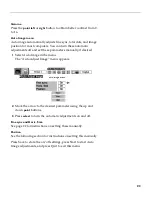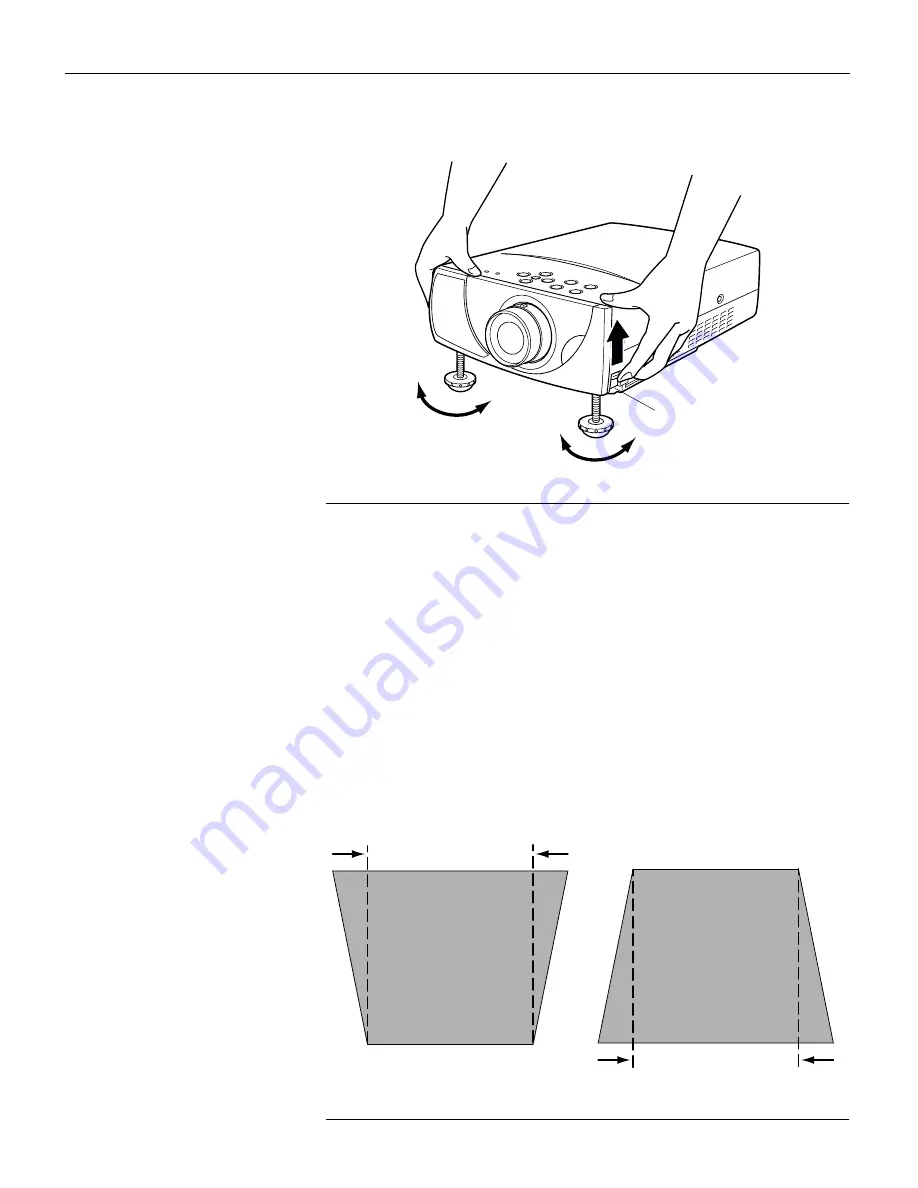
12
U
s
i
n
g
t
h
e
P
r
o
j
e
c
t
o
r
F
IGURE
8
Adjusting the height of the projector
Keystone Adjustment
Use this feature to adjust the image vertically and make a squarer
image.
1
Press the
keystone up/down
button on the remote or select Key-
stone in the Screen menu (see page 16 for details on the
menu).
The message “Keystone” appears.
2
Press the
keystone up
button or the
point up
button to reduce
the upper part of the image, and press the
keystone down
but-
ton or the
point down
button to reduce the lower part.
F
IGURE
9
Adjusting the keystone
foot latch
increasing keystone
decreasing keystone
Содержание LP260
Страница 1: ...USER S GUIDE ...
Страница 2: ...Copyright 2000 by InFocus Corporation Wilsonville Oregon All rights reserved ...
Страница 6: ...ii T a b l e o f C o n t e n t s ...
Страница 60: ...52 A p p e n d i x ...