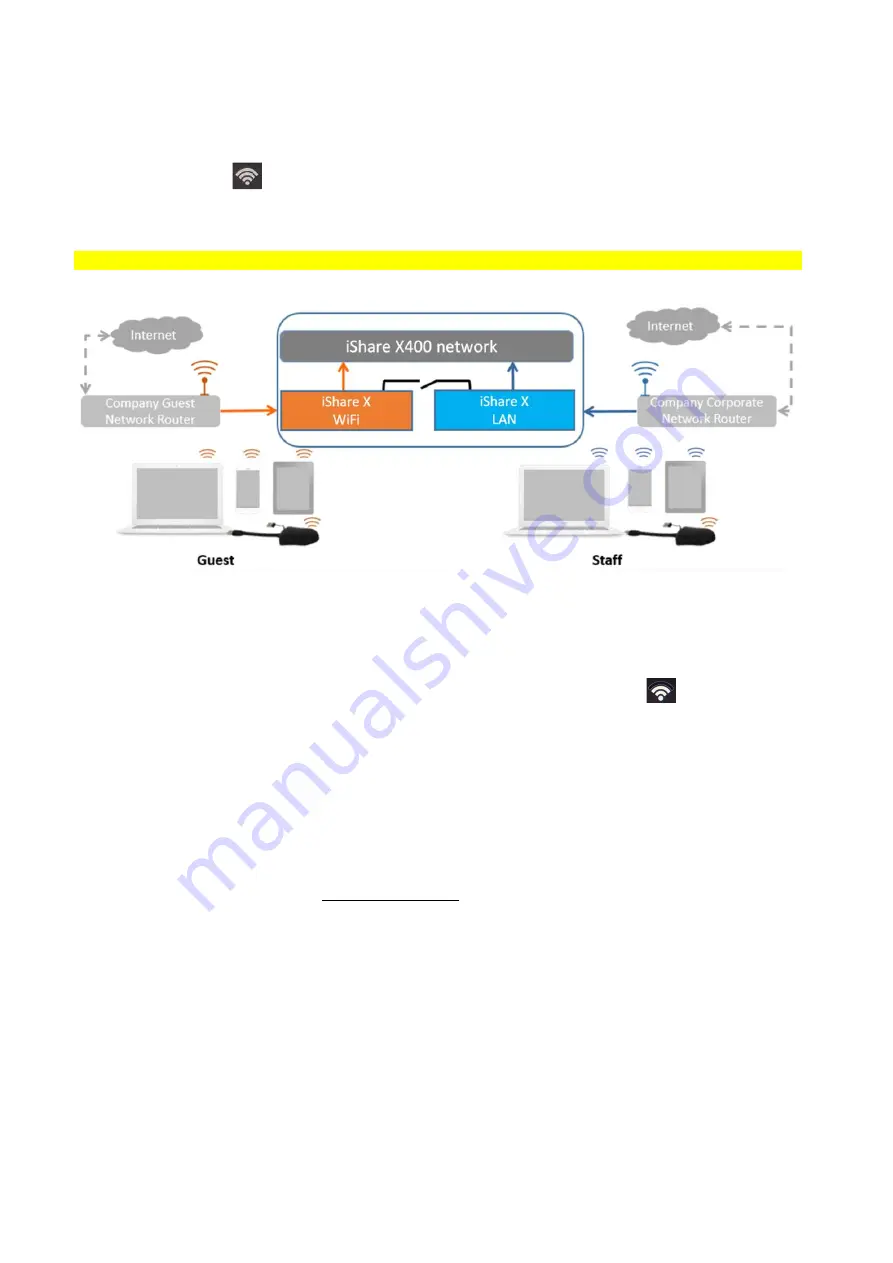
71 / 108
Dual Network Configuration
The internal the Wi-Fi network of iShare X is connected to Guest Wi-Fi network of the organization, (Client
Mode: the indicator-icon
shows the actual signal strength). The Base-unit is still wired with LAN-cable to the internal
company network
The PC-users can present, with or without dongle TOUCH by iShare X PC driver (Windows or MacOS).
Android users can share their content by installing the free APP, iOS users can use AirPlay to share content (Apple only).
The dongle is connected to the Wi-Fi access Point of Guest network, which in turn is connected to the internal Wi-Fi access
Point of iShare X
. (The dongle can also be configured to connect to the enterprise’s access point.) Mobile users stay
connected to their current network, have access to their normal corporate environment, as well as Internet access.
The actual received signal strength from Guest network is shown in Home screen of iShare X:
.
Follow the instructions of the configuration wizard for “Wireless infrastructure mode”. When pairing the dongles, by
plugging the dongle in the USB port of the Base-unit, it will automatically pair to the associated access point of Guest or Staff
Wi-Fi and NOT to iShare X.
Click “Next step” to configure the network which dongle needs to be paired to.
“Dongle connects to base unit via wireless network.”
Choose a wireless network which is separate from the company LAN network for guest users.
Select SSID: Choose a wireless network to connect to base unit for guest.
Password: enter password to connect the base unit to the guest network.
Содержание iShare CX
Страница 30: ...30 108 ...
Страница 31: ...31 108 Now the driver is installed iShare HX HDMI dongle ...
Страница 51: ...51 108 2 Click cast to start Chromecast function 3 Find target base unit SSID as below Click to connect ...
Страница 60: ...60 108 Settings Audio For Speaker select Virtual Meeting Audio For Microphone select Virtual Meeting Audio ...
















































