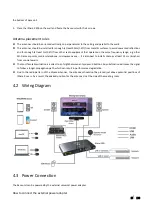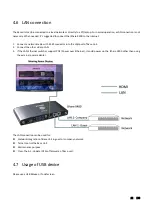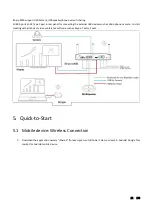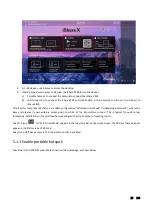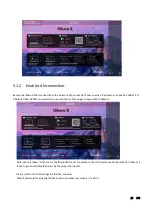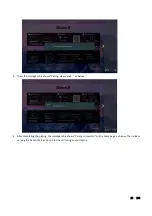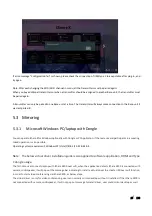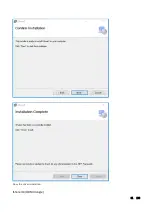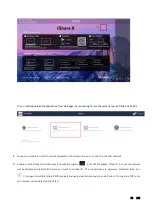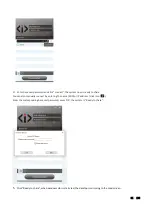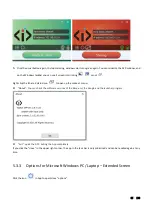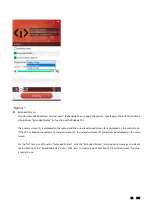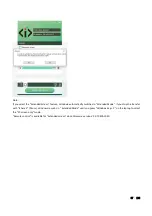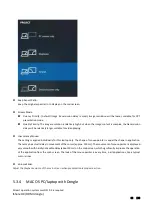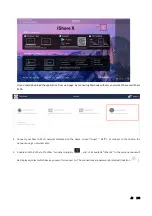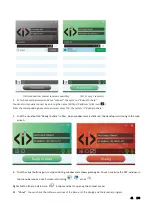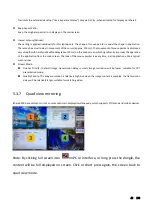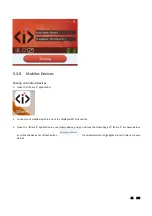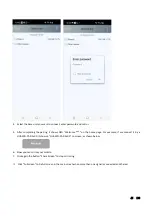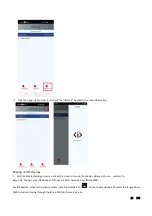32 / 108
1.
Plug the USB port of iShare HX to base unit to pair.
2.
Plug the USB port and HDMI port of iShare HX to PC/laptop/MacBook. USB port for power and HDMI for AV.
3.
Touch to mirror when the LED indicates is static green.
4.
When LED is static red, the desktop is mirroring to the main screen.
iShare CX (Type C dongle):
1.
Plug the Type C port of iShare CX to base unit to pair.
2.
Plug the Type C port of iShare CX to PC/laptop/MacBook.
3.
Touch to mirror when the LED indicates is static green.
4.
When LED is static red, the desktop is mirroring to the main screen.
5.3.2
Microsoft Windows PC/laptop with application
For first time user, you must copy the launcher program
”
iShare X for Windows
”
to your laptop.
1.
Use a universal USB stick to create a “Launcher”
that is stored in the base unit. Connecting the USB stick to base unit
and click the DOWNLOAD icon
to download “
iShare X-windows.exe
”, “
iShare X-macOS.app
”
,
“
User Manual
” and
“
iShareX.apk
”.
Содержание iShare CX
Страница 30: ...30 108 ...
Страница 31: ...31 108 Now the driver is installed iShare HX HDMI dongle ...
Страница 51: ...51 108 2 Click cast to start Chromecast function 3 Find target base unit SSID as below Click to connect ...
Страница 60: ...60 108 Settings Audio For Speaker select Virtual Meeting Audio For Microphone select Virtual Meeting Audio ...