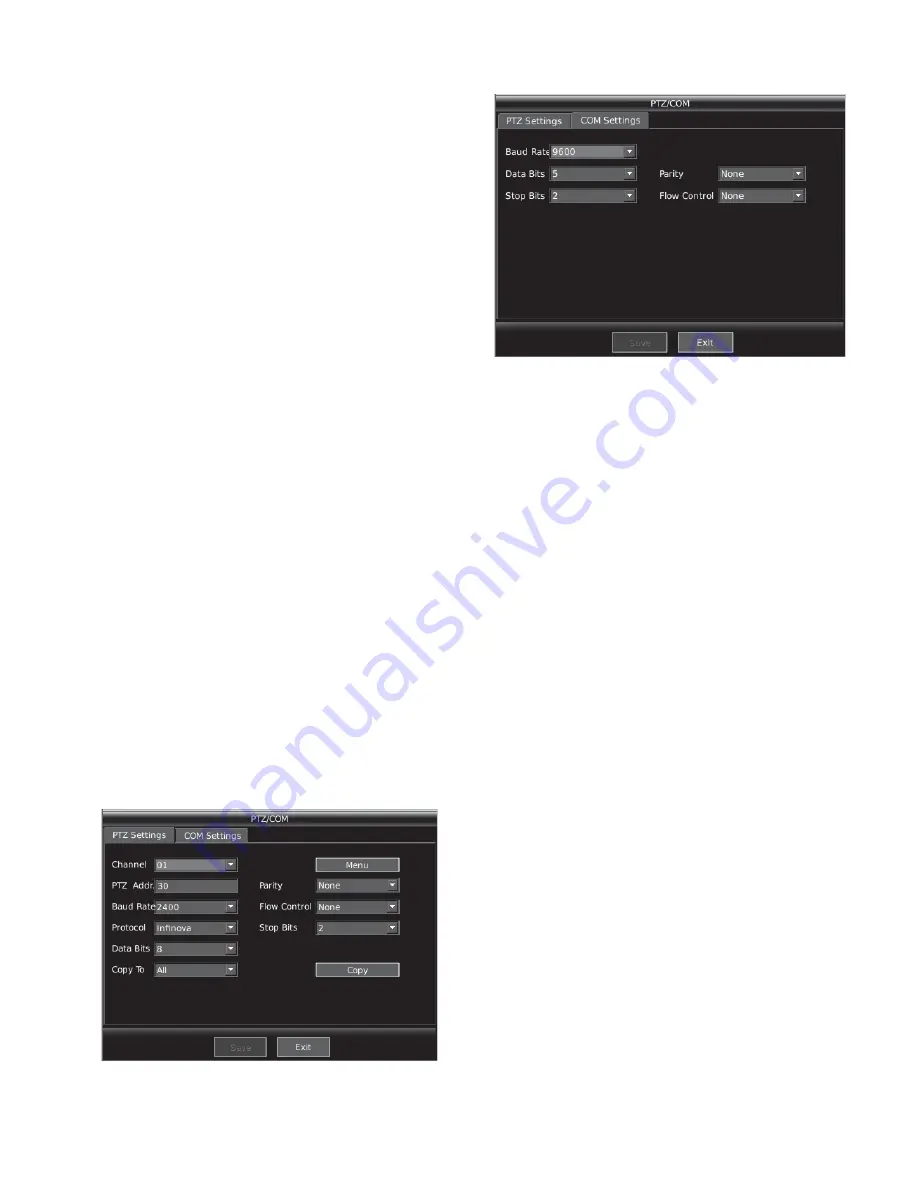
25
Type: DynDns and PeanutHull optional
Server IP: set the IP of the visit server
DVR Domain: input the domain of the DVR
User: input user name
Password: input password
Confirm: confirm the password
Advanced settings
The advanced settings include 5 options, as follows:
y
Default port
y
HTTP port
y
Alarm center
y
NAS IP
y
NAS path
The introduction of each option is shown as follows
(1) HTTP port
This parameter is not settable, the default value is 80.
(2) Alarm center
This setting is to set the IP address of alarm center. When the cursor
moves to this filed, and press
Ǐ
ENT
ǐ
key, and the editing box
becomes input status, and input related value, and press
Ǐ
ENT
ǐ
key.
(3) NAS IP address
This setting is reserved.
(4) NAS path
This setting is reserved.
(5) Default port: the port is for communication between the
bottom layer and the client end or web control, and the default
value is 5000.
5.3 Serial Port Settings
In the main menu, press
Ǐ
MENU
ǐ
key to enter the interface as
shown in Figure 5-1. Select "PTZ/COM" and press
Ǐ
ENT
ǐ
key to
enter PTZ/COM setting interface, as shown in Figure 5-6. Press
number key
Ǐ
7
ǐ
also can enter the setting interface in the interface
shown in Figure 5-1. Press
Ǐ
WIDE
ǐ
key to switch to serial port
settings as shown in Figure 5-7.
Figure 5-6
Figure 5-7
The settings include 5 options, as follows:
y
Baud rate
y
Data bits
y
Stop bits
y
Parity
y
Flow control
The introduction of each option as follows:
(1) Baud rate
It has 15 options, 50, 75, 110, 150, 300, 600, 1200, 2400, 4800,
9600, 19200, 38400, 57600, 76800 and 115.2K
(2) Data bits
It has 4 options, 5, 6, 7 and 8.
(3) Stop bits
It has 2 options, 1 and 2.
(4) Parity
It has 3 options, none, odd and even.
(5) Flow control
It has 3 options, none, soft and hard.
5.4 User Management
In the main menu, press
Ǐ
MENU
ǐ
key to enter the interface as
shown in Figure 5-1. Select "User" and press
Ǐ
ENT
ǐ
key to enter
user management interface, as shown in Figure 5-8. Press number
key
Ǐ
8
ǐ
also can enter the setting interface in the interface shown in
Figure 5-1.






















