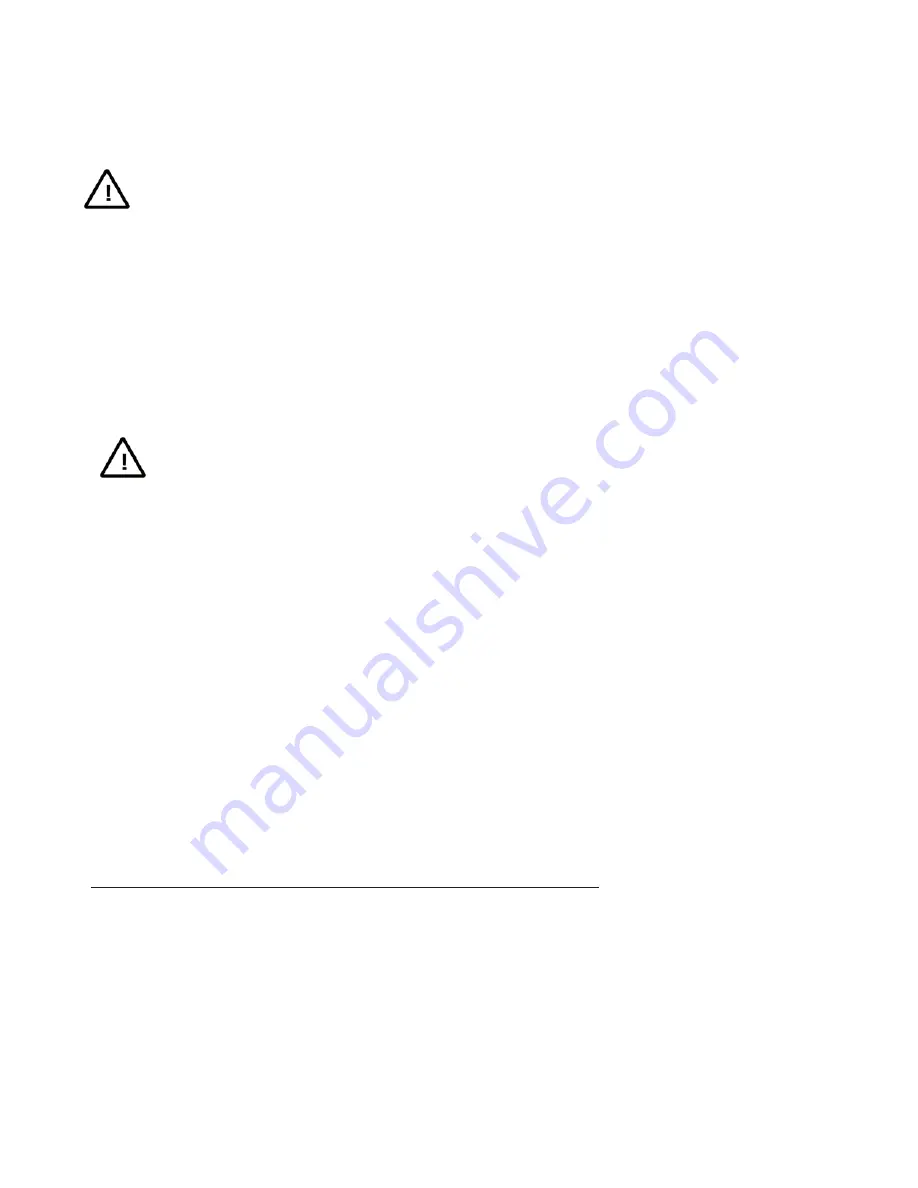
Install Environment and Notes
Install Environment
z
Working temperature of DVR: -10
ć
̚
50
ć
ˈ
storage temperature -20
ć
̚
70
ć
.
z
DVR should be placed flatly during installation or operation, avoid slantways or inversed placement.
z
Avoid placement and installation in high temperature and high humidity.
z
For better heat-radiation, cooling fan is designed inside the DVR. Further, install the device in the place with good ventilation and
dust-free condition.
z
To ensure a better heat-radiation, the distance between the DVR back panel and the other DVR or the wall should be more than 6CM.
z
Do not move DVR in the place with sharp temperature contrast to avoid condensation inside the device which will shorten the lifespan
of the machine.
z
Install the thunder protection devices for the DVR applied in thundery areas to prevent the thunder-caused hardware damages.
z
DVR should be for indoor use only.
Notes
z
Don't touch the power button or DVR with wet hands or wet stuff.
z
After the installation, to avoid the interference of the video/audio signals and the damages caused by the static electricity, please make
sure that DVR and the housing are well grounded (refer to the grounding interface on the rear panel).
z
Make sure that the voltage of the power supply is stable. Do not close the DVR directly by turning off the general switch. It's
recommended to use the DVR in conjunction with an UPS.
z
Avoid splashing down the liquid or metal on DVR, which may cause short circuit even fire inside DVR.
z
Install the harddisk correctly before use, or else, you can't make any record operation.
z
The dust of the mainboard may cause short circuit after being damped, therefore, to maintain a long life usage of the device, please clean
the mainboard, inserts, housing and cooling fan regularly.
z
Try not to apply TV set at the local video output interface (VIDEO OUT), otherwise, the output circuit of the DVR (VIDEO OUT) is apt
to damages.
z
When shut down the DVR, do not turn off the power switch directly. Please firstly close the current recording, then complete the
software shut down via menu, and at last close the power switch on the rear panel. In this way, the possible hardware damages are
avoided.
z
DVR is able to auto-check the harddisk, when a new harddisk without formatting or a nonsupport file system of the harddisk, system
will alarm to user, the record could be taken only after the harddisk is formatted. If the harddisk has been used before and meanwhile it
has subareas record, please delete the subareas on PC first, and then format the harddisk in DVR. Otherwise, the normal record will be
influenced.
z
Do not conduct the hardware hot-swapping operation with electricity. (Except the hardware supporting hot-swapping)
z
Change the damaged harddisk to insure the integrality of the record data(The information of the harddisk error is in the log)
z
It's better to use the recommended HDDs only. Please visit below link for the list of the HDDs recommended by Infinova:
http://www.infinova.com/admin/product/PDF/ListofRecommendedDVRBackupDevices.pdf.




















