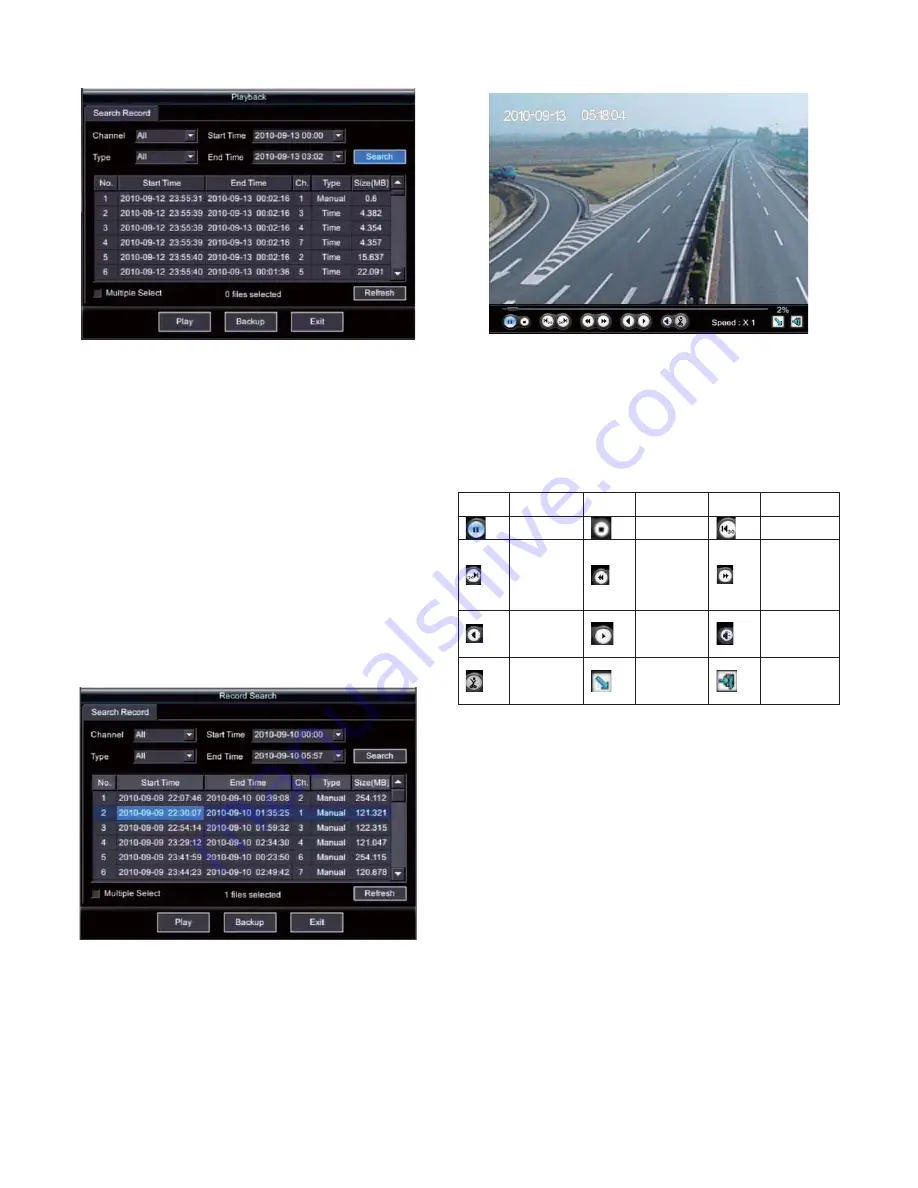
22
Figure 4-16
3. Playback recording file
The DVR supports single file and several files playback. Fast and
slow play operations are available in playback.
(1) Playback recording file
Single or several files could be selected when select the file to be
played. As shown in Figure 4-17, if the option "Multiple-select" is
not selected, user could select one file only. Select the desired file
by moving
Ǐ
ǐ
and
Ǐ
ǐ
key, and exit the list via
Ǐ
ǐ
and
Ǐ
ǐ
key. Then the cursor moves to previous or next control
button. For example, move the cursor to NO. 2 file, press
Ǐ
ǐ
key,
the cursor will move to "Play" button, and press
Ǐ
ENT
ǐ
key to
playback the file. If the option "Multiple-select" is selected, user
could select several files. Select the desired file by moving
Ǐ
ǐ
and
Ǐ
ǐ
key, and press
Ǐ
ENT
ǐ
key to confirm, and repeat the steps
to select the other file. Exit the list via
Ǐ
ǐ
and
Ǐ
ǐ
key after
finishing selection, the playback operation is the same with single
file playback.
Figure 4-17
4. Playback operations
The information of playback process and speed is displayed in the
bottom of the interface.
Figure 4-18
Note:
(1) The unit of play process is "%";
(2) "Speed: X" indicates the playback speed. It's 1X for
normal play. The DVR supports 4 slow play speeds, 1/2,
1/4, 1/8 and 1/16, and 4 fast play speeds, X2, X4, X8 and
X16;
(3) Functional button instruction:
Button
Instruction
Button
Instruction
Button
Instruction
Pause/Play
Stop
Rewind 30s
Forward
30s
Slow
motion
playback
Fast motion
playback
Fast
reverse
Frame by
frame
Audio
ON/OFF
Clipping
(reserved)
Hide
toolbar
Exit
playback
The operation methods in playback mode as follows:
Move the cursor to corresponding buttons in the player, and press
Ǐ
ENT
ǐ
key to confirm the operation. Exit the play interface by
Ǐ
ESC
ǐ
. After finishing play, the DVR exits the play interface
automatically, and returns to "Playback" interface.
Note
: If there are other operations (such as recording) performing
during playback, the actual playing speed cannot reach to the
setting speed.
5. Backup the file to U disk
Note
: Make sure the U-disk is compatible with the DVR. Plug the
U-disk to the USB interface at the rear panel or connect the disk
with a USB cable before backup. Some USB devices maybe not be
identified for incompatibility.
Select the recording file, and the method is the same with the
previous introduction in section 4.8.3. After select the file, move the
cursor to "Backup" button, and press
Ǐ
ENT
ǐ
key to enter backup
interface, select backup to "USB", as shown in Figure 4-19.

























