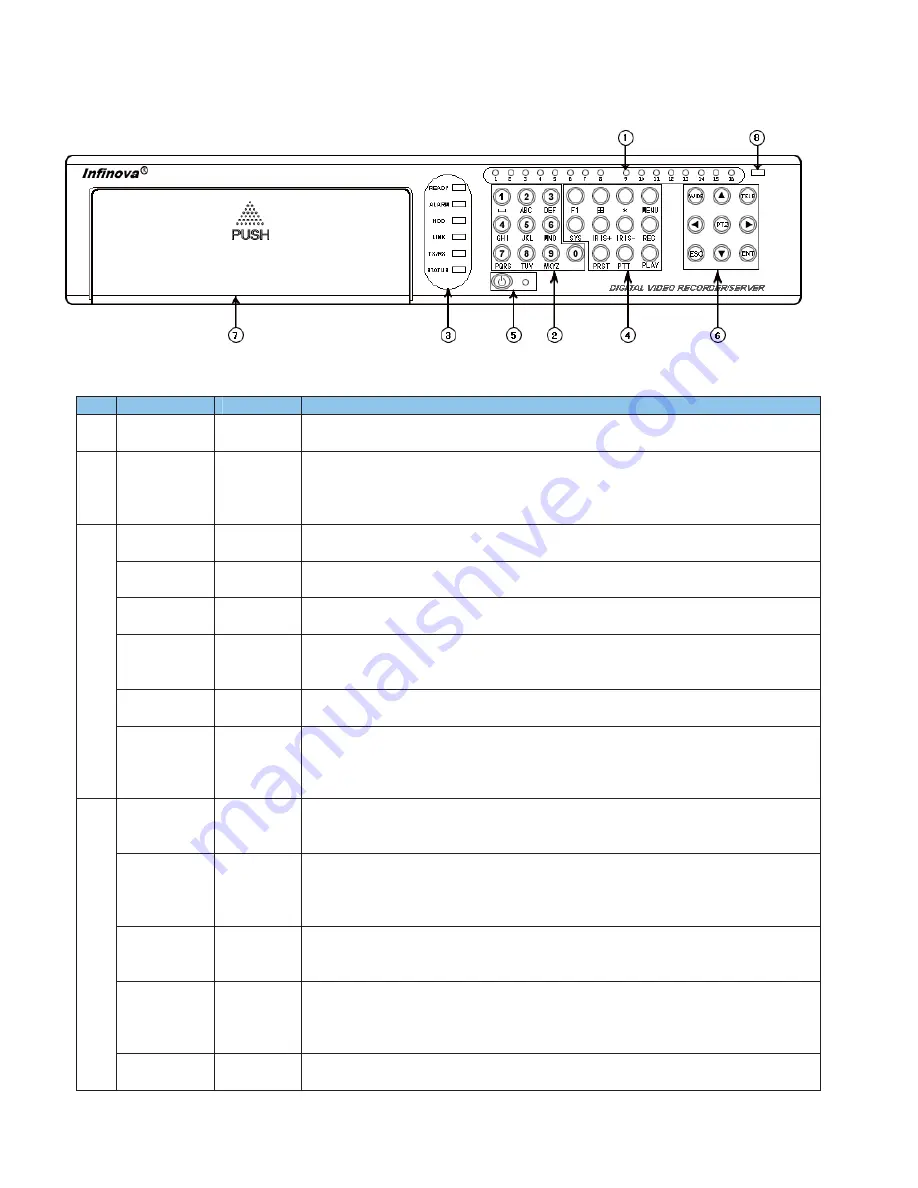
2
1.2 Front Panel Introduction
Figure 1-1 Front panel
No.
Name
Type
Description
1
1-16
Status
indicator
Channel 1-16 status indication, "Green" indicates recording is ongoing, "red" indicates net
transfer is ongoing, "orange" indicates both recording and net transfer are ongoing
2
Number key
Ǐ
0~9
ǐ
Input key
(1) Input message, including numerals, capital & small English letters and symbols etc.
(2) Switch channel in preview and PTZ control status. Input
Ǐ
0
ǐ
Ǐ
1
ǐ
to switch to channel
1, input the number directly to switch to the rest channels
(3) Call up presets when combine with
Ǐ
PRST
ǐ
key in PTZ control status
READY
Status
indicator
Green: DVR is ready to work.
ALARM
Status
indicator
Red: Alarm occurring; Off: No alarm
HDD
Status
indicator
Red flickering: hard disk is running.
LINK
Status
indicator
Green: 10M/100M/1000M network is connecting. Network linking status (Whether LINK
indicator works normally or not depends on connection between HUB and DVR. When
network bandwidth is 10M, 100M or 1000M, the LINK indicator is on)
TX/RX
Status
indicator
Orange flickering: transmitting/receiving data
3
STATUS
Status
indicator
Green: DVR is being controlled by remote controller;
Red: DVR is in PTZ control status;
Orange: DVR is in PTZ control status and is being controlled by remote controller;
Off: Neither the DVR is in PTZ control status nor being controlled by remote controller
Ǐ
MENU
ǐ
Function
key
(1) Switch from preview interface to search interface;
(2) Turn on/off operation sound by pressing at least 3 seconds;
(3) Turn on/off rainwater remover in PTZ control status
Ǐ
PLAY
ǐ
Control
key
(1) Switch from preview interface to search interface
(2) Start up autopan in PTZ control status, and stop scanning by pressing any PTZ control
key (including direction keys,
Ǐ
IRIS-
ǐ
,
Ǐ
IRIS+
ǐ
,
Ǐ
WIDE
ǐ
,
Ǐ
TELE
ǐ
,
Ǐ
PTZ
ǐ
,
Ǐ⬄ǐ
,
Ǐ
*
ǐ
and
Ǐ
MENU
ǐ
)
Ǐ
REC
ǐ
Control
key
(1) Switch from preview interface to management interface
(2) In PTZ control status, call up presets. Input 3 digits number combination keys after
pressing
Ǐ
REC
ǐ
Ǐ
IRIS+
ǐ
Control
key
(1) Open iris in PTZ control status
(2) Delete the characters before cursor in editing status
(3) Display/Hide cursor (blue grid) in setting "Mask/Video Mask Alarm/Motion Detection
Area.(Need to be used together with
Ǐ
ENT
ǐ
key and direction keys)
4
Ǐ
IRIS-
ǐ
Control
key
(1) Close iris in PTZ control status
(2) Quick enter to "PTZ control" mode, the function is same as
Ǐ
PTZ
ǐ
key

























