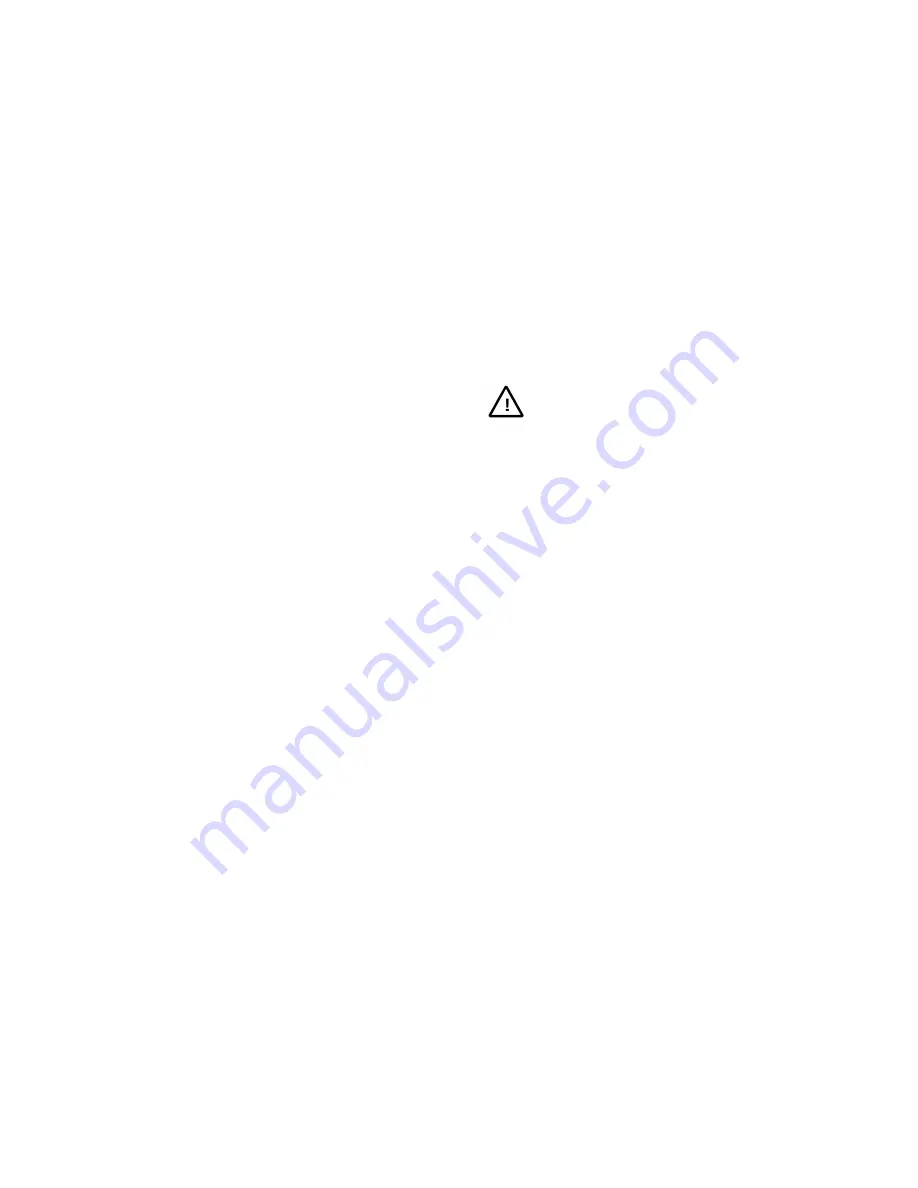
23
3.9 Calling a System Salvo
The system salvo function permits the simultaneous display of
multiple camera scenes on a group monitors, hereby enabling
operators to survey multiple sites at the same time.
To call a system salvo:
1.
Call the first monitor for the desired system salvo;
2.
Enter the system salvo number (1-64) on the keypad;
3.
Press the SALVO button.
System salvos can also be called automatically from system tours,
alarm contacts and other system salvos.
3.10 Activating an Auxiliary
An auxiliary is a relay that switches such devices as lights and door
locks. Each NewTeck receiver or Super Dome provides two
auxiliary outputs, respectively labeled as AUX1 and AUX2.
To activate an auxiliary:
1.
Call the pertinent camera to the monitor;
2.
Enter the number of the desired auxiliary on the keypad;
3.
Press the AUX ON button to activate the auxiliary;
4.
Release the AUX ON button.
If the auxiliary is defined as a latching type, the auxiliary remains
activated;
If the auxiliary is defined as a momentary type, the auxiliary
stops.
5.
Press the AUX OFF button to deactivate a latching type auxiliary.
Note:
Users should pay close attention to the current type of
latching type of functions, such as lights or door locks, because it is
not discernible from the keyboard.
3.11 Acknowledge an Alarm
If a monitor is armed for alarm contacts, it will display alarm video
associated with any activated alarm input. If the monitor is armed
for manual clearance, the keyboard can be used to clear the alarm.
To acknowledge an alarm:
1.
Call the monitor displaying the alarmed video input. (Depending
on the alarm programming setup, each monitor may display one
or more alarmed video inputs.)
2.
Press the ACK button on the keyboard while the desired alarm
video is being displayed on the monitor.
Note:
The ACK button is also used to acknowledge user keyboard
entries in Menu Programming.
Chapter IV System Setup
V2040 features powerful system management, achieved by system
setup via keyboard. With the system setup, users can easily
configure various parameters and functions required by the system.
The following system setup procedures can be performed via
system keyboard V2116. All of the following procedures are
performed with keyboard in PROGRAM mode, with the key switch
placed in the PROGRAM position.
4.1 System Reset
System reset refers to the procedure of resetting the system to
factory defaults. Follow the procedure when necessary to clear all
user-programmed information from V2040 system.
CAUTION:
THIS SYSTEM SETUP ERASES ALL
USER-ENTERED DATA.
To reset the system to factory defaults:
1.
Place the key switch in PROGRAM position.
2.
Enter the following F2 code combinations one by one:
"55, F2" (Enter number 55, then press the F2 button.)
"99, F2" (Enter number 99, then press the F2 button.)
3.
Place the key switch in OPERATE position.
V2040 system will clear all user-programmed data and reset the
system to factory defaults.
Note:
As a system security feature, there is a 3-second period after
the "55, F2" command has been entered in which the "99, F2"
command must be entered. Otherwise, the system does not reset.
4.2 Monitor Display Arrangement
Enter F2 key combinations on the keyboard to rearrange on-screen
displays, e.g., camera titles, camera status, camera numbers,
date/time.
To arrange the on-screen displays of a monitor:
1.
Call the desired monitor.
2.
Place the key switch in PROGRAM position.
3.
Enter the following F2 code combinations:
"1, F2" - Displays date and time on the monitor.
"2, F2" - Removes date and time displays from the monitor.
"3, F2" - Displays camera title, camera number and camera status
on the monitor.
"4, F2" - Removes camera title, camera number and camera
status from the monitor.
"5, F2" - Displays titles and date and time at the top of the
monitor screen.
"6, F2" - Displays titles and date and time at the bottom of the
monitor screen.
"7, F2" - Displays titles and date and time on the monitor.
"8, F2" - Removes titles and date and time from the monitor.
4.
Place the key switch in the OPERATE position.






























