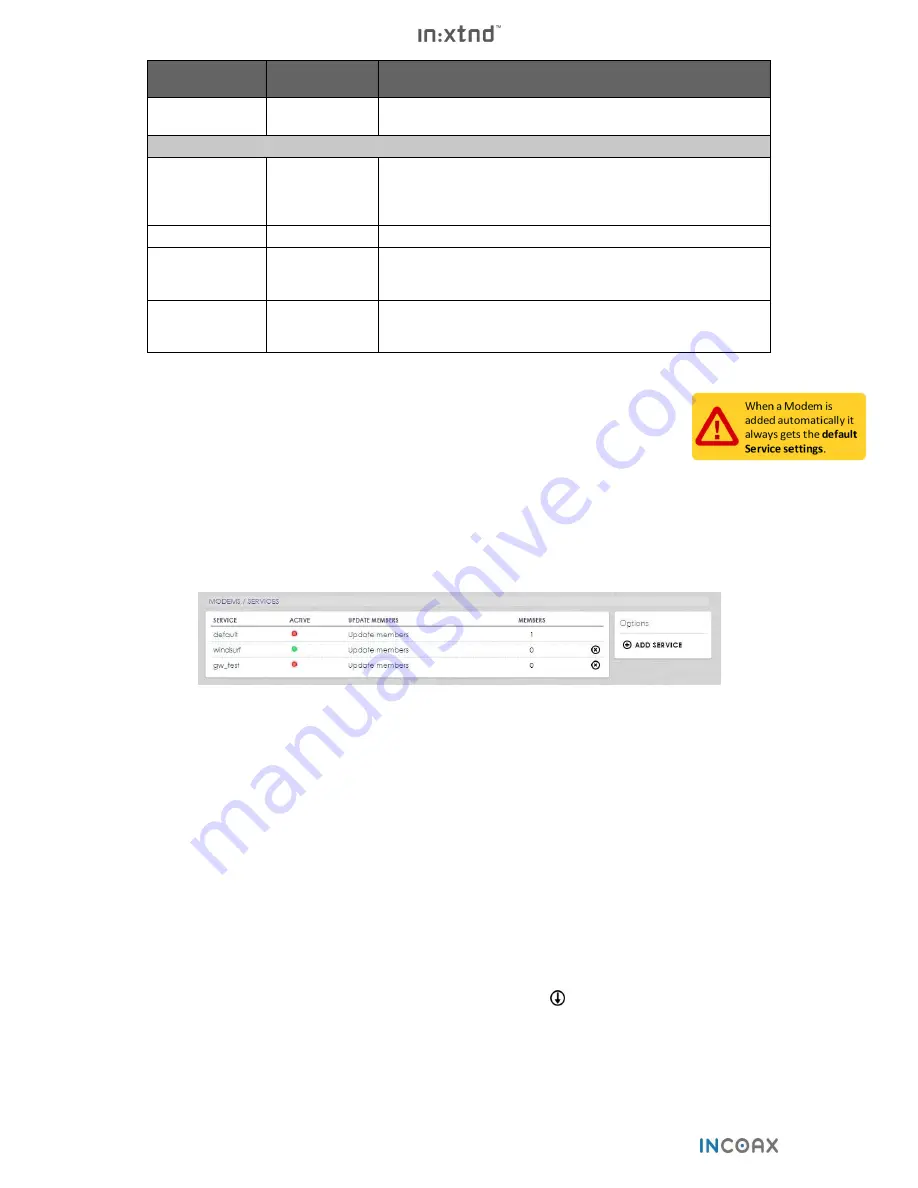
14
Copyright © 2018 InCoax Networks AB. All rights reserved.
Confidential under NDA
Term
Value
[Default Setting]
Definition
Burst guaranteed
0 - 131071 bytes
[4096]
Burst traffic guaranteed value, also called committed burst size, CBS.
Switch Configuration
VLAN passthrough
[On]
If it is marked it means that each port allows packets with tagged VLAN
(defined in each
Modem
) to pass through the
Modem
switch. If it is not
marked, then packets with VLAN tag (other than defined in native) are
dropped.
Enable port
On/Off [On]
Activate/disable switchport.
Native VLAN (U)
Service VLAN 1 - 4
id
Packets belonging to the VLAN specified here will leave the switch port
untagged and packets received on this port will leave the switch tagged
with this VLAN.
Tagged VLAN
Service VLAN 1 - 4
id
A max. of 3 Tagged VLANs can be supported, packets belonging to the
VLAN specified here will leave the switch port tagged and tagged packets
(with this VLAN) received on this port will leave the
Controller
tagged.
3.3.3.2
Adding Modems Automatically
Before starting to add
Modems
automatically, it is good to check how they are going to be
configured. Adding
Modems
automatically can save a lot of time, but the opposite can also be
true if the default settings for the
Modems
are wrong.
1.
Set
Service default
in the
Controller
.
2.
In the main menu, hover over
MODEMS
and click on
SERVICES.
3.
Click on the name
default
in the column
SERVICE
in the displayed table. (See
Figure 9.
)
4.
Set the desired default settings.
5.
Connect the power to the
Modem
(s).
6.
The
Modem
(s) will soon be found by the
Controller
and will be correctly associated.
Figure 9
— Overview of the Modem Services.
3.3.3.3
Service
A service is a configuration template for
Modems
. A “default service” always exists on a
Controller
. This service
can be edited but it cannot be deleted. The service on the
Controller
should not be used if you are using the
InCoax Management System (Manage). Please see
section
3.7.6
on page
32
and the Manage User Manual for
more information.
3.3.3.3.1
Adding a New Service to a Modem
1.
In main menu, hover over
MODEMS
and click on
SERVICES.
2.
Click on
ADD SERVICE
in the Options panel to the far right in
Figure 9
.
3.
Configure the parameters and make sure the checkbox
Service active
is marked. See
Figure 10
,
Figure 11
,
and
Table 4
.
4.
Click on the button
Add
at the bottom of the web page.
5.
In the main menu, hover over
MODEMS
and click on
OVERVIEW
. You will then come to the page seen in
Figure 6
.
6.
Assign the new service to one of the
Modems
by clicking the symbol
(
SET
) on the selected
Modem
.
7.
Click on
SEND UPDATES
to save the changes.
Содержание In:xtnd
Страница 44: ......
Страница 45: ...Copyright 2018 InCoax Networks AB All rights reserved Confidential under NDA ...
















































