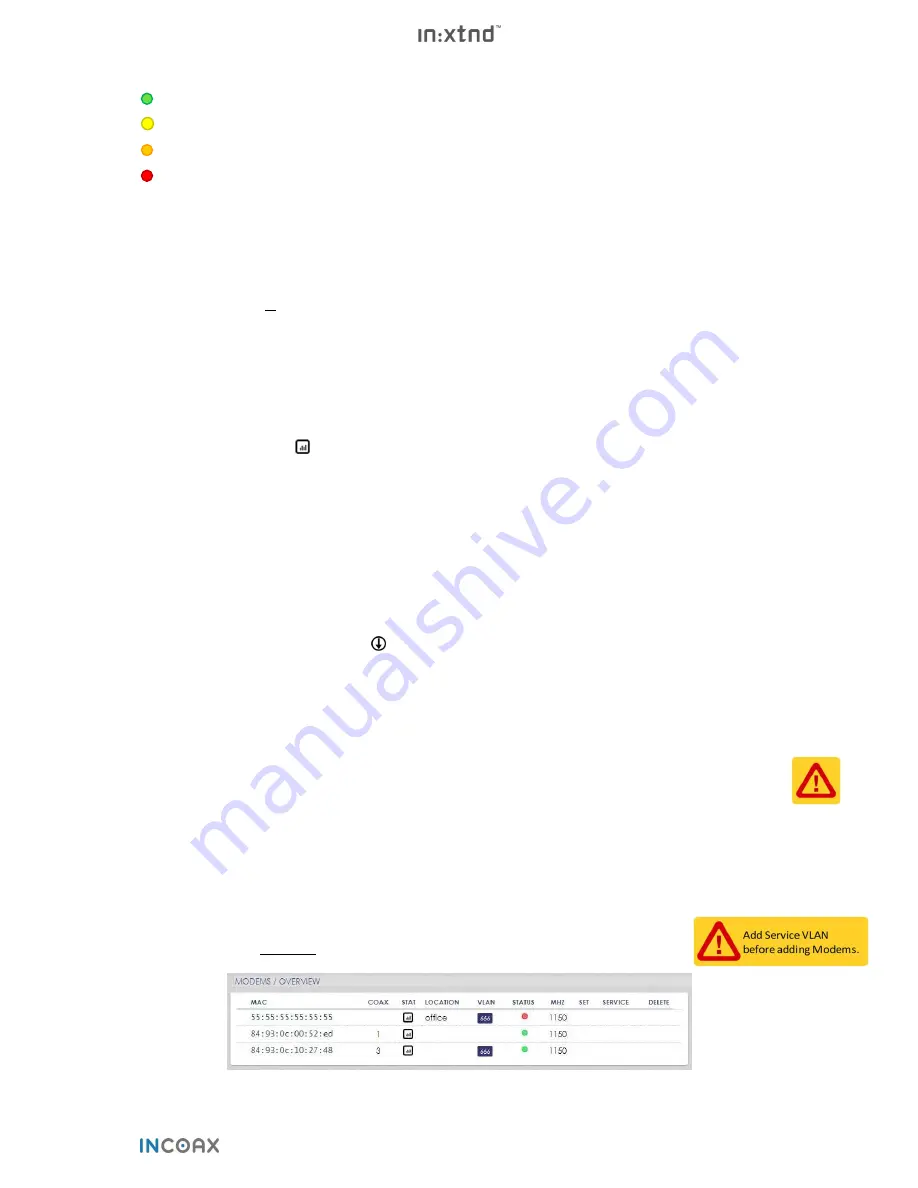
Copyright © 2018 InCoax Networks AB. All rights reserved.
11
Confidential under NDA
Chassis
: This gives an indication of the temperature inside the chassis. There are four possible colors:
Good (green) - Status OK.
Warning (yellow) - Status warning. Small margin to Critical status.
Critical (orange) - Maintenance might be required. Contact your local sales representative.
Failure (red) - Maintenance or replacement might be required. Contact your local sales representative.
3.3
Modems
3.3.1
Overview
The
MODEMS
tab displays all
Access
Modems
that have been added to the specific
Controller
unit. All of these
Modems
can be managed from this tab.
Hover over
MODEMS
in and click on
OVERVIEW.
This displays a table with information, as shown in
Figure 6
,
about
MAC
,
COAX
,
STAT
,
LOCATION
,
VLAN
,
STATUS
,
MHz
,
SET
,
and
SERVICE
for every
Modem
that is
connected with the
Controller
.
Table 3
has more information about some of the different parameters.
•
MAC
- displays the
Modem
MAC address. By clicking once on the header
MAC
the
Modems
will be sorted
alphanumerically in accordance with their MAC addresses. If you click once more the sorting will be
reversed.
•
COAX
- displays which coax port on the
Controller
a
Modem
is connected to.
•
STAT
- press the symbol
to be directed to the specific
Modem’s
statistics.
(See
section
3.6
for more information.)
•
LOCATION
- displays the location set in the
Modem
.
•
VLAN
- display Service VLAN setting.
•
STATUS
- green or red means link or no link, respectively, between the
Controller
and the
Modem
. By
clicking once on the header
STATUS
the
Modems
will be sorted according to their status green/red. If you
click once more the sorting will be reversed. If the status is green you can click on the status indicator and
some useful information will be displayed (e.g. configuration parameters and uptime).
•
MHz
- displays the frequency set during the configuration of the
Modem
. (See
Figure 8
and
Table 3
for more
information.)
•
SET
- please note that clicking on the
will set the
Active Service
to
Default
for the specific
Modem
. See
section 3.3.3.2
and
Table 4
for more information.
•
SERVICE
- displays the name for the Service that is set.
•
DELETE
- click on the
symbol and the specific
Modem
will be deleted.
3.3.2
General Data Protection Regulation
In the field Location you can enter the real location of the
Modem
in the building. (See
Figure 7
and
Table 3
.)
Please note that this can be in conflict with General Data Protection Regulation (GDPR). Before you enter any
information about the location make sure that it is in agreement with GDPR and/or any local legal aspects. Also
note that there may be security aspects that can affect what kind of information could be in the database.
3.3.3
Adding and Configuring Modems
At the far right in
Figure 6
there is an
Options
menu. Here it is possible to add a new
Modem
or to send a new
configuration to update the
Modems
. When a
Modem
is added manually to the
Controller
it will get all
configuration parameters from the “default” service. All parameters can manually be reconfigured, or a new
service can be assigned to each
Modem
. The parameters are described in
Table 3
.
Please note that you
must first
add a Service VLAN as described in
section 3.4.4.1
on page 21.
Figure 6
– Overview of the connected Modems.
Содержание In:xtnd
Страница 44: ......
Страница 45: ...Copyright 2018 InCoax Networks AB All rights reserved Confidential under NDA ...
















































