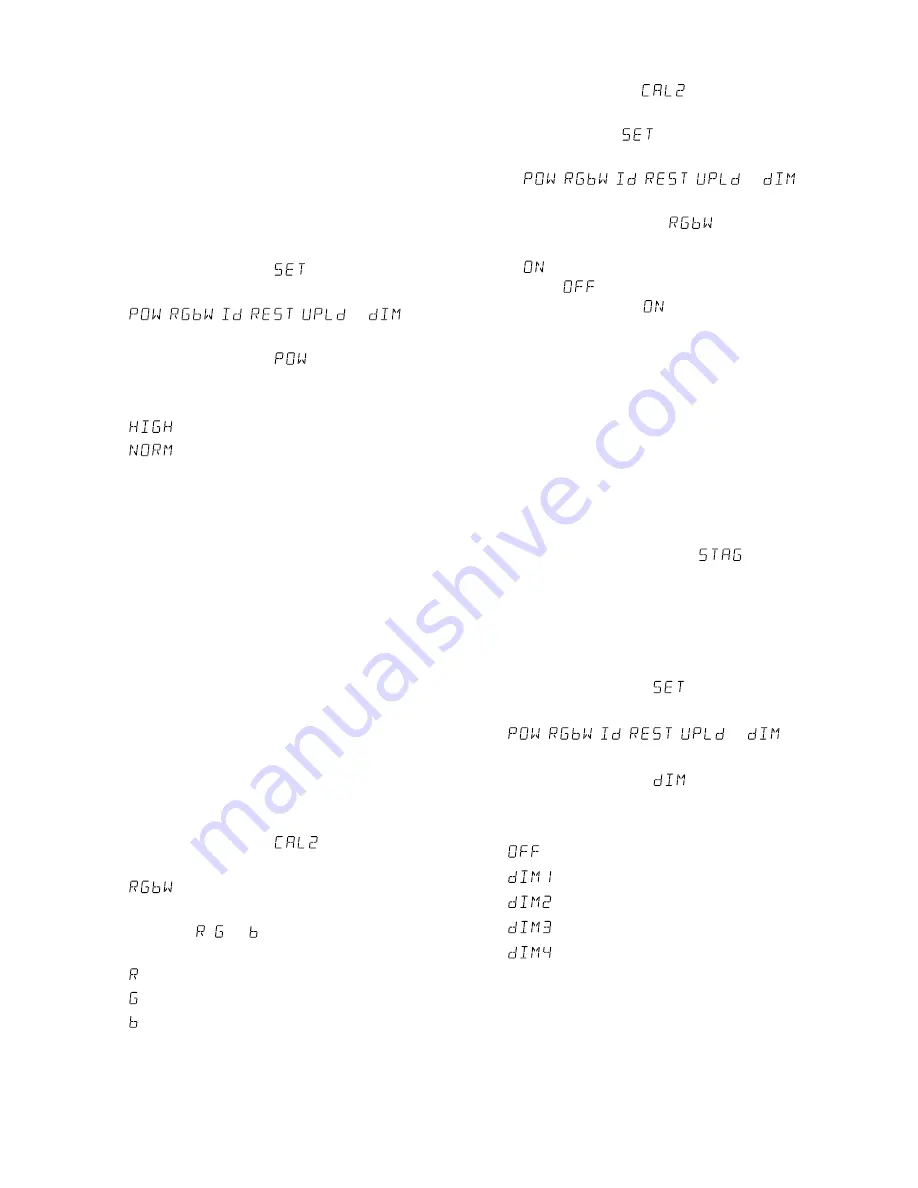
18
English
6 Additional Functions
6.1 Maximum brightness of the spotlight
If the maximum brightness of the spotlight is not
required, the brightness may be reduced to 33 % of
its maximum value . Thus, the brightness can be set
more precisely, because the 255 brightness levels are
available for a smaller brightness range .
1) Press the button MENU repeatedly until the high-
est menu level has been reached .
2) Press the button UP or DOWN repeatedly until
the display indicates
.
3) Press the button ENTER . The display indicates
,
,
,
,
or
.
4) Press the button UP or DOWN repeatedly until
the display indicates
.
5) Press the button ENTER . The display indicates the
current setting:
= maximum brightness
= brightness reduced to 33 %
6) To be able to control the spotlight by DMX, use
the button MENU to return to the highest menu
level .
For an independent operation, use the button
MENU to select the operating mode and then
press ENTER to activate the mode selected .
6.2 White balance
The factory setting of the spotlight is such that the
colours red, green and blue – when set to maximum
brightness – result in a specific shade of white . This
shade of white may be changed to appear warmer
or colder, e . g . to level out the differences to other
spotlights when they are controlled together with
the PARC-56 / RGB or PARC-64 / RGB .
1) Press the button MENU repeatedly until the high-
est menu level has been reached .
2) Press the button UP or DOWN repeatedly until
the display indicates
3) Press the button ENTER . The display indicates
.
4) Press the button ENTER again . The display now
indicates , or and a number between 000
and 255 .
= brightness of colour red
= brightness of colour green
= brightness of colour blue
5) Use the button ENTER to select the three setting
options one after the other; use the button UP
or DOWN to set the brightness for the individual
colours and thus to create the shade of white
desired .
6) To activate the shade of white that has been set:
a) Press the button MENU repeatedly until the
display indicates
again .
b) Press the button DOWN twice so that the dis-
play indicates
.
c) Press the button ENTER . The display changes to
,
,
,
,
or
.
d) Press the button UP or DOWN repeatedly until
the display indicates
.
e) Press the button ENTER . If the display indicates
, the shade of white is activated; if it indi-
cates
, use the button UP or DOWN to set
the indication to
.
7) To be able to control the spotlight by DMX, press
the button MENU twice to return to the highest
menu level . For an independent operation, use
the button MENU to select the operating mode
and then press ENTER to activate the mode
selected .
6.3 Slow response of the LEDs
LEDs immediately respond to a change of the bright-
ness setting . To simulate the slow response of stand-
ard lamps, the response can be set in four steps .
For the 10-channel operation
, the setting is
made via DMX channel 9 (
☞
fig . 8) . For 3-, 4- and
5-channel operation, make the setting as follows:
1) Press the button MENU repeatedly until the high-
est menu level has been reached .
2) Press the button UP or DOWN repeatedly until
the display indicates
.
3) Press the button ENTER . The display changes to
,
,
,
,
or
.
4) Press the button UP or DOWN repeatedly until
the display indicates
.
5) Press the button ENTER . The display indicates the
current setting:
= immediate response
= slightly slow response
= slow response 2
= slow response 3
= slowest response
Use the button UP or DOWN to select the setting
desired .
6) To be able to control the spotlight by DMX, use
the button MENU to return to the highest menu
level .
For an independent operation, use the button
MENU to select the operating mode and then
press ENTER to activate the mode selected .






























