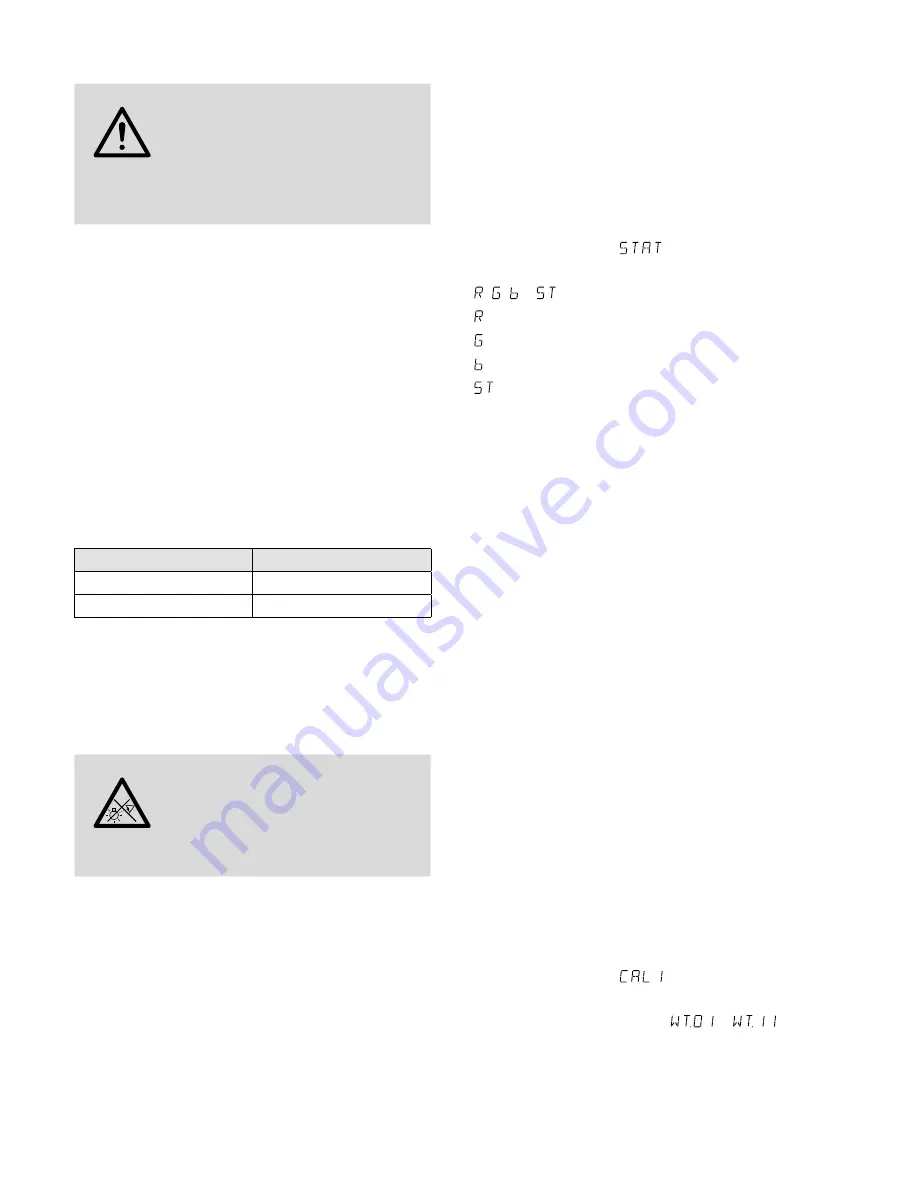
13
English
•
Always keep a minimum distance of 50 cm to the
illuminated object .
WARNING
Install the spotlight safely and ex-
pertly . When installing it at a place
where people may walk or sit under it,
additionally secure it (e . g . via a safety
rope on the mounting bracket; fasten the safety
rope in such a way that the maximum falling dis-
tance of the unit will not exceed 20 cm) .
1 . Install the spotlight via its mounting brackets (6),
e . g . with a stable mounting screw or a support
for lighting units (C hook) to a crossbar .
To align the spotlight, release the two locking
screws (5) of the mounting brackets . Adjust the
desired inclination of the spotlight and fasten
the screws .
2 . Alternatively, set up the spotlight on its own:
Fold out the mounting brackets underneath the
spotlight and use them as a stand . Then fasten
the locking screws .
4.2 Barn doors
To reduce the light beam angle, barn doors (acces-
sory) are available:
Barn doors
Suitable for
PARC-56B
PARC-56 / RGB
PARC-64B
PARC-64 / RGB
Insert the barn doors into the outer slot at the front of
the spotlight and secure them with the clip (2) . To ad-
ditionally secure the door barns, screw the 4 screws
supplied into the threaded holes of the door barns .
4.3 Switching on
WARNING
To prevent damage to your eyes, never
look directly into the light source .
Please note that fast changes in light-
ing may trigger epileptic seizures with
photosensitive persons or persons
with epilepsy!
Connect the plug of the mains cable (4) to a mains
socket (230 V/ 50 Hz) . Thus, the spotlight is switched
on, its display (8) will indicate the menu item most
recently selected and go out after 30 seconds . As
soon as you press one of the control buttons (7), the
display will light up again for 30 seconds .
5 Operation
To select the operating mode and the different func-
tions, use the control buttons MENU, ENTER, UP and
DOWN (7) . The menu structure on pages 62 and
63 shows how the modes and functions are selected .
5.1 Independent operation
5.1.1 Colour spotlight and stroboscope
In this mode, the spotlight constantly radiates light
of an adjustable colour . In addition, the stroboscope
function is available .
1) Press the button MENU repeatedly until the high-
est menu level has been reached (on the very left
in the menu structure on pages 62 and 63) .
2) Press the button UP or DOWN repeatedly until
the display indicates
.
3) Press the button ENTER . The display now indicates
, , o and a number .
= brightness of the colour red (0 – 255)
= brightness of the colour green (0 – 255)
= brightness of the colour blue (0 – 255)
= flash rate (0 – 20) of the stroboscope
4) Use the button ENTER to select the four setting
options one after the other, and use the button
UP or DOWN to set the brightness or flash rate .
Note:
Setting the brightness of the colours red, green
and blue will not only change their brightness but also
the shade of colour in case the colours are mixed . There-
fore, first set the colour which is to dominate to the
desired brightness and then add the other two colours .
If the intended colour mixture is white, first set the
brightness of the green colour because it appears as
the brightest colour to the human eye . Then add red to
result in yellow and finally add blue to result in white .
Important:
Do not exit the menu item for a colour
or the flash rate with the button MENU before swit-
ching off the spotlight . If you do, the spotlight will
remain dark when you switch it on again .
5.1.2 Different shades of white
Storing 11 shades of colour
In this mode, the spotlight radiates white light .
11 different shades of white are stored which, how-
ever, can be changed . For each shade of white, the
colours red, green and blue can be set to a different
brightness so that this mode can also be used to
store 11 individual shades of colour .
1) Press the button MENU repeatedly until the high-
est menu level has been reached (on the very left
in the menu structure on pages 62 and 63) .
2) Press the button UP or DOWN repeatedly until
the display indicates
.
3) Press the button ENTER . The display now indicates
one of the storage locations (
…
) and
the spotlight radiates the corresponding shade
of white .
4) Press the button UP or DOWN to select the shade
of white desired or the storage locations whose
settings are to be changed .




























