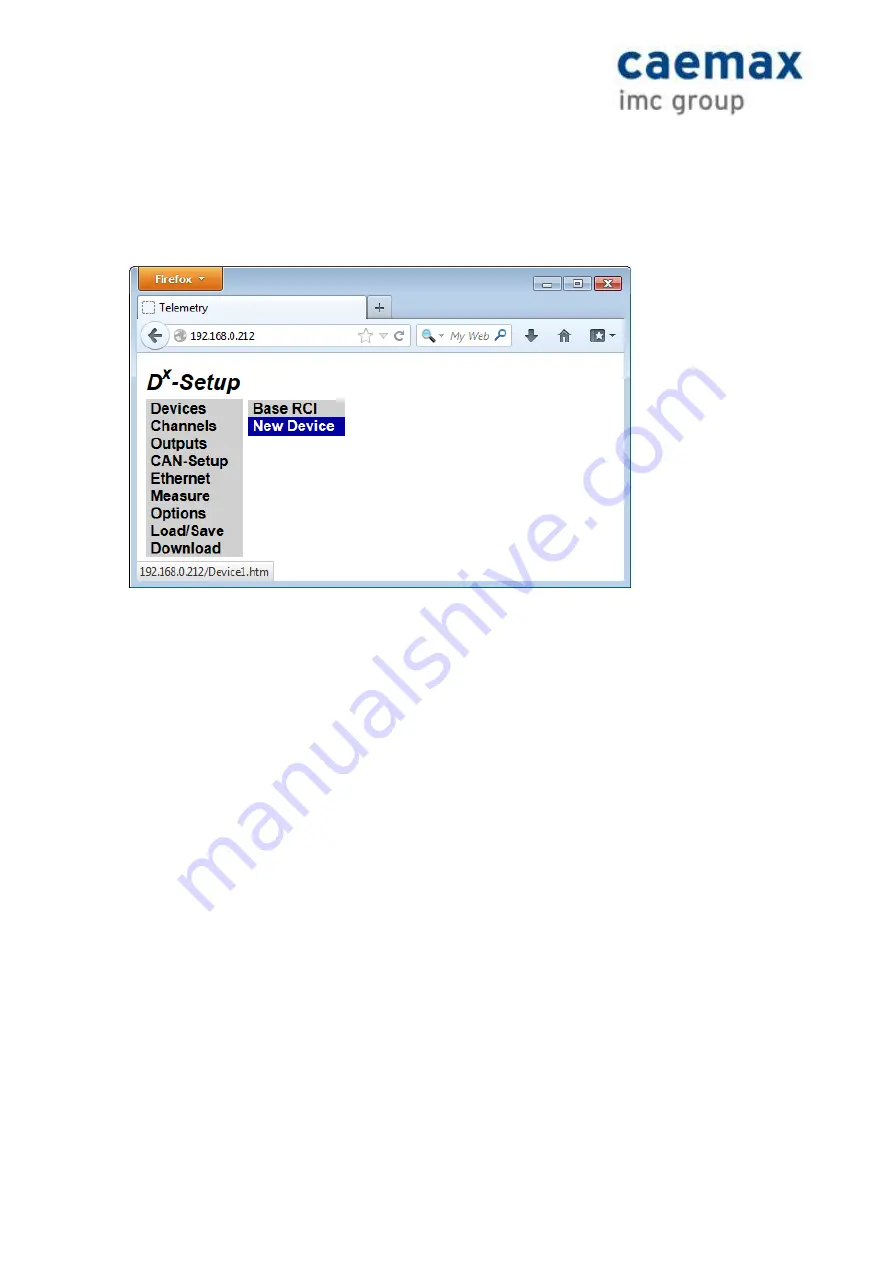
D
x
Telemetry System
Manual Vers. 2.7
22
/
92
3.5
Add a New SCT
3.5.1 Create a New Device
Switch on the SCT to be added to the RCI. All other SCTs must be switched off. Select
Devices →New Device
in the D
X
menu. You have now created a new object
Device X.
Figure 12: Add a new SCT
Please note:
For more than one SCT to be added, create multiple new devices by selecting
Devices →New Device
multiple times. After having created all devices to be added, program
the SCTs one after the other (see the following section).
3.5.2 Search for a SCT
Now make sure all other SCTs except the one to be added are switched off. Select
Devices
→ Device X.
Please note:
When searching for or programming a new SCT, this device has to be the only
one to be active. Therefore, turn off
all
other SCTs in the vicinity.
You need to type in the last three digits of the
SCT’s serial number in the required field. The
serial number can be found on the
device’s label.
E.g., if the serial number is
Dx-SCT-13-225
, type in
225
.
When configuring your D
X
with a web browser, click on
Set
to resume input to the D
X
.
Click
Search.
Please note:
If you have no access to the SCT’s serial numbers, use the SCT search
function: Type a three digit start value in the
Serial Number
field and click on
Search
. Starting
from this value, the D
X
will search for the next 100 serial numbers in ascending order. E.g., if
you type in 101 as starting value, the D
X
will search for SCTs with a serial number from 101
to 200.
Содержание CAEMAX DX
Страница 31: ...Dx Telemetry System Manual Vers 2 7 31 92 Figure 20 Strain gauge channel configuration...
Страница 44: ...Dx Telemetry System Manual Vers 2 7 44 92 Menu tree continued...
Страница 84: ...Dx Telemetry System Manual Vers 2 7 84 92 10 Questions Answers 10 1 Inductive Power Supply Troubleshooting...
Страница 85: ...Dx Telemetry System Manual Vers 2 7 85 92...
Страница 86: ...Dx Telemetry System Manual Vers 2 7 86 92...






























