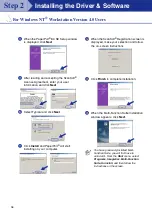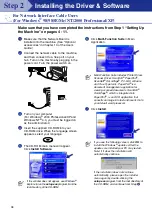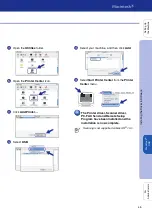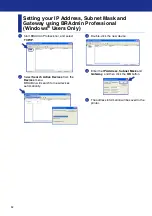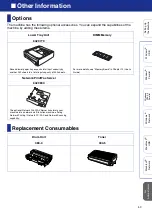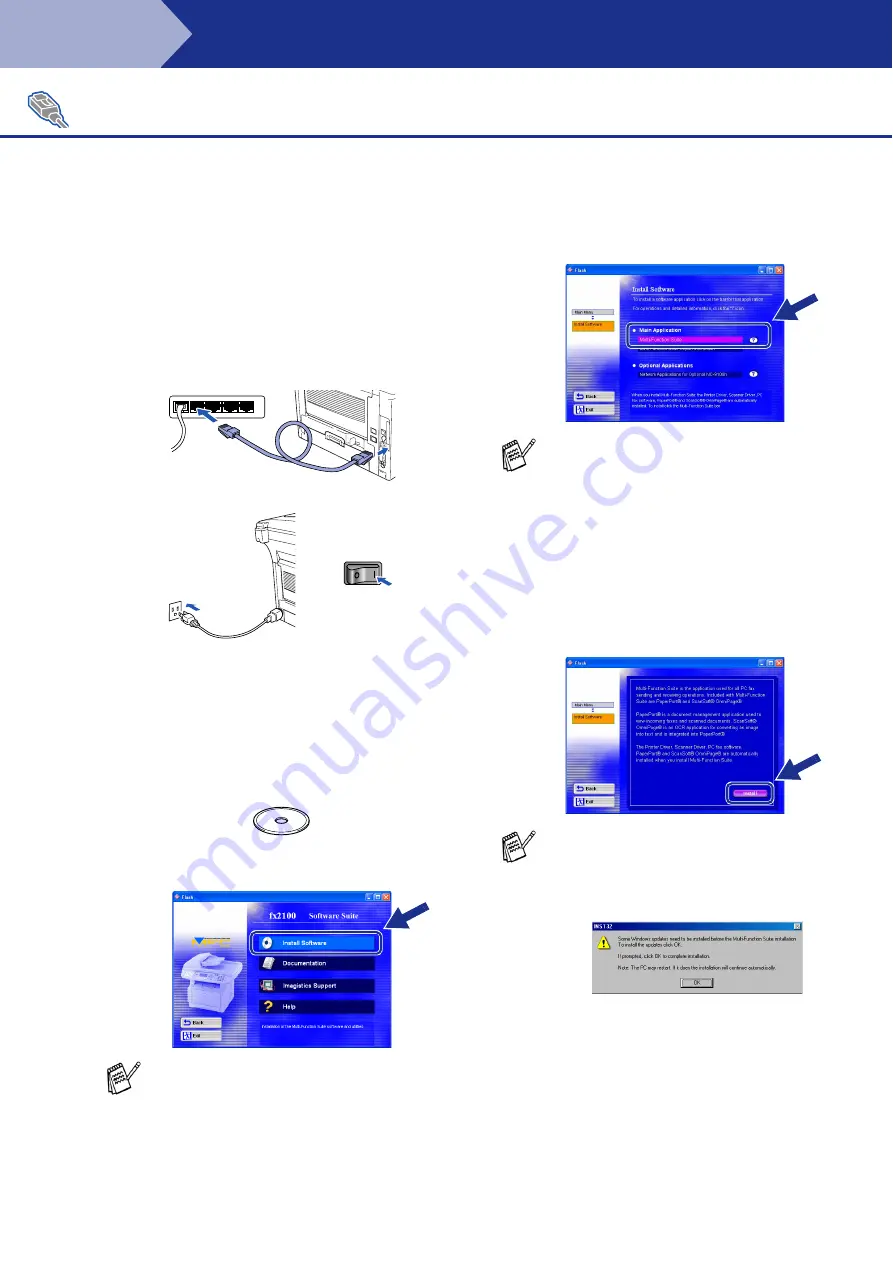
38
Installing the Driver & Software
Make sure that you have completed the instructions from Step 1 “Setting Up
the Machine” on pages 4 - 11.
1
Make sure that the Network Board is
installed into the machine. (See "Optional
accessories" in Chapter 13 of the User's
Guide.)
2
Connect the network cable to the machine,
and then connect it to a free port on your
hub. Turn on the machine by plugging in the
power cord. Turn the power switch on.
3
Turn on your computer.
(For Windows
®
2000 Professional/XP and
Windows NT
®
4.0, you must be logged on
as the administrator.)
4
Insert the supplied CD-ROM into your
CD-ROM drive. When the language screen
appears, select your language.
5
The CD-ROM main menu will appear.
Click
Install Software
.
6
Click
Multi-Function Suite
in Main
Application.
7
Click
Install
.
For Network Interface Cable Users
(For Windows
®
98/98SE/Me/NT/2000 Professional/XP)
If this window does not appear, use Windows
®
Explore to run the
setup.exe
program from the
root directory of the CD-ROM.
Multi-Function Suite includes Printer Driver,
Scanner Driver, ScanSoft
®
PaperPort
®
,
ScanSoft
®
OmniPage
®
, PC-FAX software
and True Type fonts. PaperPort
®
is a
document management application for
viewing scanned documents. ScanSoft
®
OmniPage
®
, which is integrated into
PaperPort
®
, is an OCR application that
converts an image into text and inserts it into
your default word processor.
If you see the following screen, click
OK
to
install the Windows
®
updates. After the
updates are installed your PC may restart.
Note: If it does the installation will
automatically continue.
If the installation does not continue
automatically, please open the installer
menu again by double-clicking the
setup.exe
program from the root directory of
the CD-ROM, and continue from Step
5
.
Step 2