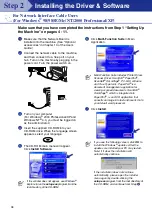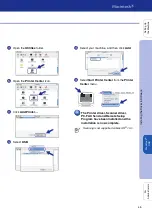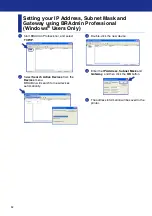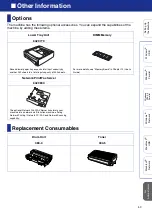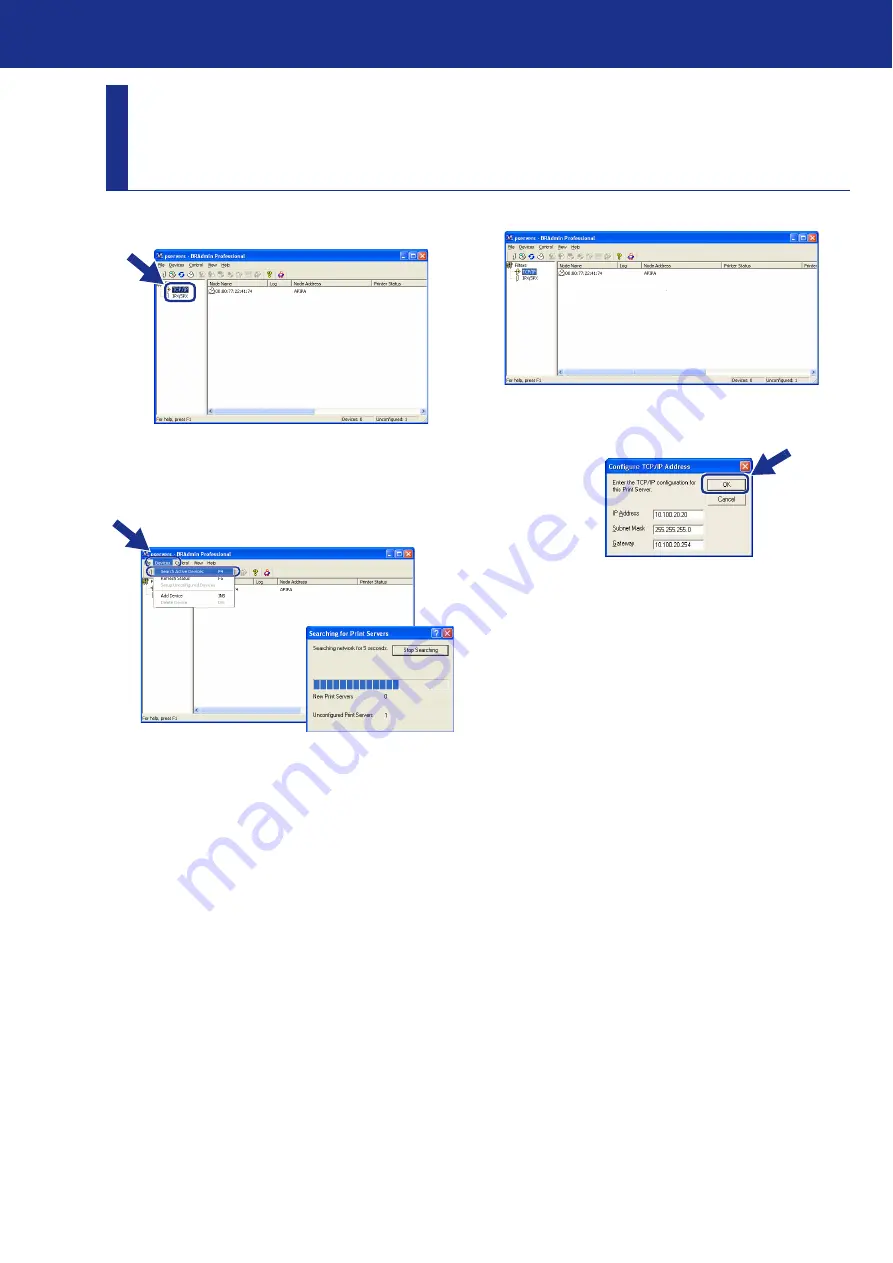
52
1
Start BRAdmin Professional, and select
TCP/IP
.
2
Select
Search Active Devices
from the
Devices
menu.
BRAdmin will search for new devices
automatically.
3
Double-click the new device.
4
Enter the
IP Address
,
Subnet Mask
and
Gateway
, and then click the
OK
button.
5
The address information will be saved to the
printer.
Setting your IP Address, Subnet Mask and
Gateway using BRAdmin Professional
(Windows
®
Users Only)