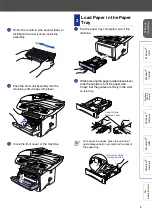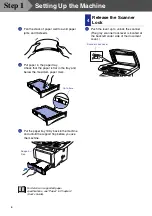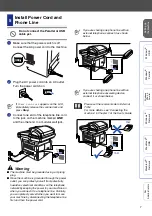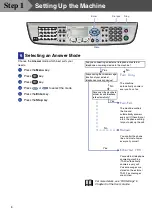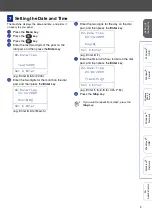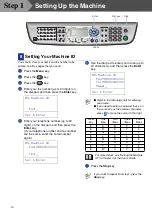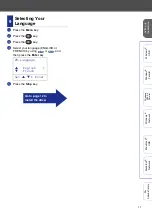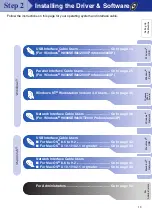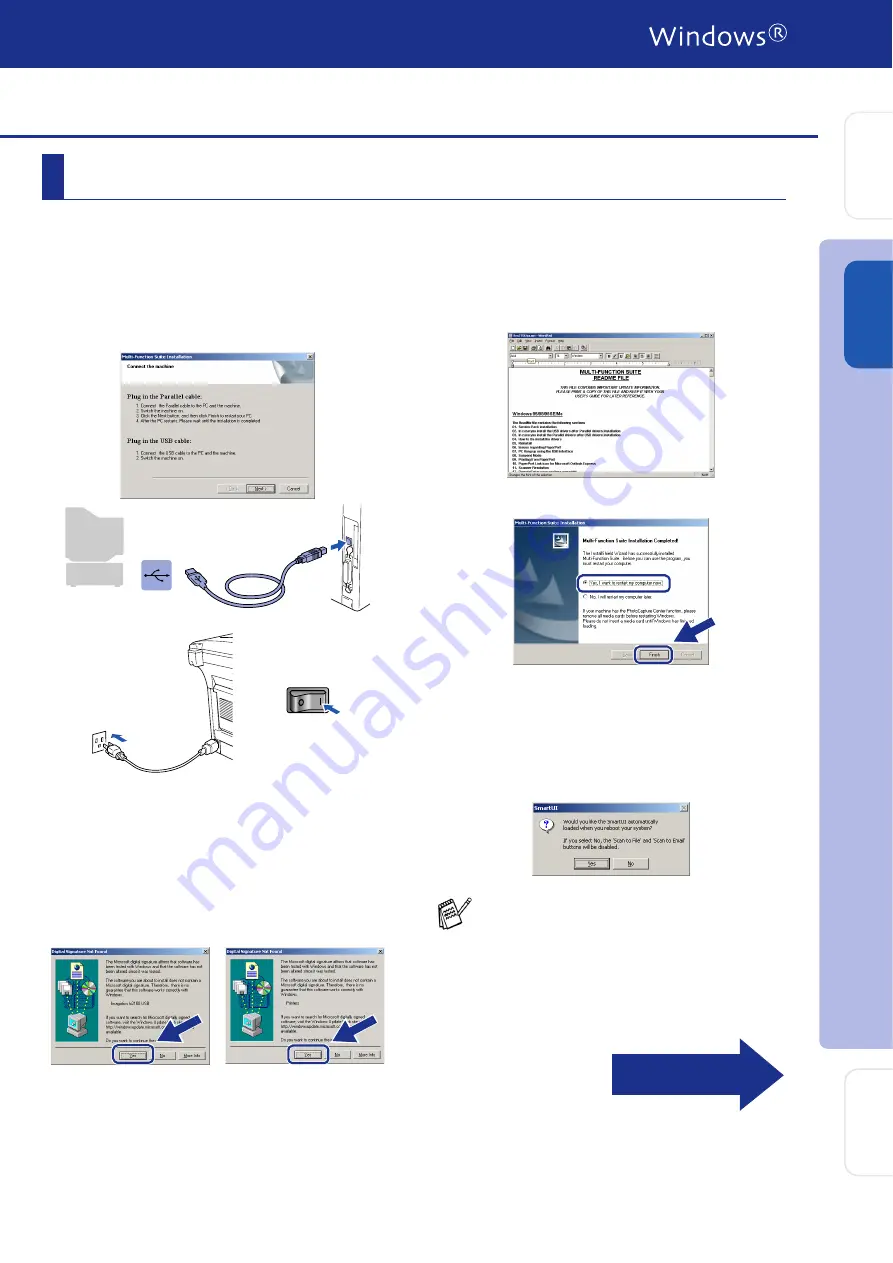
19
Make sure that you followed the instructions in
1
to
F
G
When this screen appears, connect the
USB interface cable to your PC, and then
connect it to the machine.
Turn on the machine by plugging in the
power cord. Turn the power switch on.
It will take a few seconds for the installation
screen to appear.
The installation of the drivers will
automatically start. Follow the instructions
on the screen.
H
If the
Digital Signature Not Found
dialog
boxes appear, click
Yes
to install the driver.
.
I
The README file will be displayed.
Please read this file for troubleshooting
information and then close the file to
continue installation.
J
Click
Finish
to restart your computer.
K
After the computer restarts, click
Yes
to
have the SmartUI load each time Windows
®
is started. The SmartUI will appear as an
icon in the task tray.
If you click No the Scan keys on the
machine will be disabled.
For Windows
®
2000 Professional Users Only
Even if you select
No
, you will be able to
launch the SmartUI later to use the
Scan to
key by double clicking the SmartUI icon on
the desktop. This loads the SmartUI to the
task tray. See AutoLoad the SmartUI,
Chapter 4 in the Documentation (Software
User’s Guide) located on the CD-ROM.
Continued...
In
s
tal
ling t
he Dr
iv
er
&
S
o
ft
w
are
S
e
tti
n
g
U
p
th
e
M
a
c
h
in
e
W
in
dows
®
USB
Fo
r
Admi
n
is
tr
a
to
rs