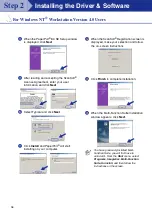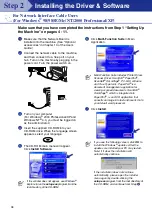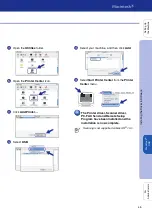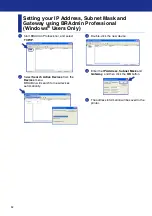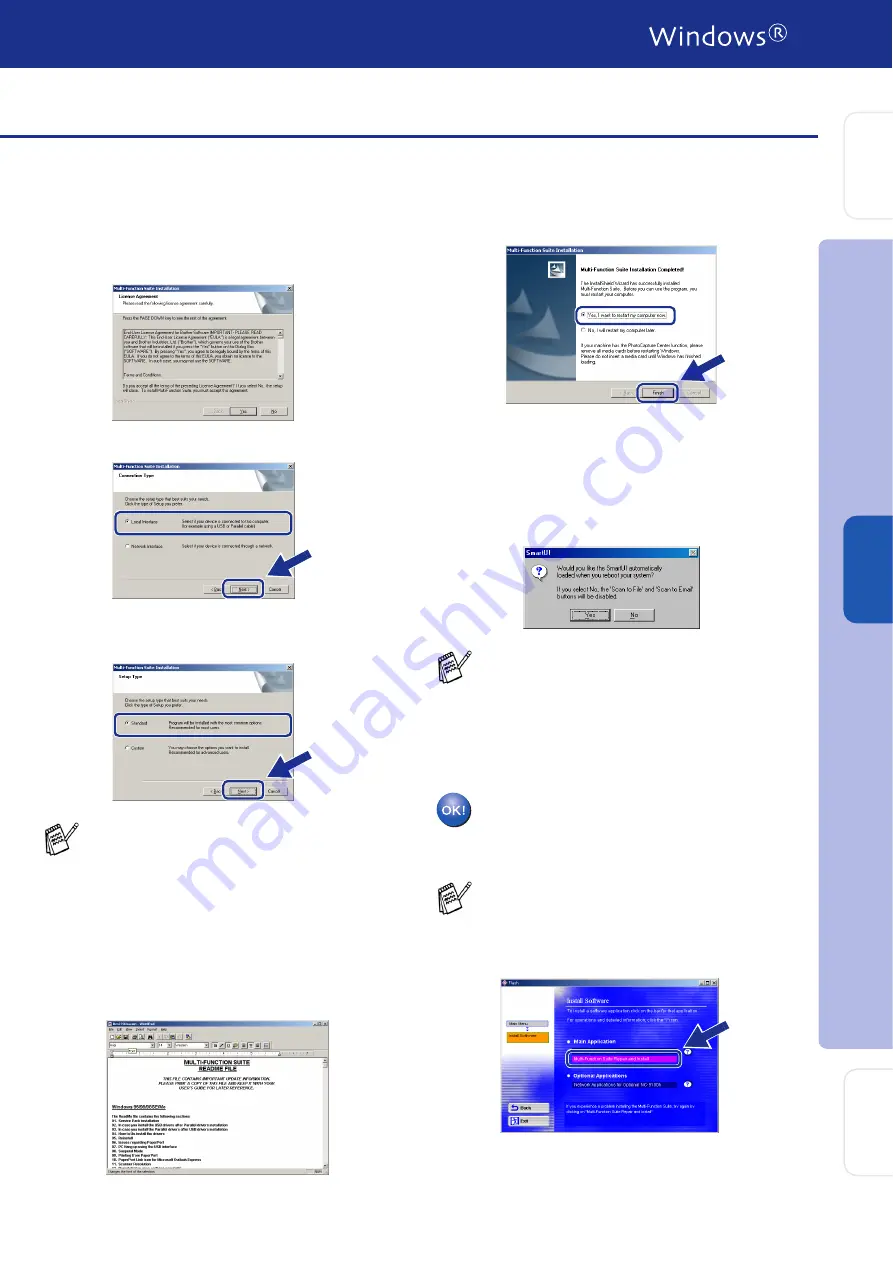
37
E
When the Software License Agreement
window appears, click
Yes
If you agree to it
and go to next screen.
F
Select
Local Interface
, and then click
Next
.
G
When the Setup Type window appears,
select
Standard
, and then click
Next
.
H
The README file will be displayed.
Please read this file for troubleshooting
information and then close the file to
continue installation.
I
Click
Finish
to restart your computer.
J
After the computer restarts, click
Yes
to
have the SmartUI load each time Windows
®
is started. The SmartUI will appear as an
icon in the task tray.
If you click
No
the Scan keys on the
machine will be disabled.
The PC-FAX, Printer and Scanner
drivers have been installed and the
installation is now complete.
If you want to install the PS driver, select
Custom
and then follow the on-screen
instructions. When the
Select Components
screen appears, check
PS Printer Driver
,
and then continue following the on-screen
instructions.
Even if you select
No
, you will be able to
launch the SmartUI later to use the
Scan to
key by double clicking the SmartUI icon on
the desktop. This loads the SmartUI to the
task tray. See AutoLoad the SmartUI,
Chapter 4 in the Documentation (Software
User’s Guide) located on the CD-ROM.
If the Multi-Function Suite doesn’t work after
the installation, you will have to repair it.
From the Main Menu, select
Install
Software
,
Multi-Function Suite Repair
and Install
, and then follow the instructions.
In
s
tal
ling t
he Dr
iv
er
&
S
o
ft
w
are
S
e
tti
n
g
U
p
th
e
M
a
c
h
in
e
Fo
r
Admi
n
is
tr
a
to
rs
W
indo
w
s
NT
®
4.
0
Pa
ra
lle
l