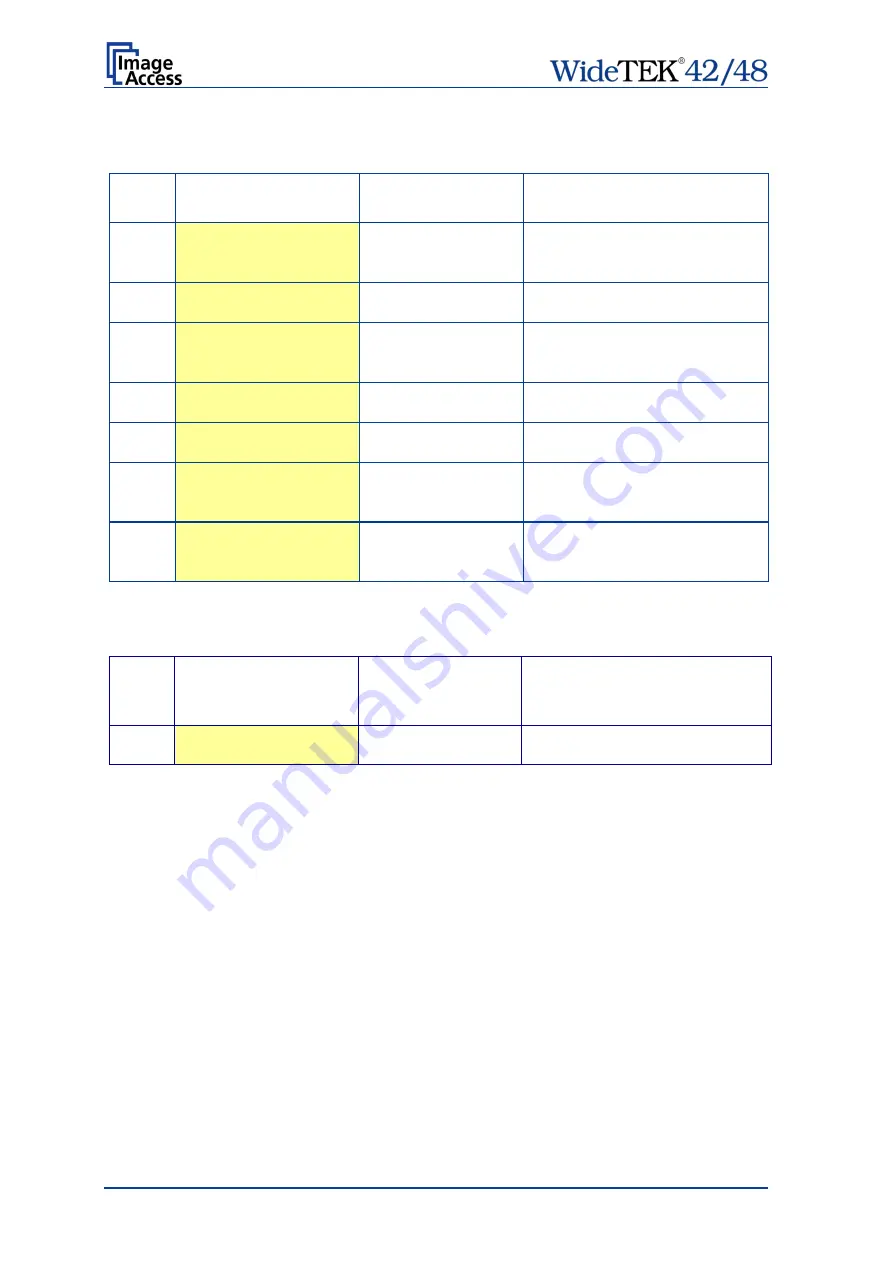
Page 126
Manual
D.3
Warnings
Warning
#
Warning shown in the
display
Warning sent to
application
Problem description
83
Scan background was
changed
Scan background was
changed
The background was changed. Repeat
scan sequence to correct the measured
value. Warning will disappear.
144
Light level is low
The light level is found to be low during
the white balance function.
145
Camera adjustment required Camera adjustment
required
General information about the camera
adjustment. Check for details and
readjust.
160
W160 NO WHITE BALANCE
DATA
No white balance data
No white balance data was found.
Perform white balance.
180
Deskew failed
The deskew function failed. Reposition
document.
181
Stitching2D: out of
memory. Using fixed
stitching
There is not enough memory available
to complete the stitching function.
182
Stitching2D: bad
matching. Using fixed
stitching
2D stitching can not deliver a matching
result. Switch to “Fixed” stitching.
D.4
Information
Infor-
mation
#
Information shown in the
display
Information sent to
application
Description
200
CREATING
RECOVERY PART..
Creating Recovery
Partition
While creating the recovery partition, the
scanner can not be accessed.
Содержание WideTEK 42
Страница 1: ...Manual This device is compliant This device is compliant...
Страница 2: ......
Страница 131: ...Manual Page 131 For your notes...




















