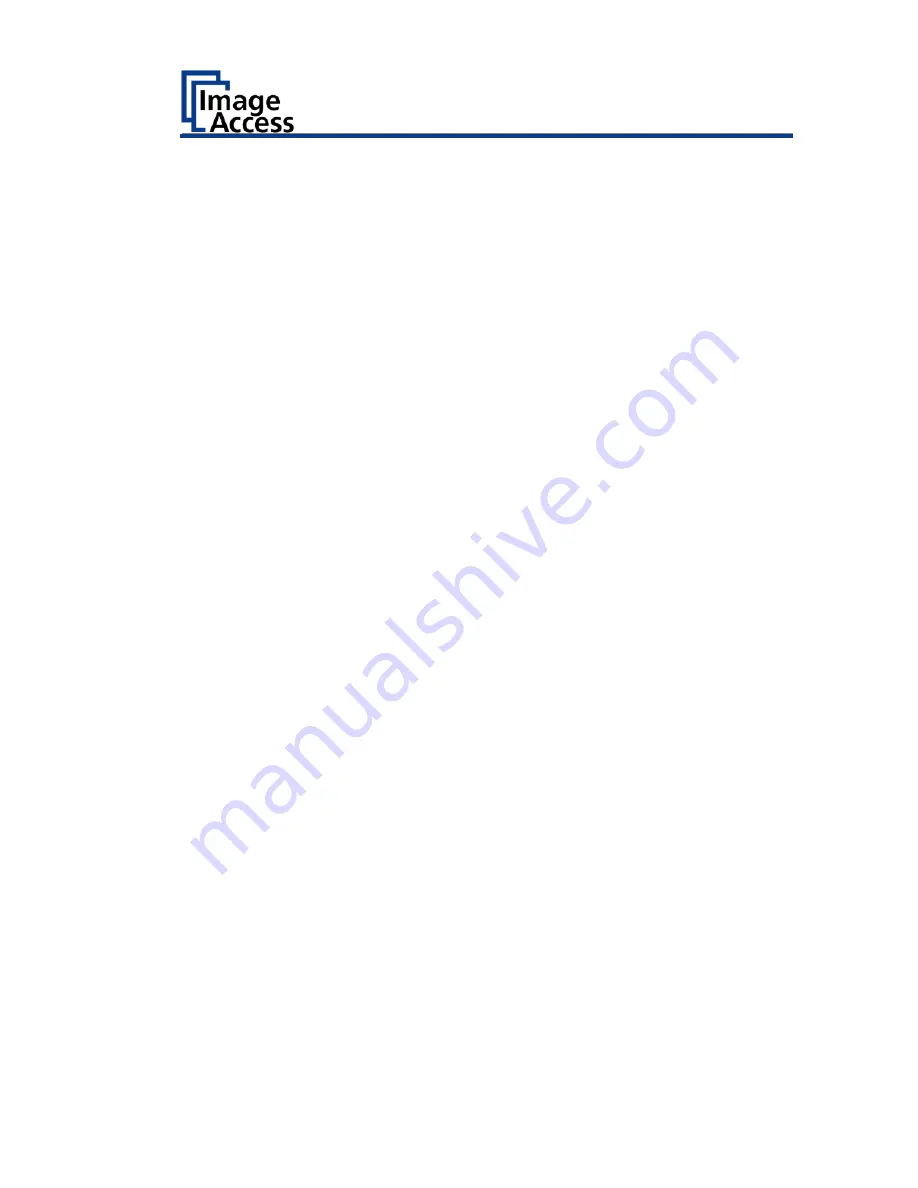
Device Location ....................................................................................... 24
Environment .......................................................................................... 24
Prepare for Setup .................................................................................... 26
Connect the Power Supply .................................................................... 26
Establish the Network Connection ........................................................ 26
Connect the Optional Foot Switch ........................................................ 27
Switch On the Scanner .......................................................................... 28
Switch Off the Scanner .......................................................................... 30
Perform Setup ......................................................................................... 32
Change the Menu Language .................................................................. 32
Activate the Setup Menu ....................................................................... 34
Perform White Balance ......................................................................... 38
Perform White Balance - Glass Plate ..................................................... 46
Calibrate Focus and Scan Area .............................................................. 49
Assign the IP Address ............................................................................ 69
Modify User Settings ............................................................................. 78
Set the Time and Date ........................................................................... 85
Perform Test Suite ................................................................................. 90
Perform Touchscreen Test .................................................................... 92
Book Cradles - Bookeye4 V3/V2 .............................................................. 96
Additional Start Buttons - Bookeye4 V2 ................................................ 97
Book Cradles - Bookeye4 V1A ................................................................. 98
Operating the motorized book cradle - Bookeye4 V1A ............................ 99
The Cradle Lock Button ......................................................................... 99
The Cradle Up / Cradle Down Buttons ................................................ 100
Glass Plate Functionality - Bookeye4 V1A ............................................. 101
General Information ............................................................................ 101
Glass Plate Positions ............................................................................ 102
Transport lock position ........................................................................ 102
Содержание Bookeye 4 V1A Professional
Страница 1: ...Bookeye 4 V1A V2 V3 Setup Instructions English 02 2019 ...
Страница 23: ...Description 23 The following figure shows the Bookeye 4 V1A rating plate ...
Страница 29: ...Prepare for Setup 29 After a short wait the Start screen is displayed in English ...
Страница 36: ...Perform Setup 36 To complete the log in press OK 1 ...
Страница 38: ...Perform Setup 38 Perform White Balance On the Setup Menu screen tap on WHITE BALANCE 1 ...
Страница 41: ...Perform Setup 41 To perform the white balance proceed as follows Tap on CALIBRATE 1 ...
Страница 46: ...Perform Setup 46 Perform White Balance Glass Plate Tap on GLASS PLATE 1 ...
Страница 49: ...Perform Setup 49 Calibrate Focus and Scan Area On the S2N Setup Menu screen tap on FOCUS and SCAN AREA 1 ...
Страница 50: ...Perform Setup 50 The Focus and Scan Area screen page appears ...
Страница 71: ...Perform Setup 71 Tap the IP Address 1 field ...
Страница 72: ...Perform Setup 72 The IP Address window is displayed Enter the IP address 1 ...
Страница 73: ...Perform Setup 73 To delete a digit move the cursor to the right behind the digit to be deleted and tap DEL 1 ...
Страница 78: ...Perform Setup 78 Modify User Settings On the Setup Menu screen tap on USER SETTINGS 1 ...
Страница 82: ...Perform Setup 82 Configuring the GUI Selection Tap the User Settings screen on CONFIGURE GUI SELECTION 1 ...
Страница 85: ...Perform Setup 85 Set the Time and Date On the Setup Menu screen tap on TIME and DATE 1 ...
Страница 90: ...Perform Setup 90 Perform Test Suite On the Setup Menu screen tap on TESTSUITE 1 ...
Страница 120: ......


















