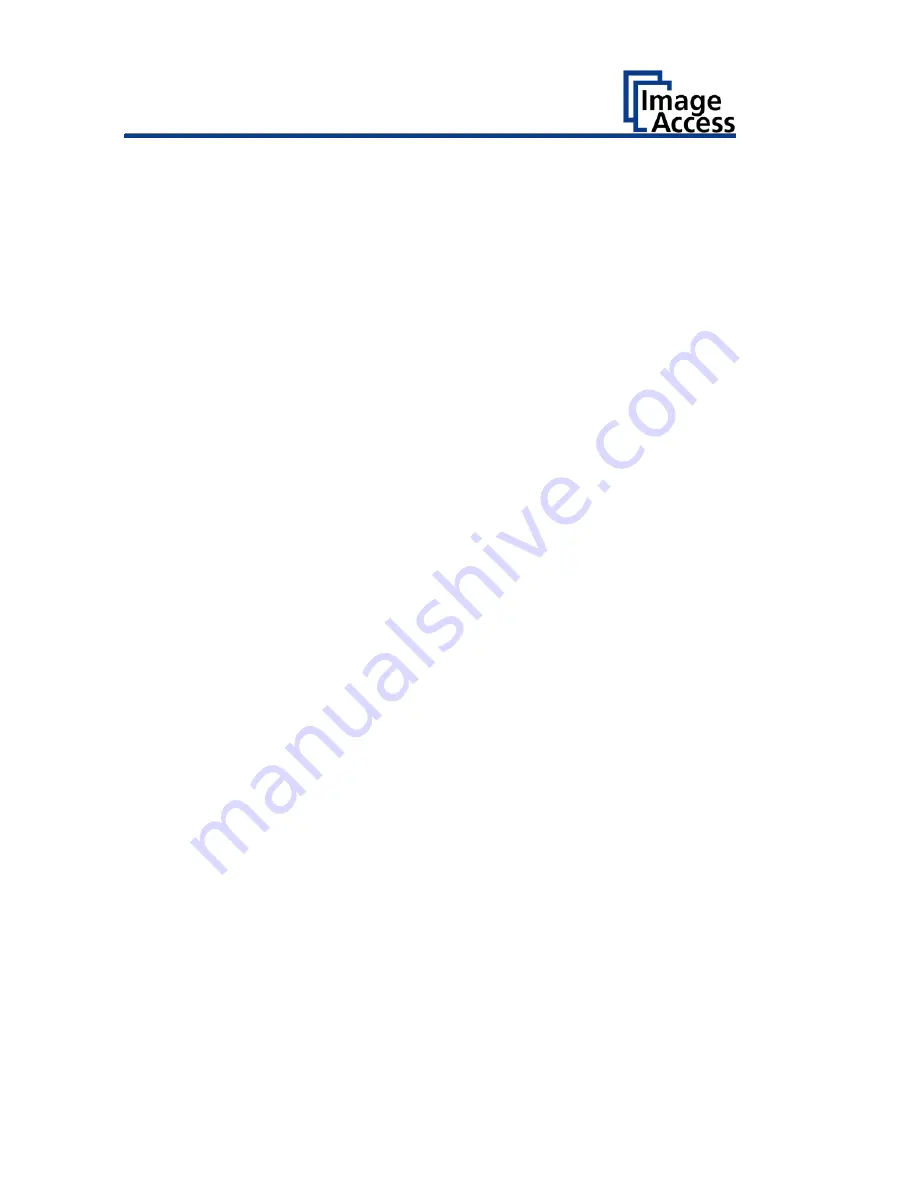
Contents
Revision History ........................................................................................ 5
Information about the Instructions and the Manufacturer ....................... 6
Keep Instructions with the Scanner ......................................................... 6
Design Features in Text ............................................................................ 6
Design Features in Pictures...................................................................... 7
Associated Documents ............................................................................ 7
Copyright ................................................................................................. 7
Contact Data of the Manufacturer in Germany ....................................... 8
Technical Support .................................................................................... 8
Contact Data of the Manufacturer in the U.S. ......................................... 8
Safety ........................................................................................................ 9
Intended Use ........................................................................................... 9
Basic Safety Information .......................................................................... 9
Avoiding Property Damage and Malfunctions ....................................... 11
Responsibility of the Owner .................................................................. 11
Staff Qualifications................................................................................. 11
Design Features of Warning Notices ..................................................... 12
Formatting of Information Regarding Property Damage....................... 12
Description ............................................................................................. 13
Purpose and Function ............................................................................ 13
Bookeye® 4 V3 Overview ....................................................................... 13
Bookeye® 4 V2 Overview ....................................................................... 14
Keyboard Buttons .................................................................................. 16
Rear View ............................................................................................... 17
Bookeye® 4 V1A Overview ..................................................................... 18
Keyboard Buttons .................................................................................. 19
Rear View ............................................................................................... 20
Setup Menu Overview Screen ............................................................... 21
Rating Plate ............................................................................................ 22
Содержание Bookeye 4 V1A Professional
Страница 1: ...Bookeye 4 V1A V2 V3 Setup Instructions English 02 2019 ...
Страница 23: ...Description 23 The following figure shows the Bookeye 4 V1A rating plate ...
Страница 29: ...Prepare for Setup 29 After a short wait the Start screen is displayed in English ...
Страница 36: ...Perform Setup 36 To complete the log in press OK 1 ...
Страница 38: ...Perform Setup 38 Perform White Balance On the Setup Menu screen tap on WHITE BALANCE 1 ...
Страница 41: ...Perform Setup 41 To perform the white balance proceed as follows Tap on CALIBRATE 1 ...
Страница 46: ...Perform Setup 46 Perform White Balance Glass Plate Tap on GLASS PLATE 1 ...
Страница 49: ...Perform Setup 49 Calibrate Focus and Scan Area On the S2N Setup Menu screen tap on FOCUS and SCAN AREA 1 ...
Страница 50: ...Perform Setup 50 The Focus and Scan Area screen page appears ...
Страница 71: ...Perform Setup 71 Tap the IP Address 1 field ...
Страница 72: ...Perform Setup 72 The IP Address window is displayed Enter the IP address 1 ...
Страница 73: ...Perform Setup 73 To delete a digit move the cursor to the right behind the digit to be deleted and tap DEL 1 ...
Страница 78: ...Perform Setup 78 Modify User Settings On the Setup Menu screen tap on USER SETTINGS 1 ...
Страница 82: ...Perform Setup 82 Configuring the GUI Selection Tap the User Settings screen on CONFIGURE GUI SELECTION 1 ...
Страница 85: ...Perform Setup 85 Set the Time and Date On the Setup Menu screen tap on TIME and DATE 1 ...
Страница 90: ...Perform Setup 90 Perform Test Suite On the Setup Menu screen tap on TESTSUITE 1 ...
Страница 120: ......

















