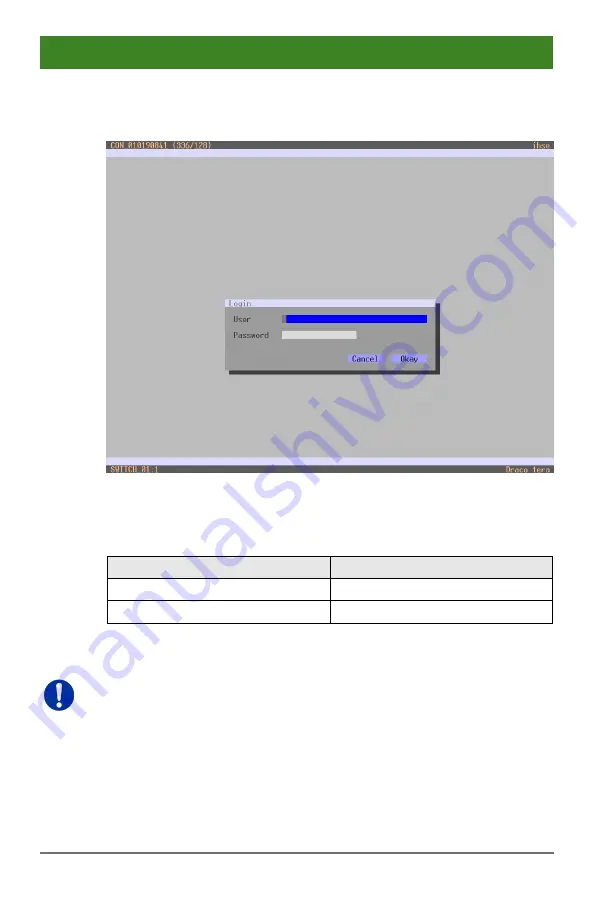
Configuration
2020-02-26
67
Password request
You have to login with administrator rights to be able to set configurations.
Menu Login
Access to the configuration menu requires administrator rights. User login
is mandatory.
Field
Input
User
admin
Password
admin
By pressing <F10> in the main menu of the OSD, the login mask will be
opened. In order to log out a user, press <F10> again.
For security reasons, please change the administrator password as soon
as possible (see Chapter 5.4.1, Page 83).
Pos : 53 / 806-IHSE/ Konfig urati on/480_Anst euerung/ 480-xx/ Anst euerung via J ava-T ool @ 7\m od_1309937697743_6. doc @ 52938 @ 3 @ 4






























