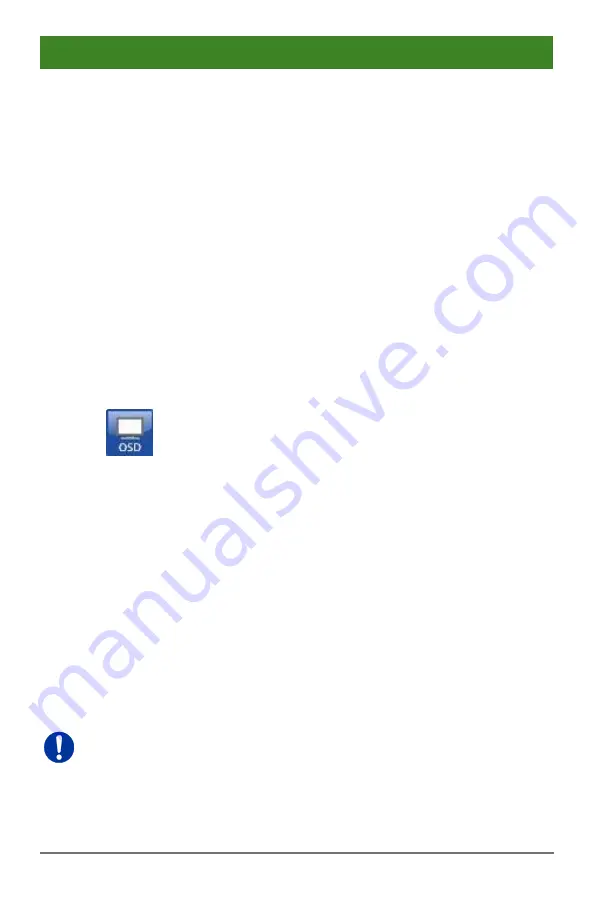
Configuration
2020-02-26
63
In order to delete the 'Hot Key' for direct OSD access, use the following
keyboard sequence:
<current 'Hot Key'>, <f>, <0>, <Del>, <Enter>
Pos : 51 / 806-IHSE/ Konfig urati on/480_Anst euerung/ 480-xx/ Anst euerungsopti onen @ 7\mod_1309936958868_6. doc @ 52902 @ 2 @ 1
5.2
Control Options
The Draco tera contains an internal CPU that allows you to control all
functions from any console without the need for an external CPU or media
control.
You have the following options to access the Draco tera for configuration
and operation:
via OSD
via Java Tool
via serial interface
Pos : 52 / 806-IHSE/ Konfig urati on/480_Anst euerung/ 480-xx/ Anst euerung via O SD @ 7\mod_1309937635540_6.doc @ 52920 @ 3 @ 4
5.2.1
Control via OSD
Via OSD (On-Screen-Display) you set the configuration of the Draco tera
operating system. The settings of the
Configuration
menu are described
below. All other menus are described in later chapters.
You have the following options to enter the OSD of the Draco tera:
via keyboard connected to the CPU board
via keyboard connected to a CON Unit of an extender
Entering OSD
1. Start Command Mode with the 'Hot Key' (see Chapter 5.1, Page 61).
2. Press <o> to open OSD.
You will see a list of all available CPUs as a start menu.
3. Press <Esc> to enter the main menu.
If the
Enable CPU Selection
option is enabled in the
Configuration
menu, the selection list for switching CPU devices will be opened initially.
This list can be skipped by pressing the <F7> key.






























