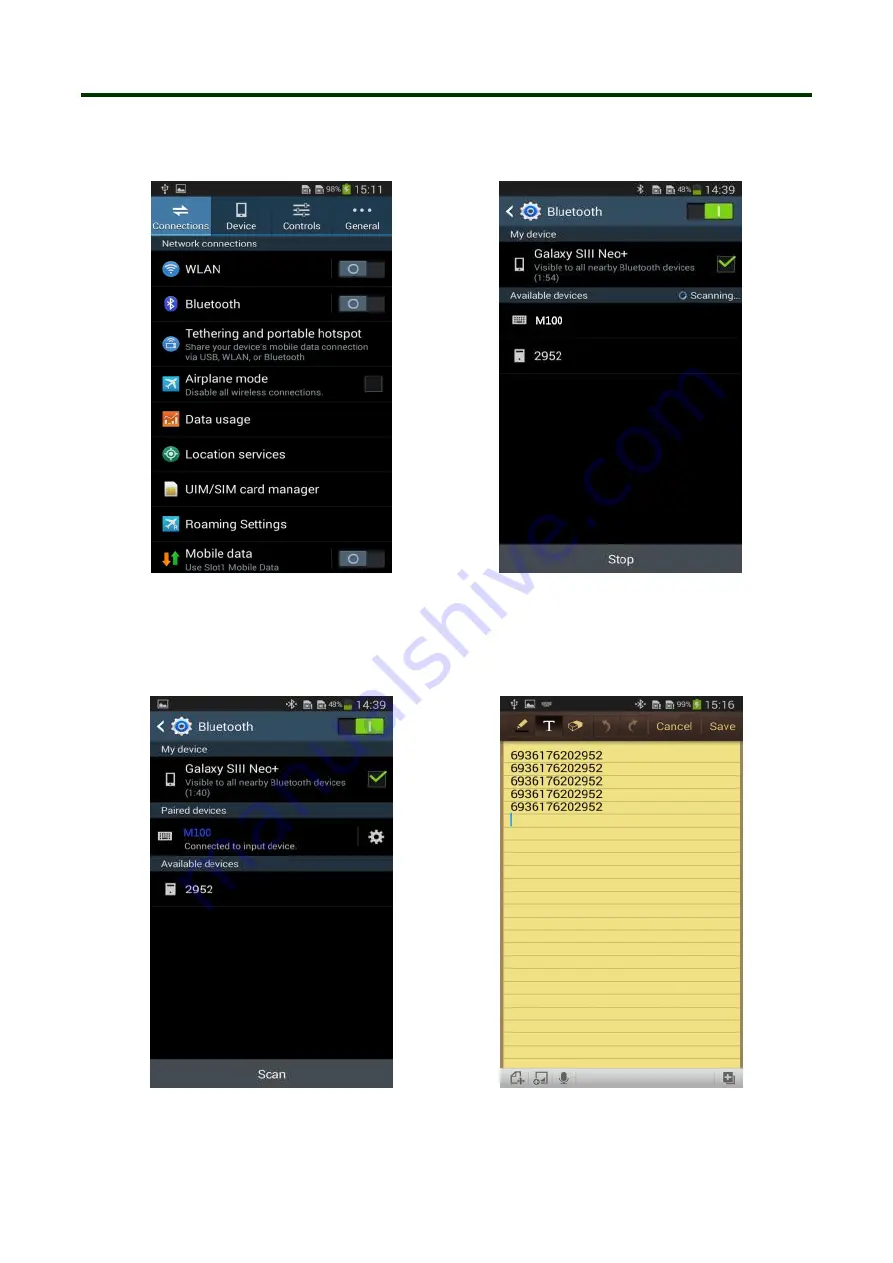
Mini Barcode Scanner
HID Mode for Android
11
①
Find out bluetooth icon for Android device, shown in “The 1st” picture. Click to enter and
enable bluetooth, and the Android device will automatically searching, shown in “The 2nd”
picture.
The 1st
The 2nd
②
After the search is completed, click scanner’s name to connect, then “Bluetooth keyboard
connected” will display on the soft keyboard, and the blue LED on the scanner will be
off, the connection is successful, shown in “The 3rd” picture. Now, you can use it in
Notes
/
office files or other cursor blinking position, shown in “The 4th” picture.
The 3rd
The 4th
Содержание M100
Страница 24: ...Mini Barcode Scanner Date and Time settings 24 Setting separative sign between Barcode data Date and Time ...
Страница 27: ...Mini Barcode Scanner Numeric barcode for setting 27 Numeric barcode for settings ...
Страница 28: ...Mini Barcode Scanner Other settings 28 2 Buzzer Volume setting 3 ID setting ...
Страница 29: ...Mini Barcode Scanner Other settings 29 4 Other settings ...












































