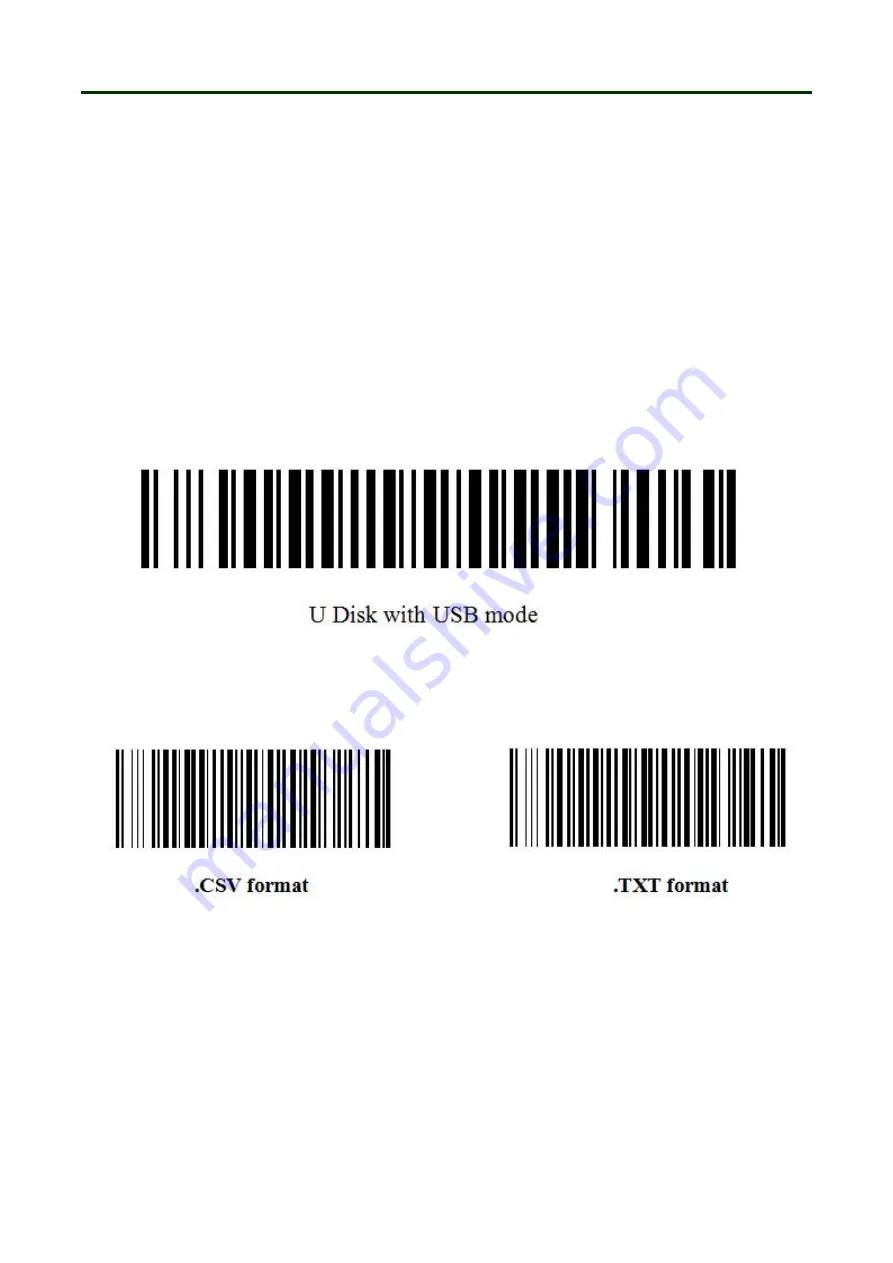
Mini Barcode Scanner
U Disk with USB mode
21
●
U Disk with USB mode
In this mode, the barcode scanner will be used as a normal USB barcode reader, meanwhile, the
barcode data will be stored in the scanner as a file. Then you can connect the scanner with
computer via USB cable, and transfer the stored data to the computer.
1. Turn on the barcode reader and read the barcode below.
2. Please scan the barcode “Format setting” .CSV /.TXT , then connect the scanner with
the computer/Android device through USB/OTG cable, there is a U disk access showing
on the computer, Buzzer will beep for three times.
3. Now you can use it in Notes/office files or other cursor blinking position.
4. Please disconnect the scanner from USB cable.
5. Connect the scanner with computer via USB cable again, then you can copy the barcode
data to computer.
Format setting
:
Содержание M100
Страница 24: ...Mini Barcode Scanner Date and Time settings 24 Setting separative sign between Barcode data Date and Time ...
Страница 27: ...Mini Barcode Scanner Numeric barcode for setting 27 Numeric barcode for settings ...
Страница 28: ...Mini Barcode Scanner Other settings 28 2 Buzzer Volume setting 3 ID setting ...
Страница 29: ...Mini Barcode Scanner Other settings 29 4 Other settings ...

























