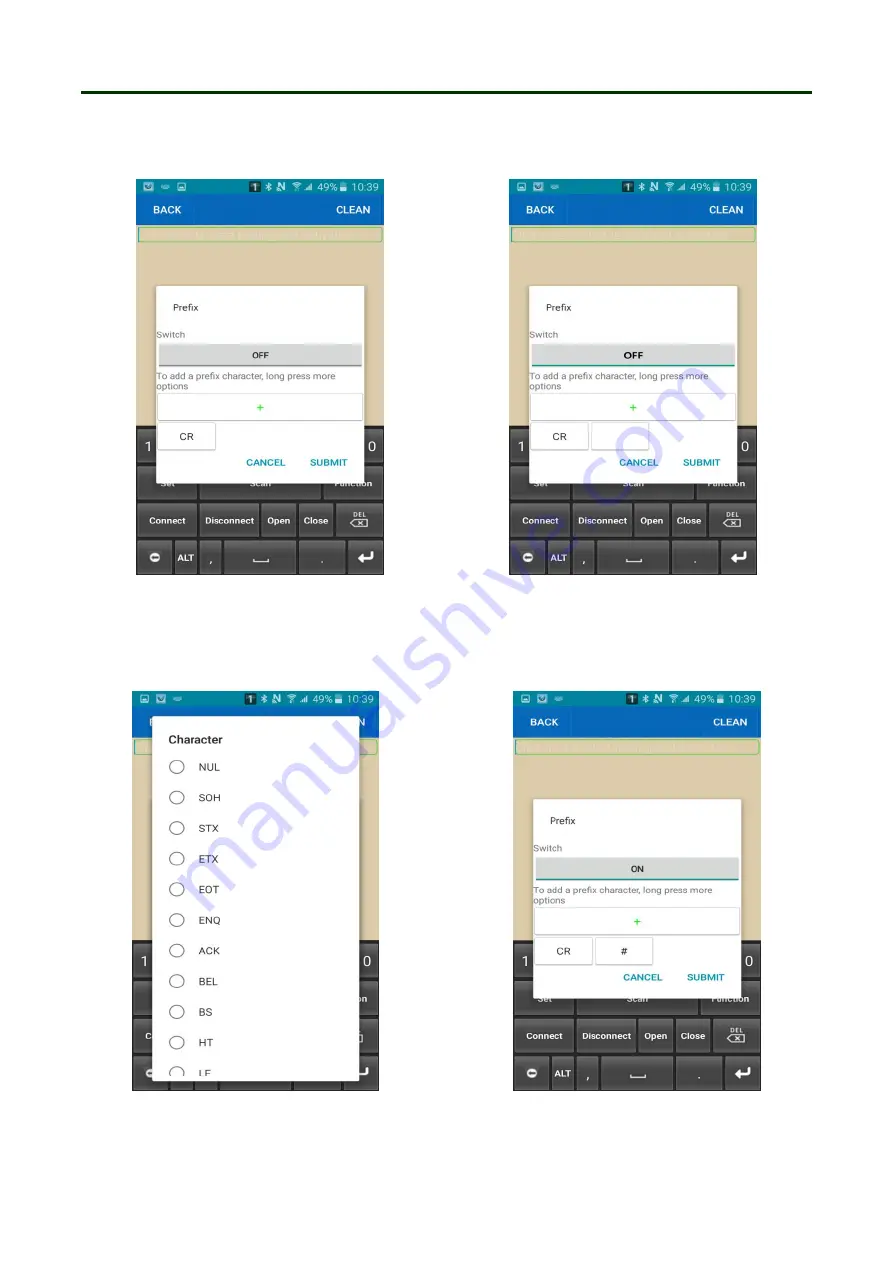
Mini Barcode Scanner
Instruction for BIM
16
⑦
SPP Bluetooth Name: Please click “SPP Bluetooth Name”, and enter the required set of
Bluetooth name in the pop-up window, then click “SUBMIT”, shown in “The 16th” picture.
⑧
HID Bluetooth Name: The method is same as SPP Bluetooth Name.
The 17th
The 18th
⑨
Prefix character: Please click “Prefix Character” option in “The 15th” picture, and click”+” in the
pop-up window, shown in “The 17th” and “The 18th” picture. Now click the text-box behind
“CR”(CR is default setting of the product, please refer to the ASCII). Shown in “The 19th” picture.
The 19th
The 20th
Содержание M100
Страница 24: ...Mini Barcode Scanner Date and Time settings 24 Setting separative sign between Barcode data Date and Time ...
Страница 27: ...Mini Barcode Scanner Numeric barcode for setting 27 Numeric barcode for settings ...
Страница 28: ...Mini Barcode Scanner Other settings 28 2 Buzzer Volume setting 3 ID setting ...
Страница 29: ...Mini Barcode Scanner Other settings 29 4 Other settings ...















































