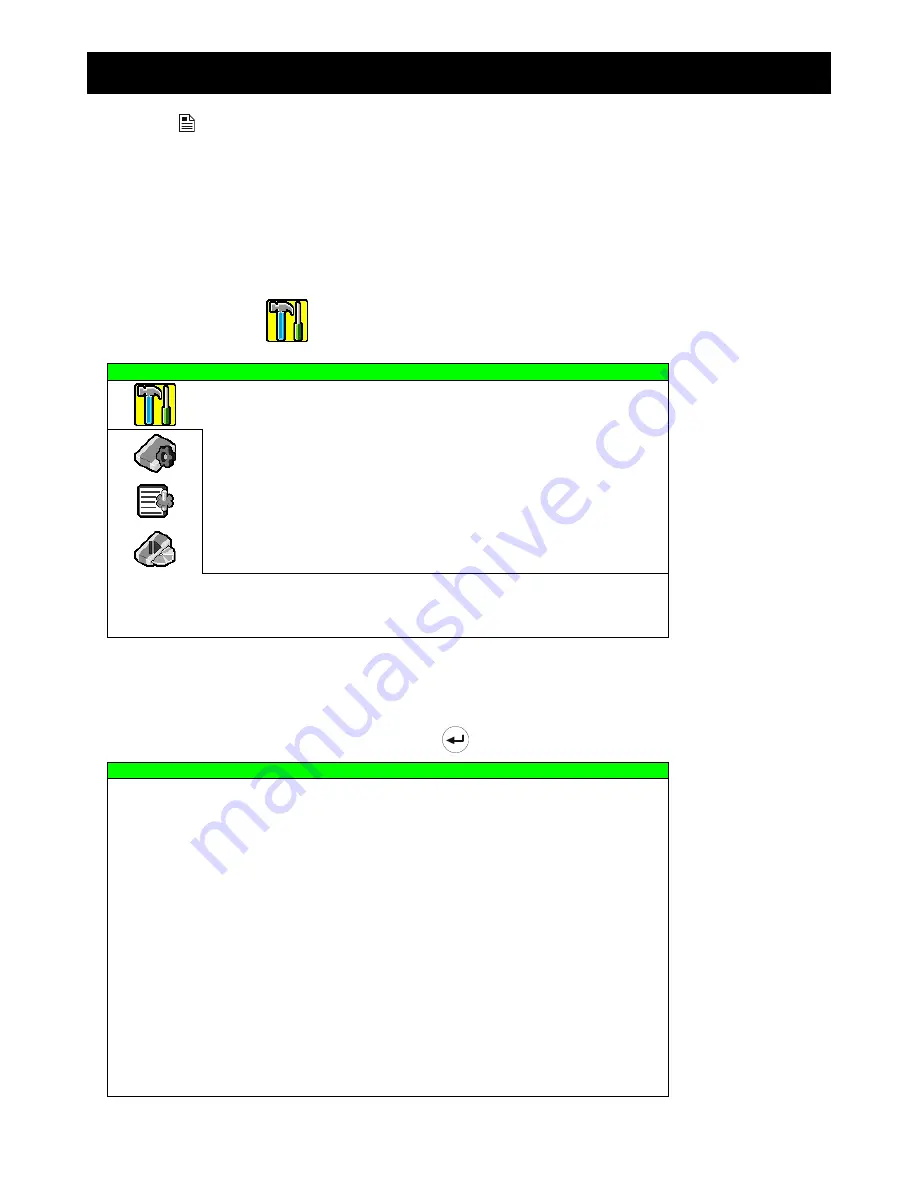
ADVANCED MENU
~
22
~
7. ADVANCED MENU
(Take 16CH DVR as an example)
Press
button and enter the password to go to the quick-start menu list. And then move the cursor to
“ADVANCE” to enter the advanced setting menu. The default admin password is 0000. Users can change the
password later. Please refer to the section “7.2 System Info” at page 29.
It is recommended to consult your installer to set up this advanced menu.
7.1 Advanced Configuration
In this menu list, you can check or change CAMERA / DETECTION / ALERT / NETWORK / DISPLAY settings.
Move the cursor to “
” (ADVANCE CONFIG) icon and you will see the following screen:
ADVANCE CONFIG
CAMERA
DETECTION
ALERT
NETWORK
DISPLAY
RECORD
PLEASE CONSULT YOUR INSTALLER FOR ADVANCE SETTINGS
uv
SELECT
s
BACK
t
NEXT
ENTER
7.1.1 Camera
In this submenu, you can make advanced camera settings, such as changing the camera title, or adjust the
brightness. Move the cursor to “CAMERA”, and press
(enter) button. You will see the following screen:
CAMERA
TITLE BRIG CONT SATU HUE COV. REC
CH1 128 098 128 128 OFF ON
CH2 128 098 128 128 OFF ON
CH3 128 098 128 128 OFF ON
CH4 128 098 128 128 OFF ON
CH5 128 098 128 128 OFF ON
CH6 128 098 128 128 OFF ON
CH7 128 098 128 128 OFF ON
CH8 128 098 128 128 OFF ON
CH9 128 098 128 128 OFF ON
CH10
128 098 128 128 OFF ON
CH11
128 098 128 128 OFF ON
CH12
128 098 128 128 OFF ON
NEXT
PLEASE CONSULT YOUR INSTALLER FOR ADVANCE SETTINGS
uv
SELECT
s
BACK
t
NEXT
ENTER
The submenu items are described below. While you changing the camera setting, you can
preview
the changing
on the screen.















































