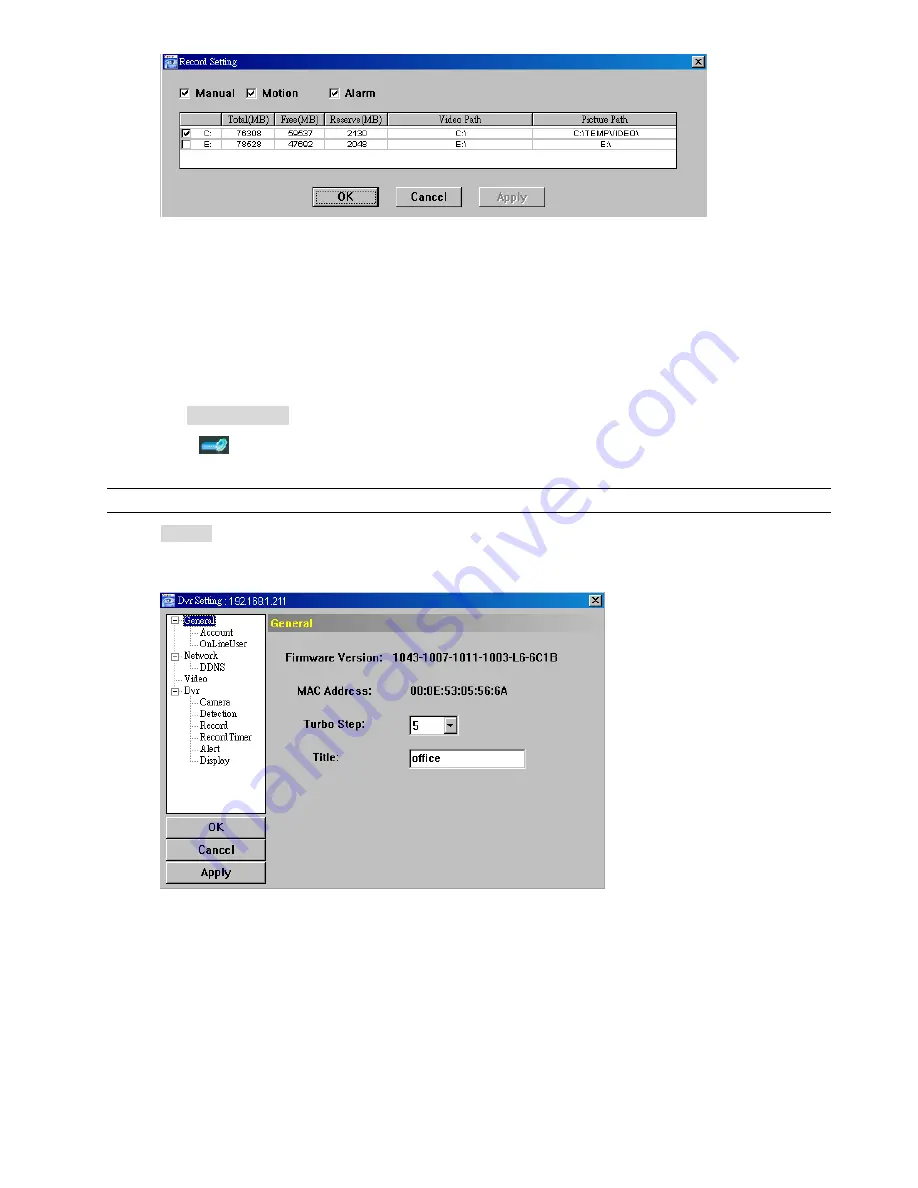
REMOTE OPERATION
~
42
~
Manual / Motion / Alarm
In this section, you can select which type of the recording will be enabled. There are 3 options: Manual /
Motion / Alarm.
Path Setting
Select and view the location for saving the recorded video and snapshot pictures.
To change the saving path for the recorded video clips or snapshots, check the drive you want, click the cell of
“Video Path” or “Picture Path” twice, and select a new path for saving the video clips or snapshots.
D
D
v
v
r
r
S
S
e
e
t
t
t
t
i
i
n
n
g
g
Click “
” to view, set or modify the DVR setting. All the changes you make here will be applied to the
connected DVR.
Note:
You need to be a supervisor to operate this function. For details, please see “Account” at page 43.
General
In “General” and its sub-menus, “Account” and “OnLineUser”, you can view and set some common settings,
such as the turbo step, make account setting, and check the information for all current on-line users.
















































