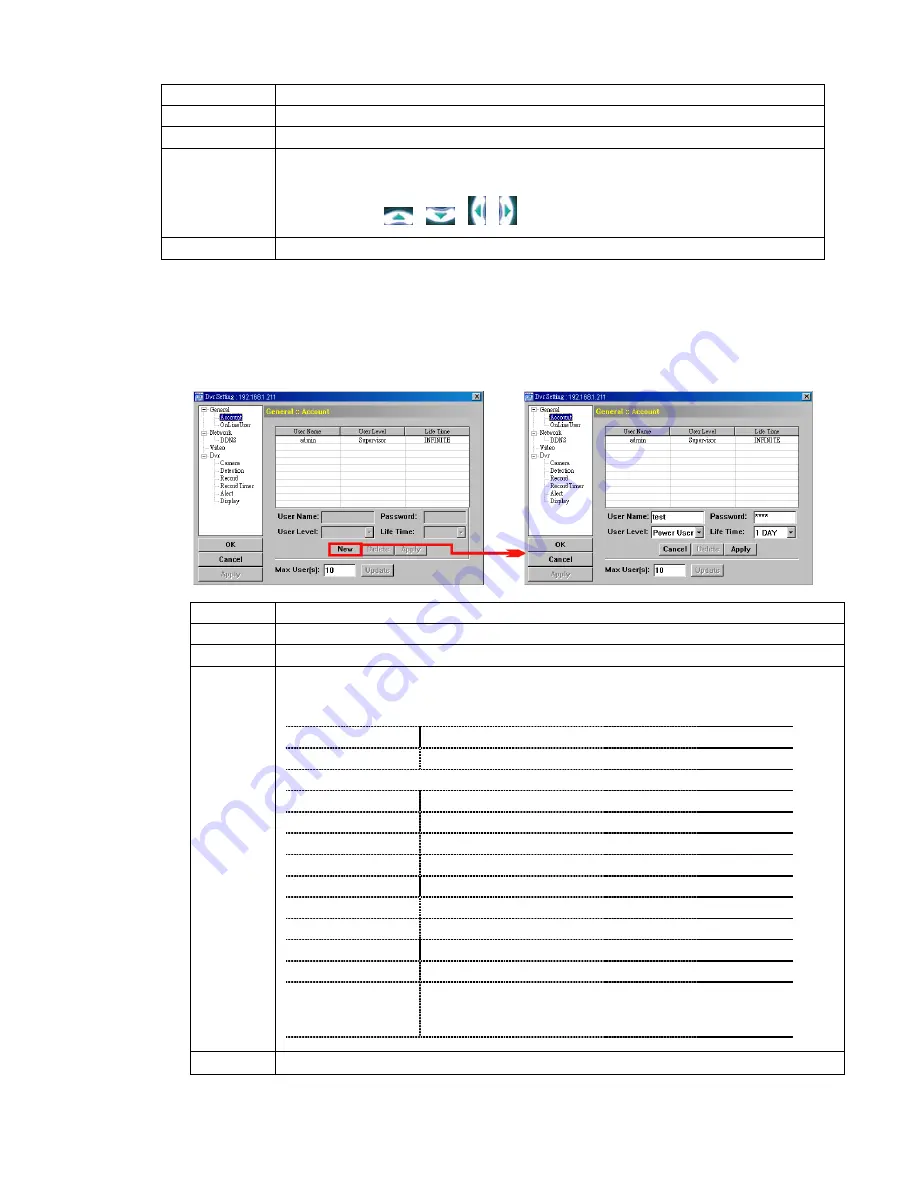
REMOTE OPERATION
~
43
~
In “General”, you will see the following items:
Item Description
Firmware Version
Display the current firmware version of your DVR.
MAC Address
Display the MAC address.
Turbo Step
Speed up the menu selection under the AP from 1 to 30.
Ex: If the value of the turbo step is set to 5, one mouse-click will function as 5 mouse-clicks when you click
one of the buttons
/
/
/
in the DVR control panel.
Title
Provide a title for this DVR. Only 16 characters are allowed.
Account
In “General”
→
“Account”, you can create a new account for login, or delete or modify the existing
account setting.
‧
To add an account, click “New”, and fill in the following columns. Then, click “Apply” to save your
setting and create a new account.
Column Description
User Name
Set a user name that will be used for remote login. The user name allows up to 10 characters.
Password
Set the password that will be used for remote login. The password allows up to 8 characters.
User Level
Set the security level of an account to give the permission to control different AP functions. There are 4
user levels: Supervisor, Power User, Normal User and Guest.
For the functions each level is allowed to use, please see the information below:
Supervisor
Power User
Normal User
Guest
Address Book
●
●
●
●
Miscellaneous Control
Color Setting
●
X
X
X
Backup
●
X
X
X
Record Setting
●
●
●
●
Dvr Setting
●
X
X
X
Tools
●
X
X
X
Log
●
●
●
●
Record
●
●
●
●
Snapshot
●
●
●
●
Information
●
●
●
●
Dvr Control
●
●
(except Menu
key)
●
(except Menu &
audio channel
keys)
X
Life Time
Select how long this account is allowed to stay online (1 MIN / 5 MIN / 10 MIN / 1 HOUR / 1 DAY / INFINITE)
‧
To modify an existing account, select the account you want, change the setting, and click “Apply”.
‧
To remove an existing account, select the account you want, and click “Delete”.
















































