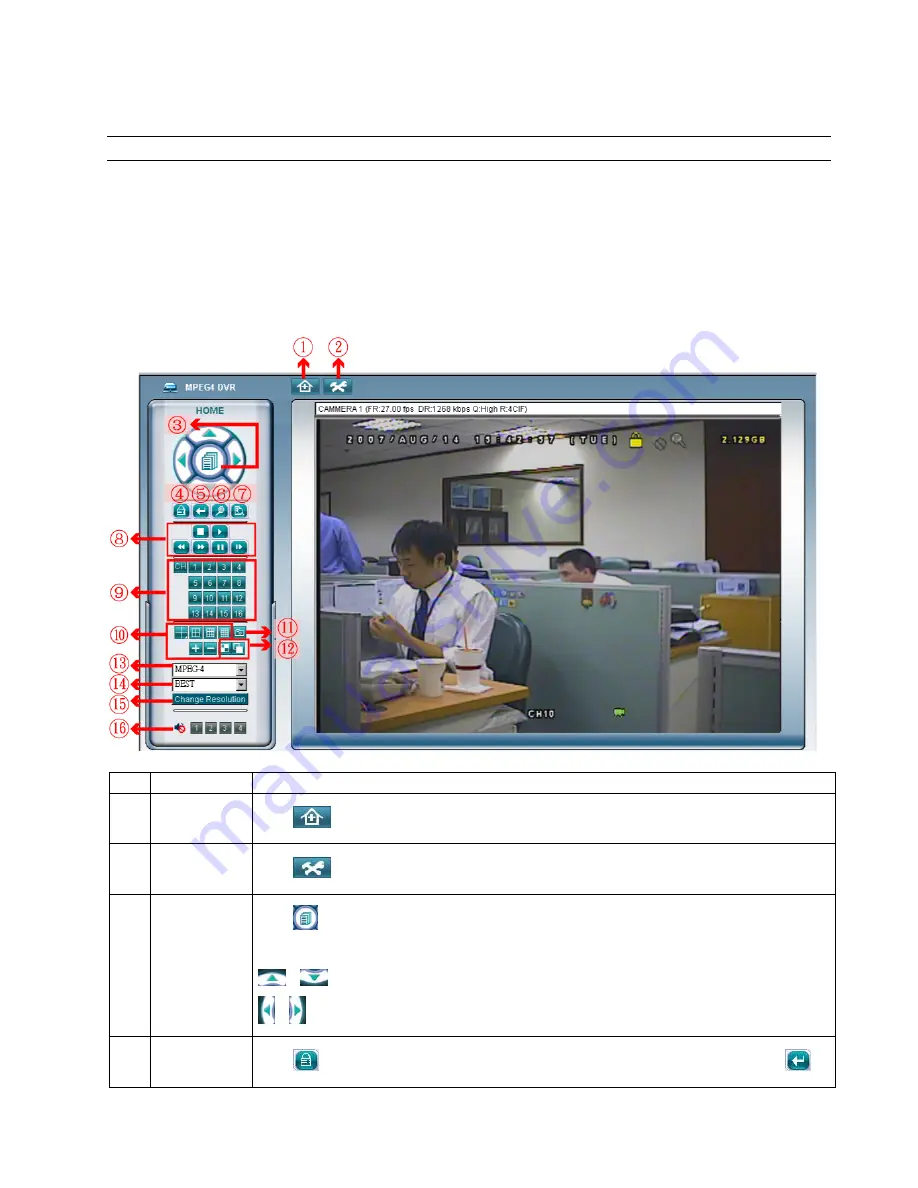
REMOTE OPERATION
~
59
~
8.2 IE Web Browser
You can view the images or operate your DVR with IE web browser.
Note:
The supported PC operation systems are Windows 2000 and Windows XP.
Step 1: Key in the IP address used by your DVR in the URL address box, such as 60.121.46.236, and press Enter.
You will be prompted to enter the user name and password to access the DVR.
If the port number your DVR used is NOT 80, you need to key in the port number additionally. The format is
ipaddress
:
portnum
. For example, for IP address 60.121.46.236 and port No. 888, please key
in ”http://60.121.46.236:888” into the URL address box, and press “Enter”.
Step 2: Enter the user name and password, the same as the ones used at AP login, and press “OK”. You will see a
similar screen as the following when the login information is correct.
NO. Function
Description
1 Home
Press
to go to the main page of the DVR
2
Config.
Press
to go to the detailed DVR setting.
3
Menu and Arrow
Keys
Press
to enter the menu / exit the menu mode.
Press the arrow keys to move the cursor and make the selection:
/
: Move the cursor up / down to select the previous / next menu or sub-menu function, or change the setting.
/
: Move the cursor left / right to the previous / next sub-menu items.
4 Key
Lock
Press
to enable the DVR key lock function. To unlock the DVR, key in your password, and press
.

























