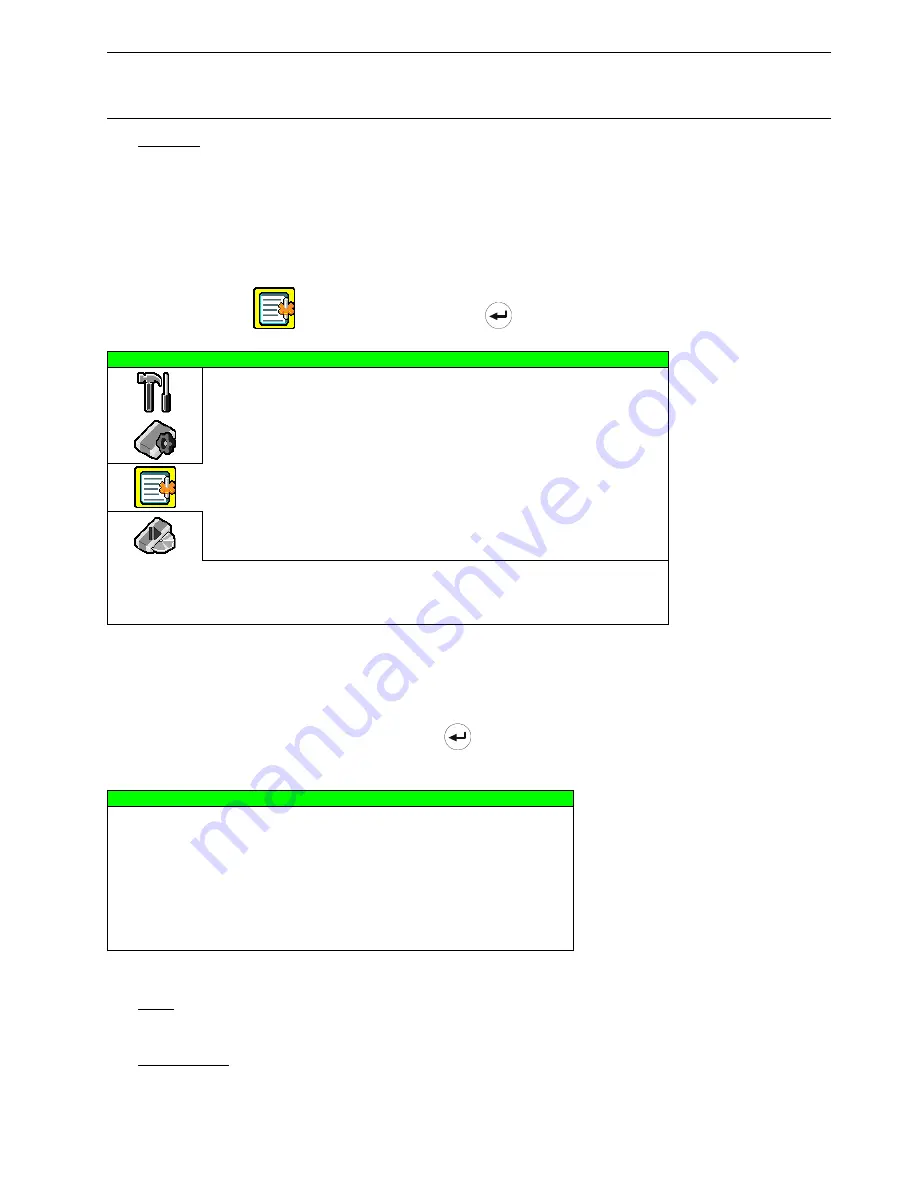
ADVANCED MENU
~
30
~
Note:
The DVR will automatically detect and switch to the video system (NTSC / PAL) that is the same as
the connected video input devices, such as cameras. To detect and switch to the correct video
system, the cameras must be connected and power-supplied BEFORE the DVR is turned on.
11) VERSION
Here shows the firmware version information.
7.3 Event Log
In this menu list, you can quickly search the recorded file by time and view all the HDD and event information
(event type, time and channel).
Move the cursor to “
” (EVENT LOG) icon, and press
(enter) button. You will see the following screen:
EVENT LOG
QUICK SEARCH
HDD INFO
EVENT LOG
PLEASE CONSULT YOUR INSTALLER FOR ADVANCE SETTINGS
uv
SELECT
s
BACK
t
NEXT
ENTER
7.3.1 Quick Search
In this menu list, you can search any specific events by time and directly play the file you find.
Move the cursor to “QUICK SEARCH”, and press
(enter) button.
You will see a similar screen as the following:
TIME SEARCH
DATE
2007 / JUN / 11 22 : 48 : 00
SEARCH HDD
ALL HDD
START
PLEASE CONSULT YOUR INSTALLER FOR ADVANCE SETTINGS
uv
SELECT
s
BACK
t
NEXT
ENTER
The submenu items are described below:
1) DATE
Select the specific time period (YEAR / MONTH / DAY / HOUR / MIN) that you want to search.
2) SEARCH
HDD
Change to the HDD you want if there are more than 1 HDD in your DVR.






























