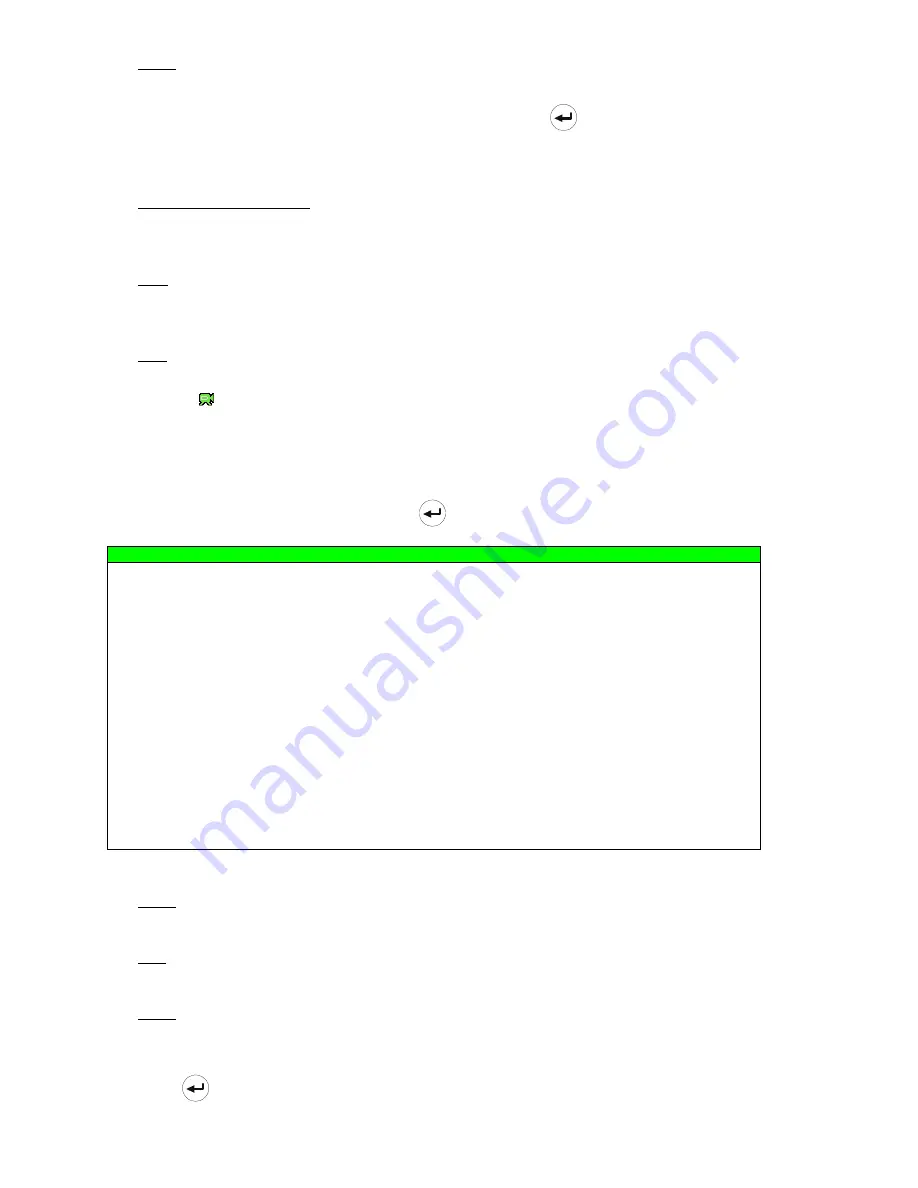
ADVANCED MENU
~
23
~
1) TITLE
You can change the default camera naming here. The default title is the channel number.
Move the cursor to the camera title you want to change, and press
(enter) button on the control panel of the
DVR to access the character selection screen. Assign a new name to the camera up to six characters (letters or
symbols or numbers).
2) BRIG / CONT / SATU / HUE
You can adjust the brightness/contrast/saturation/hue of each channel here. The default value of CONT is 098,
and others are 128. The value is adjustable from 0 to 255.
3) COV
Select if you want to mask the selected channel under recording (ON / OFF). When this function is activated, the
wording “
COV.
” Will be shown on the channel screen.
4) REC
Select if you want to enable recording for the selected channel (ON / OFF). When this function is activated, the
symbol “
” will be shown on the channel screen.
7.1.2 Detection
In this submenu, you can set up detection-related functions.
Move the cursor to “DETECTION”, and press
(enter) button. You will see the following screen:
DETECTION
TITLE DET AREA
LS SS TS RE ALARM
CH1 OFF
SETUP
07 03 02 10 OFF
CH2 OFF
SETUP
07 03 02 10 OFF
CH3 OFF
SETUP
07 03 02 10 OFF
CH4 OFF
SETUP
07 03 02 10 OFF
CH5 OFF
SETUP
07 03 02 10 OFF
CH6 OFF
SETUP
07 03 02 10 OFF
CH7 OFF
SETUP
07 03 02 10 OFF
CH8 OFF
SETUP
07 03 02 10 OFF
CH9 OFF
SETUP
07 03 02 10 OFF
CH10
OFF
SETUP
07 03 02 10 OFF
NEXT
PLEASE CONSULT YOUR INSTALLER FOR ADVANCE SETTINGS
uv
SELECT
s
BACK
t
NEXT
ENTER
The submenu items are described below:
1) TITLE
Show the camera title of each channel set in “CAMERA”.
2) DET
Select if you want to activate the motion detection function for the selected channel (ON/OFF).
3) AREA
There are 16 × 12 grids per camera for all channels. Pink blocks represent the area that is not being detected
while the transparent blocks are the area under detection.
Press
(enter) button on the control panel of the DVR to set the detection area. You will see similar screens
as the following:






























