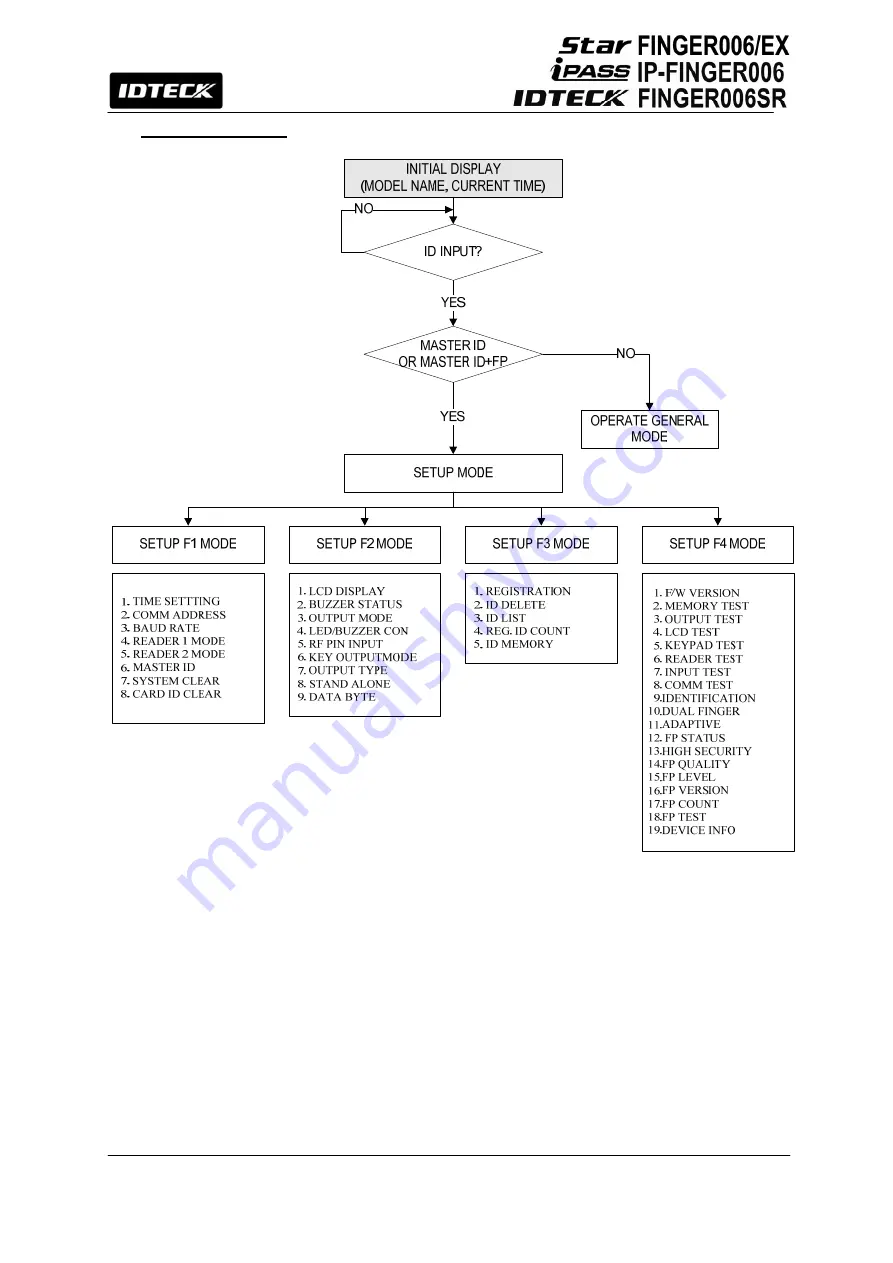
25
12. Setting Changes
.
☞
For a setup or
FINGER006
setting adjustment, you have to enter the SETUP MENU, first. To do so,
press the <0> key 8 times for Master ID (Default “00000000”)
and the user can get into the SETUP
MENU. There are 4 main SETUP MENUs and you first get into
[SETUP MENU F1]
. You can move
to other SETUP MENUs by pressing
<F1>
key for
[SETUP MENU F1]
,
<F2>
key for
[SETUP
MENU F2]
,
<F3>
key for
[SETUP MENU F3]
, and
<F4>
key for
[SETUP MENU F4]
. There are
several SUB MENUs for each main
SETUP MENU
and you can scroll up and down the SUB MENU
by pressing <4> and <6> key in the main
SETUP MENU
. You can press the
<ESC>
key to exit the
SETUP MENU
and return to the normal operation. You can also change the Master ID in the
[SETUP MENU F1]
. The Master ID for
FINGER006SR
is a 10-digit number. (Default “0000000000”)
Содержание Star FINGER006
Страница 1: ...User s Manual Fingerprint Identification Proximity PIN Reader...
Страница 26: ...26 12 1 SETUP MENU F1...
Страница 31: ...31 12 2 SETUP MENU F2...
Страница 38: ...38 12 4 SETUP MENU F4...
Страница 39: ...39...
Страница 49: ...49 16 Template...






























