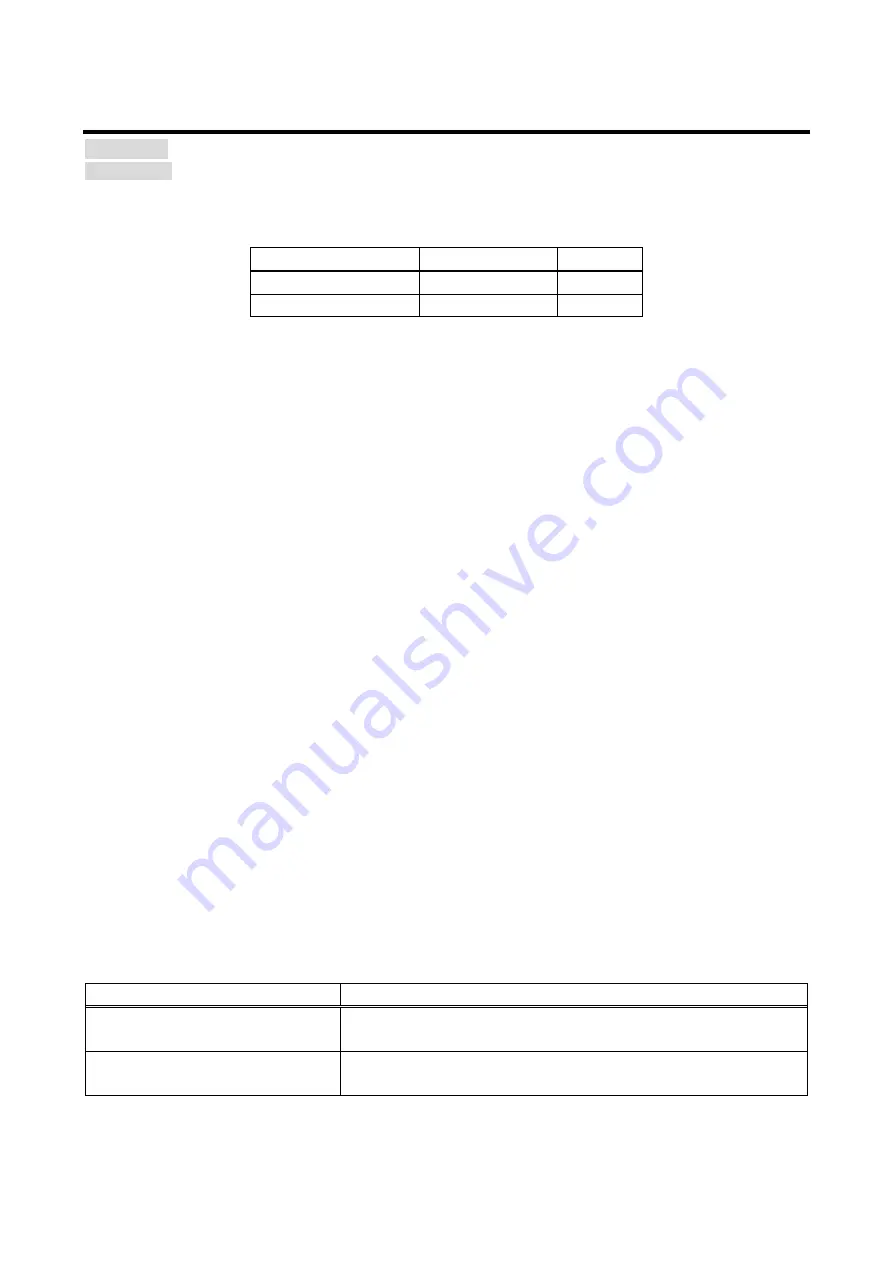
MSD-402 User’s Guide
100
8.13.9 Input image capture
Menu BITMAP
→
VIDEO CAPTURE
[Table 8.27] Setting items for input video capture
[Table 8.27] Setting items for input video capture
Setting item
Setting value
Default
Register number
No.1 to No.4
No.1
FREEZE
OFF / ON
OFF
An input video can be treated as a bitmap by capturing the input video. The maximum resolution has to be
[Horizontal resolution x Vertical resolution x 3 (the number of bytes per pixel; “3” is fixed)] = 8,388,608 bytes or
less. If you register several bitmaps and captured video, the total resolution of all bitmaps and captured videos
has to be 8,388,608 bytes or less (aspect ratio does not matter).
Captured images can be displayed in the same size or enlarged size but not in the reduced size. Larger
resolutions require a longer writing time; it may take approximately six seconds at a maximum to write a
bitmap. Register images with lower resolution than that of the sink device. (If an input image is larger than the
output image, capture it with reduced image size. If an input image is the same size or smaller, capture the
image without changing its size. You can register images with lower resolution by setting “
” to smaller value and capture the images.)
Note:
If output video image is captured and “
” is set to “ON”, the image is captured with PinP
disabled.
■
How to capture video image
If you divide memory area, select the desired register area for the captured video image. Then enable the
input video freeze. The freeze is temporary; if you switch the input channel or the input signal is changed, the
freeze will be released automatically. You can skip the freeze operation.
Click the “CAPTURE” button to display the dialog box, and click the “OK” button to start video capturing. If
skipping the freeze operation, it freezes automatically and capture the image when you click the “OK” button.
When the video capturing is completed correctly, the dialog box will appear. Click the “OK” button to complete
input video registration.
Do not operate other web menus or power off the MSD until the capturing is completed and registered. If the
video capturing fails, either of the following error messages will appear.
[Table 8.28] Error message
Error message
Error description
Video Capture is not available
because there is no input signal.
Because no input video is displayed, any video cannot be captured.
Memory Size Error is happened.
Because the captured image size is larger than available memory
area, captured video image cannot be saved.






























