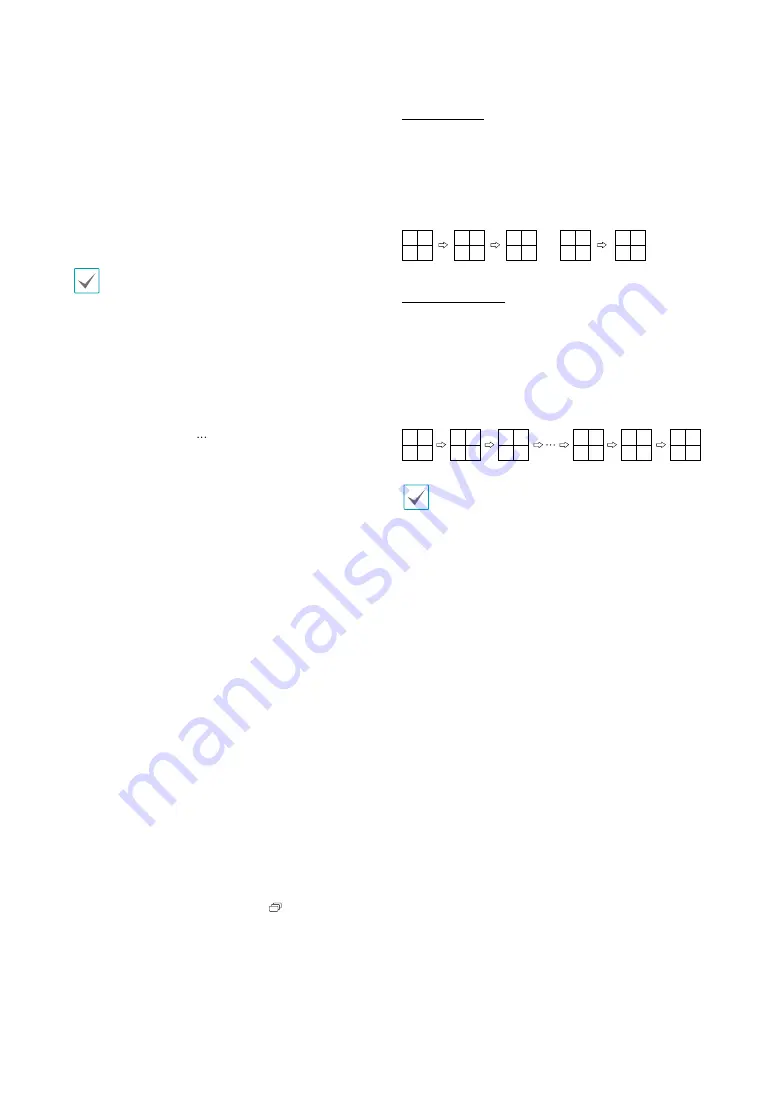
Part 1 - Getting Started
25
1
Login/Logout
Log into and out from accounts. If in the logged in
state, the account ID is shown. If in the logged out
state, the login icon is shown.
2
Layout
Used to change the screen layout to single screen,
1x2, corridor format(1x3), 2x2,1+5, 1+7, 3x3, 1+12,
4x4, 5x5, 6x6, 7x7 or 8x8.
Corridor Format
: Divides the screen into
3 panes. This format displays vertically and
is set to display the optimized video of
the camera when using the camera’s pivot
feature. This is particularly effective when
monitoring hallways, passages, and other
confined spaces.
3
Previous/Next Group
Loads the previous/next screen group.
4
Display
●
Full Screen On/Off:
Enables the full screen mode.
●
Camera OSD On/Off:
Enables/ disables the camera
OSD feature.
●
Status OSD On/Off:
Enables/ disables the status
OSD feature.
●
Aspect Ratio On/Off:
Displays the video
accordingly to camera screen size in the ratio of the
original image.
5
Freeze
Freezes the screen. Select
Freeze
again to unfreeze.
6
Alarm
Pressing this button while the alarm has been
activated resets all NVR outputs, including the built-
in buzzer.
7
Panic Recording
Activates/deactivates Panic Recording.
8
Sequence
Initiates
Sequence
in the same manner as pressing
the
SEQUENCE
button while in Live mode. To exit,
select
Sequence
once more or press the
SEQUENCE
button on the remote control. The
icon is
displayed on the upper right part of the screen while
Sequence is in progress.
Full Sequence
Displays all channels in sequence while in Live mode
(single and split screen settings). In order to use the Full
Sequence feature,
Full Sequence
(Display Setup - Main
Monitor > Sequence) must first be enabled.
e.g.) Full Sequence in 2x2 split screen mode
1
5
9
61
1
3
7
11
63
3
2
6
10
62
2
4
8
12
64
4
Cameo Sequence
In
Cameo Sequence
mode, only the bottom right
screen in a split screen setup changes sequence. In order
to use the
Cameo Sequence
feature,
Cameo Sequence
(Display Setup - Main Monitor > Sequence) must first be
enabled.
e.g.) Cameo Sequence in 2x2 split screen mode
1
1
1
1
1
1
3
3
3
3
3
3
2
2
2
2
2
2
4
5
6
63
64
4
•
If using the
Full Sequence
setting, page numbers
appear on the system status area on the upper right
part of the screen, next to the Sequence icon.
•
Pages are skipped under the following
circumstances:
– If all cameras included in the page are
deactivated.
– If there are no video signals.
– If the page contains "covert" cameras.
– If the user does not have permission to view
feeds from the cameras.
9
Status
Displays the status window for NVR's system and device
















































