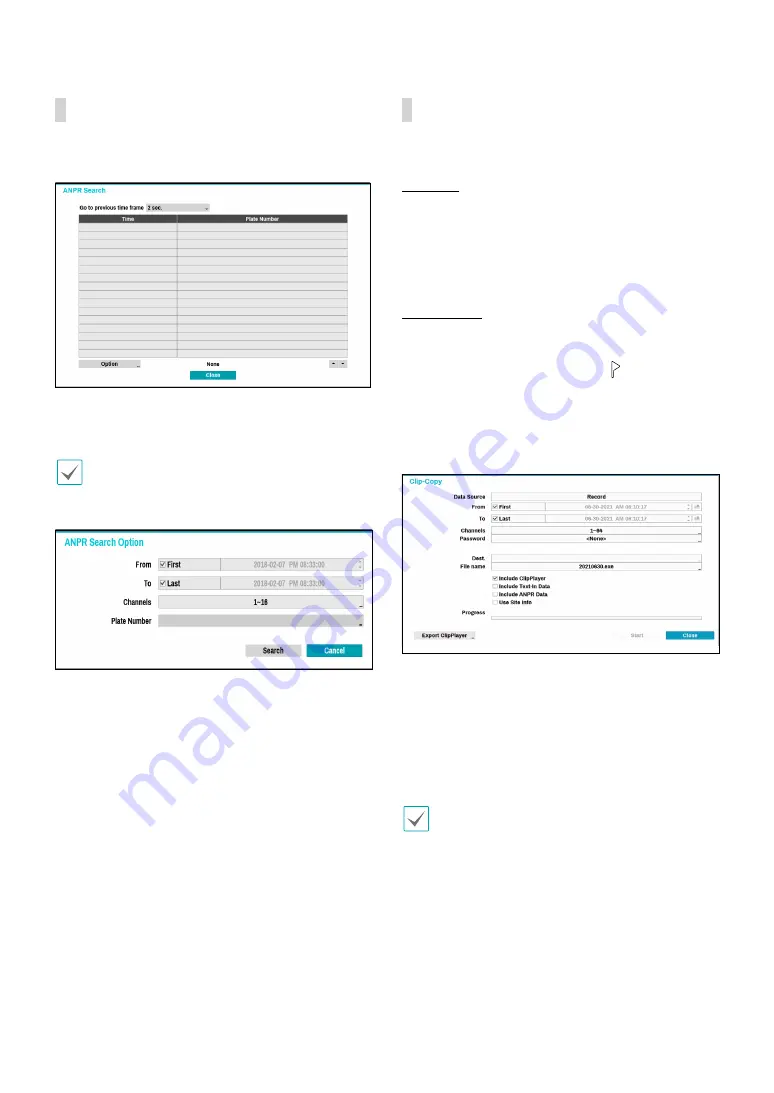
Part 3 - Search
117
ANPR Search
Select
ANPR Search
from the Search menu to bring up
the ANPR Search window.
Select a
Plate Number
to display the video recording
that corresponds to the selected time and date (paused
state).
ANPR information is superimposed on the screen at
normal playback speed. The information is not shown
under any other playback speed.
Select
Option...
to configure ANPR Search option.
●
Select
First
under
From
and
Last
under
To
to search
the recording from start to finish. Alternatively, you
can uncheck the
First
and
Last
options and specify
the search time frame manually.
●
Channels
: Select a channel.
●
Plate Number
: Search plate number recognition
results including text input.
Once all the options have been configured, select
Search
to begin the search and return to the
ANPR
Search
window.
Clip Copy
Clip Copy
Select
Clip-Copy
–
Clip Copy
from the Search menu or
press the remote control’s
CLIP COPY
button while in
Live or Playback mode to open up the
Clip Copy
setup
window. Specify the
From
and
To
settings.
A-B Clip Copy
Designate a start point and an end point and copy the
data in between. Select
Clip-Copy
–
A-B Clip Copy
from
the Search menu to set point A. The
icon will appear
on the status indicator area on the upper right corner
of the screen. Select
Clip-Copy
–
A-B Clip Copy
once
again to set point B. The Clip Copy Setup window will
appear. Select A and B points are automatically applied
as
From
and
To
values.
●
Channels
: Specify which channel to save the
recording to.
●
Password
: Enable password protection for the saved
video clip and assign a password.
●
Dest.
: Select which storage media to use. If NetFS
feature is in use, you can upload video clips to the
registered FTP site.
•
When you clip-copy to the NetFS site, the capacity
of NetFS site and Disk cannot be found.
•
The maximum size limit for clip-copy files is 30 GB.
•
If the video clip is uploaded after you clip-copy, the
video clips will be deleted.
•
If the files are the same files, the video clips cannot
be copied.






























