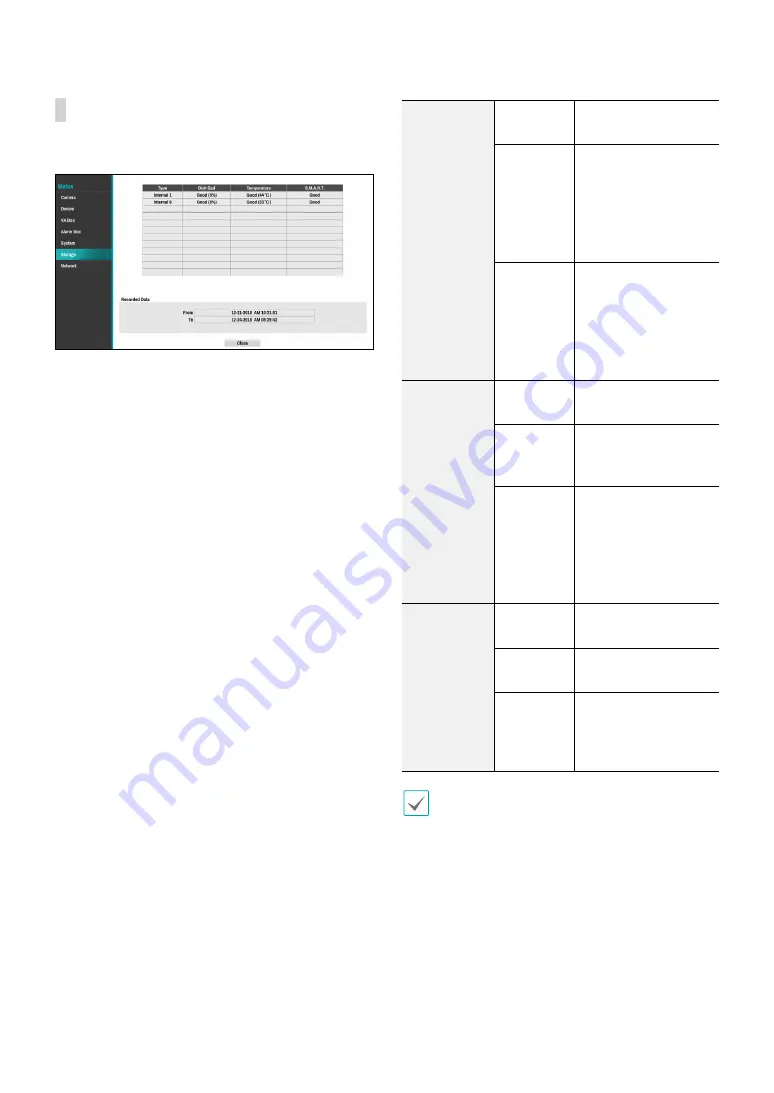
Part 2 - Configuration
107
Storage
Indicates each disk's status.
Configure Disk Bad and Disk Temperature settings under
Setup
>
System
>
Monitoring
.
Disk Bad
Not
Formatted
A disk that has never
been used before.
Good
●
Disk performing
normally.
●
If the HDD is partially
damaged, indicates
the bad sector
percentage.
Error
●
If the HDD's bad
sector ratio is higher
than as designated
by the user.
●
Generates a system
event.
Temperature
N/A
Unable to detect the
disk's temperature.
Good
Operating within
normal temperature
range.
Bad
●
Disk temperature
higher than as
designated by the
user.
●
Generates a system
event.
S.M.A.R.T.
N/A
A disk that does not
support S.M.A.R.T.
Good
A disk with normal
S.M.A.R.T. status.
Bad
A disk with abnormal
S.M.A.R.T. status.
Possibility of damage
within 24 hours.
•
Check each disk's data storage time information
under
Recording Data
.
•
Clicking the temperature, S.M.A.R.T can check the
each HDD information.
















































