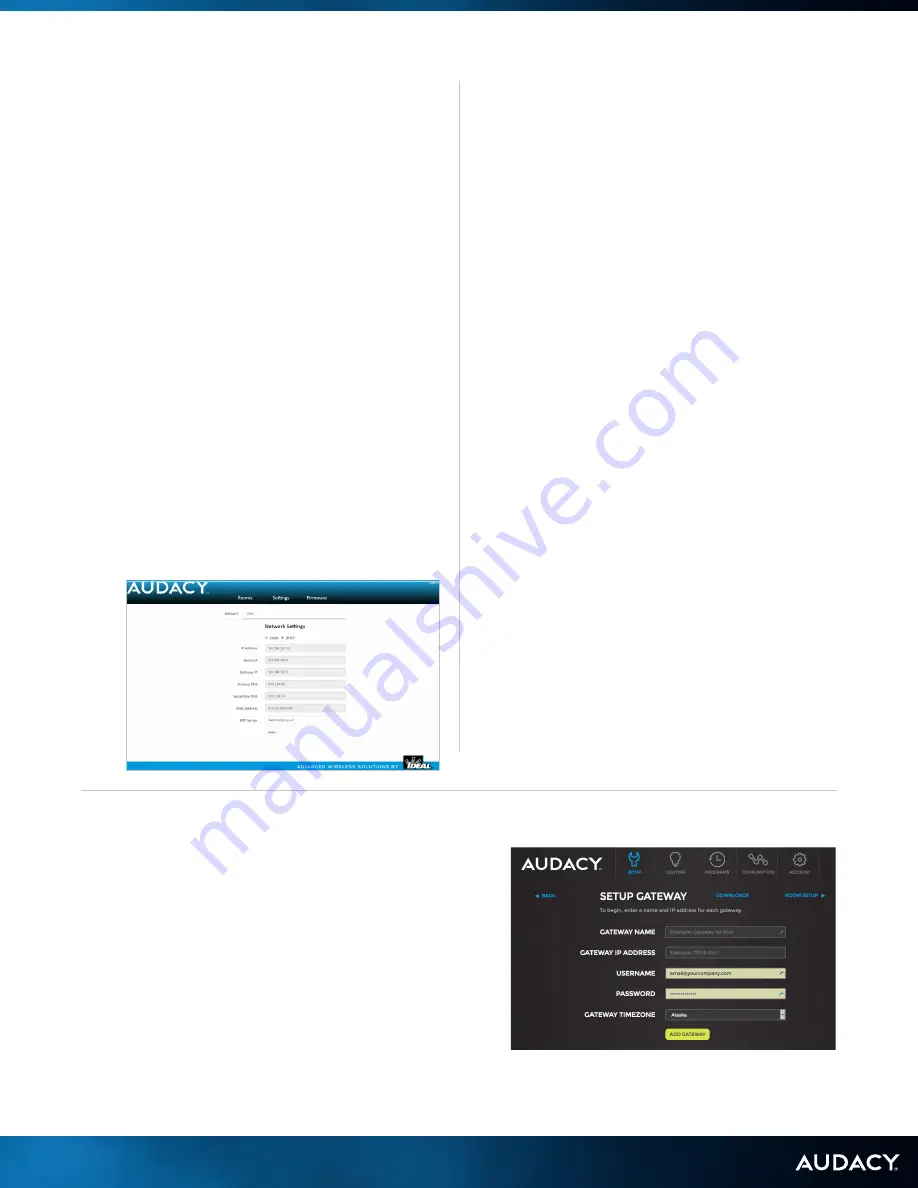
10
INSTALL
3.0 SYSTEM SETUP
3.4.1 STATIC IP ADDRESS SETUP
1. Apply power to the Audacy
®
Gateway and allow
approximately 1 minute for the boot cycle (Plug in the
power supply into any 120V outlet).
2. Insert an Ethernet cable into the Ethernet port on the
Gateway and directly into your PC.
a. Access the Gateway configuration menu from a web
browser by entering the Gateway Static IP address
“192.168.1.47” into the address bar.
b. The default login information is:
User = admin
Password = testpassword01
c. From the Audacy Gateway’s home page select the
Settings tab.
d. Select Static and enter the desired network settings
and when finished click APPLY.
e. Gateway IP address must be known to add to
AudacyControls.com.
f. For security, it is recommended you change the
Username and Password via the User tab under
Settings.
g. Click SAVE.
h. Power down the Gateway.
i. Place the Gateway in desired location and connect
to the local area network and power up.
3.4.2 DHCP ADDRESS SETUP
1. Apply power to the Audacy Gateway and allow
approximately 1 minute for the boot cycle (plug in the
power supply into any 120V outlet).
2. Insert an Ethernet cable into the Ethernet port on the
Gateway and directly into your PC.
a. Access the Gateway configuration menu from a web
browser by entering the Gateway Static IP address
“192.168.1.47” into the address bar.
b. The default login information is:
User = admin
Password = testpassword01
c. From the Audacy Gateway’s home page select the
Settings tab.
d. Select DHCP and enter the desired network settings
and when finished click APPLY.
e. Gateway IP address must be known to add to
AudacyControls.com.
f. If a User Name and password change is desired
continue with steps below, otherwise skip to ‘h’
below.
g. User Name and Password can be changed by
clicking the Settings tab and then User tab. When
changes are complete, click APPLY.
h. Power down the Gateway.
i. Place the Gateway in desired location and connect
to the network and power up.
j. Gateway should be available at the IP address
provided by your IT department.
3.4.3 ADDING A GATEWAY TO AUDACYCONTROLS.COM
1. Once configured, remove the Ethernet cable from
your PC and connect it to your Local Area Network
and install the Gateway.
2. Login to AudacyControls.com.
3. Click SETUP.
4. If another Gateway is already configured you will have
to Click SETUP GATEWAY otherwise skip to step 5.
5. Enter a Gateway name, the static or DHCP
Reservation IP address, the username and password
as set-up previously, timezone of the Gateway and
then Click ADD GATEWAY.
Содержание Audacy Wireless Controls
Страница 1: ...1 OPERATIONS USER MANUAL NOVEMBER 2016 ...
Страница 5: ...5 INSTALL ...
Страница 17: ...17 CONFIGURE ...
Страница 20: ...20 CONTROL ...
Страница 27: ...27 APPENDIX ...
Страница 34: ...34 APPENDIX F LUMINAIRE CONTROLLER ONE LINE DRAWINGS ESCGRID 1000 PWM LUMINAIRE CONTROLLER ...
Страница 35: ...35 APPENDIX E LUMINAIRE CONTROLLER REQUIREMENTS ESCD 1000 LVDC LUMINAIRE CONTROLLER EXTERNAL MOUNT ...
Страница 36: ...36 APPENDIX F LUMINAIRE CONTROLLER WIRING DIAGRAMS SCC 1000 347V LUMINAIRE CONTROLLER AT FIXTURE ...
Страница 37: ...37 APPENDIX F LUMINAIRE CONTROLLER WIRING DIAGRAMS SCL 1000 LUMINAIRE CONTROLLER INTERNAL MOUNT AT FIXTURE ...
Страница 39: ...39 APPENDIX F LUMINAIRE CONTROLLER WIRING DIAGRAMS SCD 1000 LUMINAIRE CONTROLLER EXTERNAL MOUNT ON FIXTURE ...
Страница 40: ...40 APPENDIX F LUMINAIRE CONTROLLER WIRING DIAGRAMS SCD 1000 LUMINAIRE CONTROLLER EXTERNAL MOUNT MULTI FIXTURE ...
Страница 42: ...42 APPENDIX G SENSOR COVERAGE PATTERNS WALL MOUNT MODEL VSW 1300 G SENSOR COVERAGE PATTERNS ...
Страница 43: ...43 APPENDIX F LUMINAIRE CONTROLLER ONE LINE DRAWINGS CEILING MOUNT MODEL VSC 1300 ...
Страница 47: ...47 APPENDIX Duplicate as needed ROOM LOCATION DEVICE TYPE SERIAL ...











































