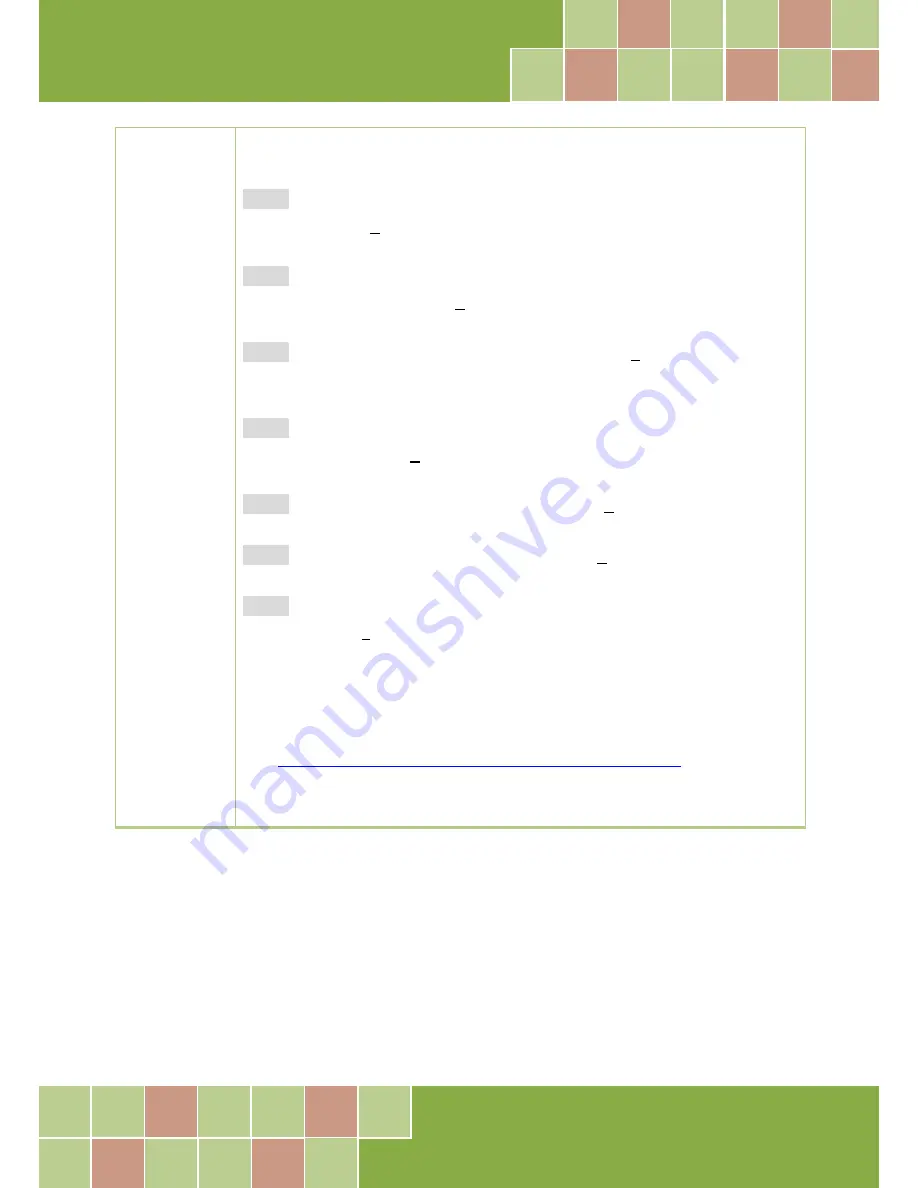
PIO-D96 Series Card
96-channel DIO Board
User Manual, Ver. 2.3, Jun. 2018, PMH-008-23 Page: 21
Installation
Procedure
Step 2: When the “Welcome to the ICP DAS UniDAQ Driver Setup Wizard” screen is
displayed, click the “Next>” button to start the installation.
Step 3: On the “Information” screen, verify that the DAQ board is included in the list of
supported devices, then click the “Next>” button.
Step 4: On the “Select Destination Location” screen, click the “Next>” button to install the
software in the default folder, C:\ICPDAS\UniDAQ.
Step 5: On the “Select Components” screen, verify that the DAQ board is in the list of
device, and then click the “Next>” button to continue.
Step 6: On the “Select Additional Tasks” screen, click the “Next>” button to continue.
Step 7: On the “Download Information” screen, click the “Next>” button to continue.
Step 8: Once the installation has completed, click “No, I will restart my computer later”,
and then click the “Finish” button.
For more detailed information about how to install the UniDAQ driver, refer to Section 2.2
“Install UniDAQ Driver DLL” of the UniDAQ Software Manual, which can be found in
the
\NAPDOS\PCI\UniDAQ\Manual\
folder on the companion CD, or can be downloaded
from:
http://ftp.icpdas.com/pub/cd/iocard/pci/napdos/pci/unidaq/manual/






























