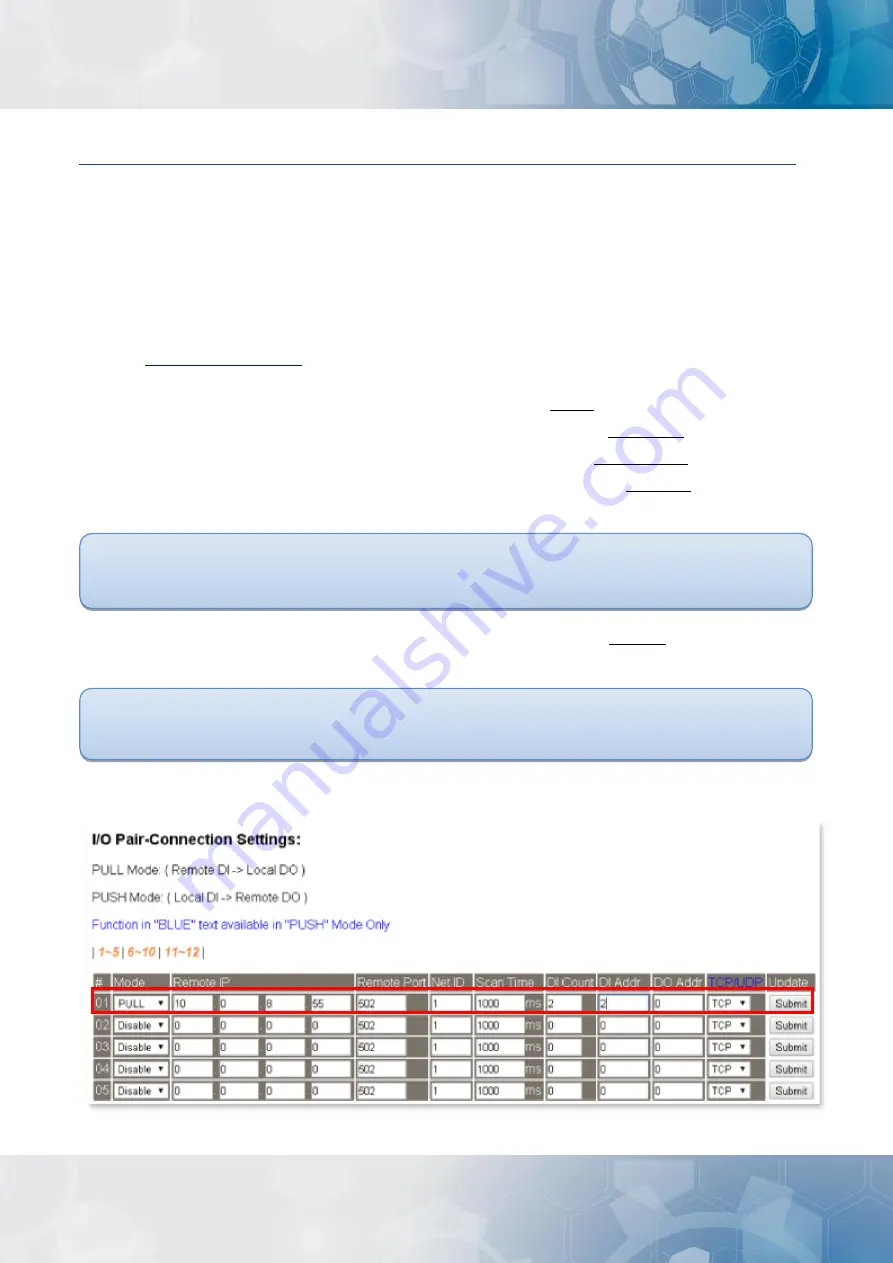
ET-2200 Series Ethernet I/O Modules
Copyright © 2020 ICP DAS CO., Ltd. All Rights Reserved.
-91 -
Step 4: Configure the I/O Pair connection on the ET-2260 #2 module
1.
In the eSearch Utility, select
ET-2260 #2 module
and then click the “
Web
” button to launch the
browser program and connect to the web server.
2.
Enter the password in the Login password field
(the default password is “Admin”)
, and then
click the
“Submit”
button to display the configuration page.
3.
Click the
“Pair
” tab to display the I/O Pair-connection Settings page.
Refer to Figures 5-1.3 to 5-1.4 for illustrations of how to perform the above procedure.
4. In the “I/O Pair-connection Settings”, select
“PULL”
from the “
Mode
” drop-down options.
5. Enter the
IP address forremote slave device (e.g., PETL-7060)
in the “
Remote IP
” field.
6. Enter the
TCP Port for remote slave device(e.g., PETL-7060)
in the “
Remote Port
” field.
7. Enter a
DI Count Value for remote slave device(e.g., PETL-7060)
in the “
DI Count
” field (Remote
DI to Local DO).
For example, enter
“2”
in the
“DI Count”
field. This means
DI x2 of the PETL-7060 module
is
mapped to
DO x2 of ET-2260 #2 module
.
8. Enterthe
DI address for remote slave device (e.g., PETL-7060)
in the “
DI Addr
” field (Remote DI
to Local DO).
For example, enter
“2”
in the
“DI Addr”
field. This means
DI addresses DI2 and DI3 of the
PETL-7060 module
are mapped to
DO x2 of ET-2260 #2 module
.
9. Click the “
Submit
” button to complete the configuration.
Figure 5-3.4
Содержание ET-2200 Series
Страница 20: ...ET 2200 Series Ethernet I O Modules Copyright 2020 ICP DAS CO Ltd All Rights Reserved 20 ET 2251 ET 2254 2254P...
Страница 21: ...ET 2200 Series Ethernet I O Modules Copyright 2020 ICP DAS CO Ltd All Rights Reserved 21 ET 2255 ET 2255U...
Страница 22: ...ET 2200 Series Ethernet I O Modules Copyright 2020 ICP DAS CO Ltd All Rights Reserved 22 ET 2260 ET 2261...
Страница 23: ...ET 2200 Series Ethernet I O Modules Copyright 2020 ICP DAS CO Ltd All Rights Reserved 23 ET 2261 16 ET 2268...






























