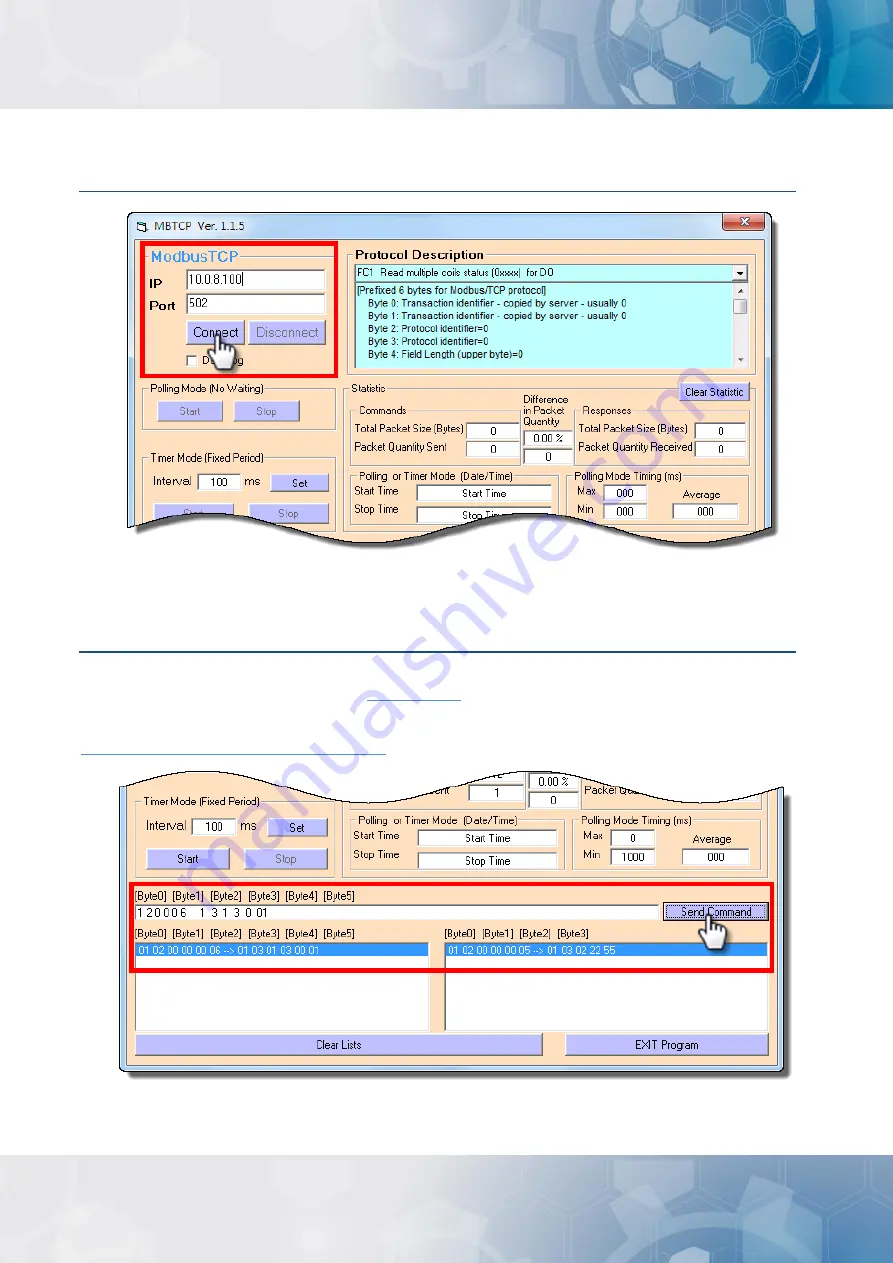
ET-2200 Series Ethernet I/O Modules
Copyright © 2020 ICP DAS CO., Ltd. All Rights Reserved.
-35 -
Step 2: Enter the
“IP address”
and
“TCP Port”
information for the ET-2200 module in the
“Modbus TCP”
section, and then click the
“Connect”
button to connect to the ET-2200.
Step 3: Refer to the
“Protocol Description”
filed in the top right-hand section of the Modbus
Utility windows. You can send a request command and confirm that the response is correct.
For example, if the Modbus NetID (see
) for the ET-2200 is 1, send the command “1 2 0
0 0 6 1313 0 1” to read the module name, the response will be “1 2 0 0 0 51 3222 55” (Refer to
Section 6.2 “Modbus Message Structure”
for more details information).
Содержание ET-2200 Series
Страница 20: ...ET 2200 Series Ethernet I O Modules Copyright 2020 ICP DAS CO Ltd All Rights Reserved 20 ET 2251 ET 2254 2254P...
Страница 21: ...ET 2200 Series Ethernet I O Modules Copyright 2020 ICP DAS CO Ltd All Rights Reserved 21 ET 2255 ET 2255U...
Страница 22: ...ET 2200 Series Ethernet I O Modules Copyright 2020 ICP DAS CO Ltd All Rights Reserved 22 ET 2260 ET 2261...
Страница 23: ...ET 2200 Series Ethernet I O Modules Copyright 2020 ICP DAS CO Ltd All Rights Reserved 23 ET 2261 16 ET 2268...






























