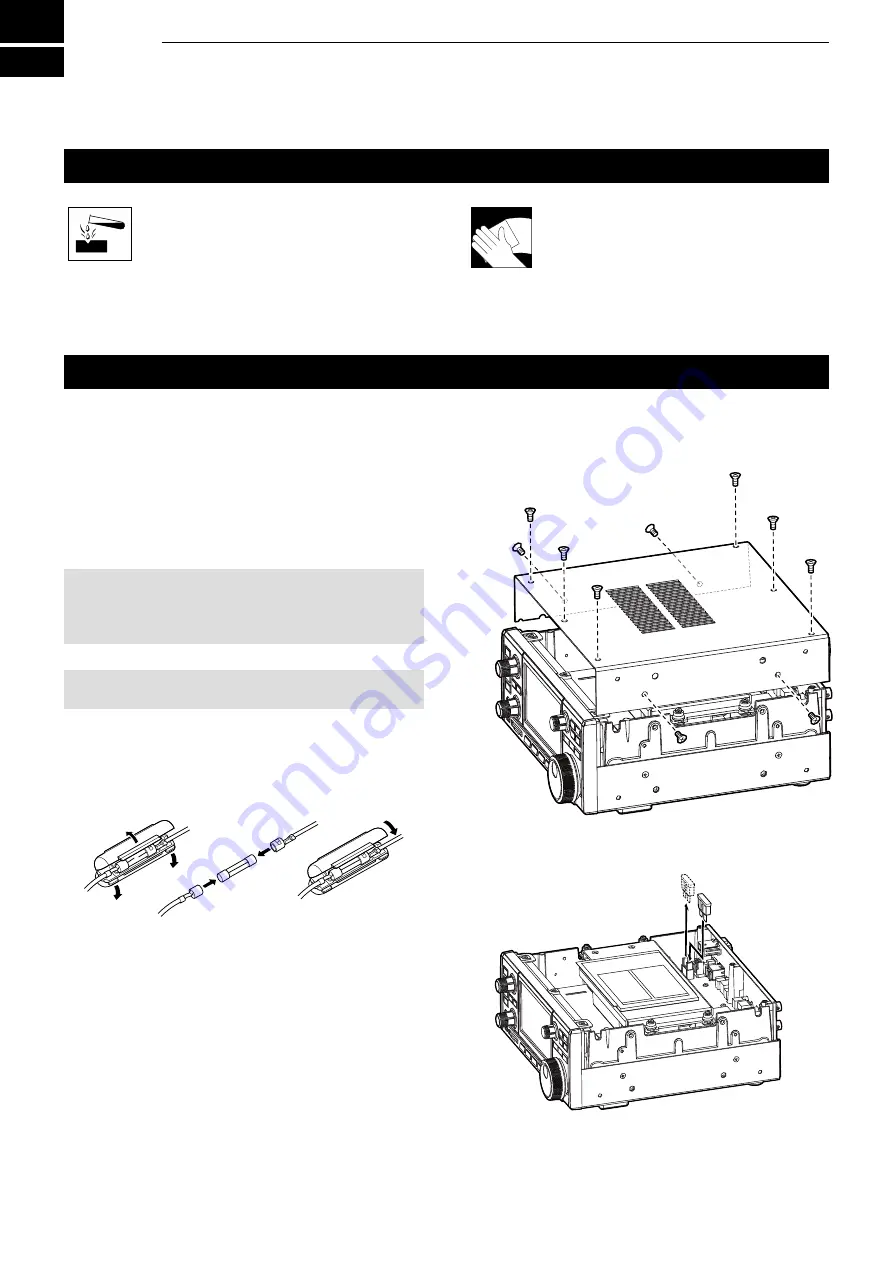
12-1
Cleaning
DO NOT use harsh solvents such as
benzine or alcohol when cleaning,
because they will damage the receiver
surfaces.
If the receiver becomes dusty or dirty,
wipe it clean with a dry, soft cloth.
Replacing fuse
If a fuse blows, or the receiver stops functioning, find
and repair the cause of the problem. Then replace the
damaged fuse with a new, adequately rated fuse.
The fuses are installed in the DC power cable and the
circuitry in the body, to protect the receiver.
•DC power cable fuses .................................3 A/125 V
•Circuitry fuse .........................................ATC 3 A/32 V
R
WARNING!
• Disconnect the DC power cable from the receiver before
replacing the fuse.
•
NEVER
use fuses that are not specified.
CAUTION:
When you remove a fuse, use longnose pliers
to protect your fingers and the fuse holders.
D
DC power cable fuses
See the following illustration to replace the blown DC
power cable fuse.
D
Circuitry fuse
1. Remove the 10 screws, then remove the cover.
2. Replace the circuitry fuse as shown below.
3. Replace the cover and the screws.
ATC 3 A fuse
3 A fuses
12
MAINTENANCE
















































