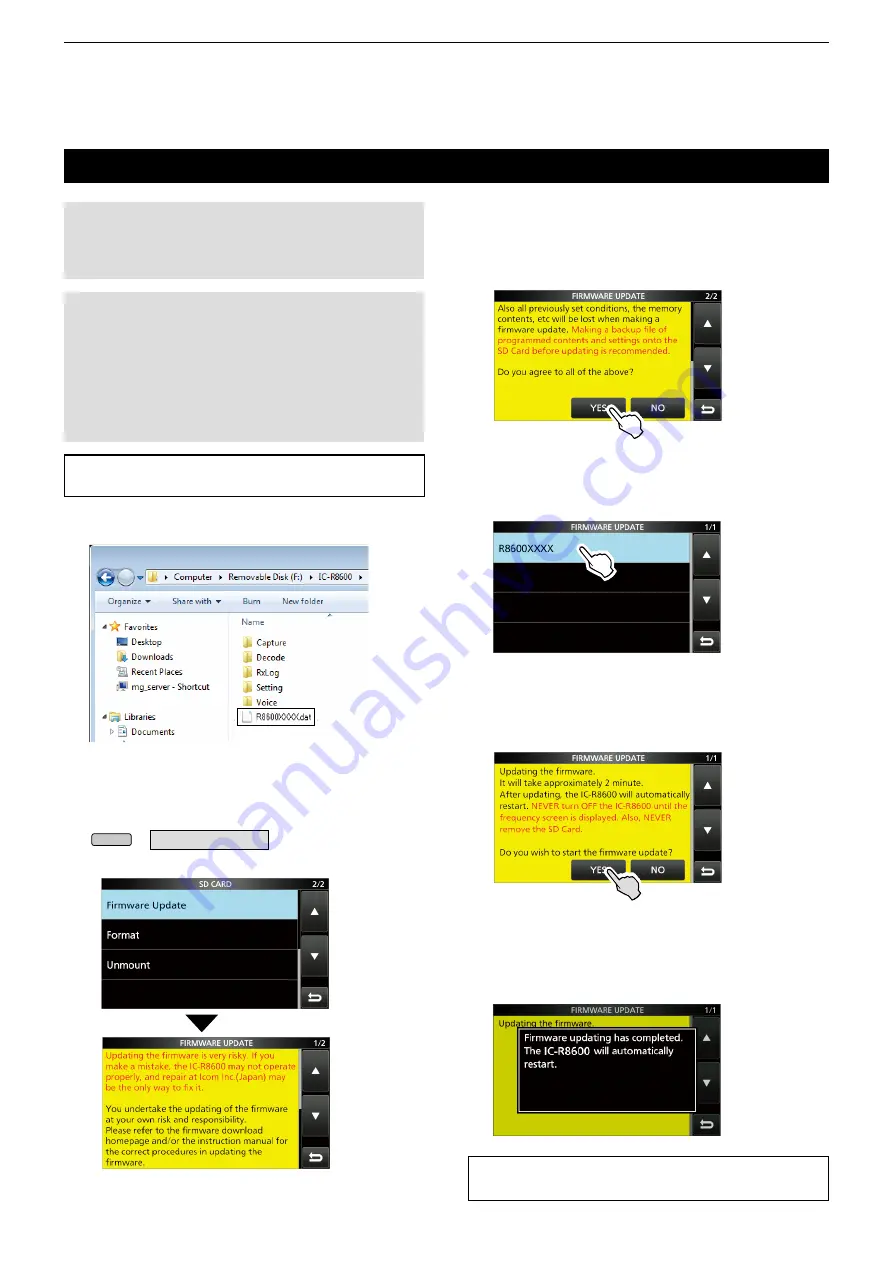
13-2
UPDATING THE FIRMWARE
13
Updating the fi rmware
IMPORTANT:
To update the fi rmware, fi rst format your
SD card using the IC-R8600. (p. 7-2) Then copy the
downloaded fi rmware data from your PC into the IC-
R8600 folder that was created on the SD card.
CAUTION: NEVER
turn OFF the receiver while
updating the fi rmware.
If you turn OFF the receiver, or if a power failure
occurs while updating, the fi rmware will be damaged
and you will have to send the receiver back to the
nearest Icom distributor for repair. This type of repair
is out of warranty, even if the receiver warranty period
is still valid.
TIP: BE SURE
to unzip the downloaded fi le. See
“Unzipping the fi rmware fi le (p. 13-1)” for details.
1.
Copy the downloaded firmware data into the
IC-R8600 folder on the SD card.
2. Insert the SD card into the receiver's
[SD CARD] slot.
3. On the Set mode menu screen, display the
SD CARD screen.
MENU
»
SET >
SD card
4. Select “Firmware Update.”
The Firmware Update Agreement screen
Copy
TIP:
To check the fi rmware version after the updating,
see “Checking the fi rmware version (p. 13-1)” for details.
5. Touch [
Ù
] or [
Ú
] to scroll the screen.
Carefully read all the displayed precautions.
6. After you read and agree with all the precautions,
touch [YES].
•
The fi le select screen is displayed.
If you want to cancel the updating, touch [NO].
7. Touch the Firmware (Example: 8600XXXX.dat*).
•
The fi nal confi rmation screen is displayed.
Carefully read all the displayed precautions.
* X represents the release number.
8. After you read and agree with all the precautions,
touch [YES] for 1 second.
•
The updating starts.
If you want to cancel the updating, touch [NO].
9. “Firmware updating has completed.” is displayed
in the dialog.
•
The IC-R8600 will automatically restart.
After the updating fi nishes, the operating screen is
displayed.



























