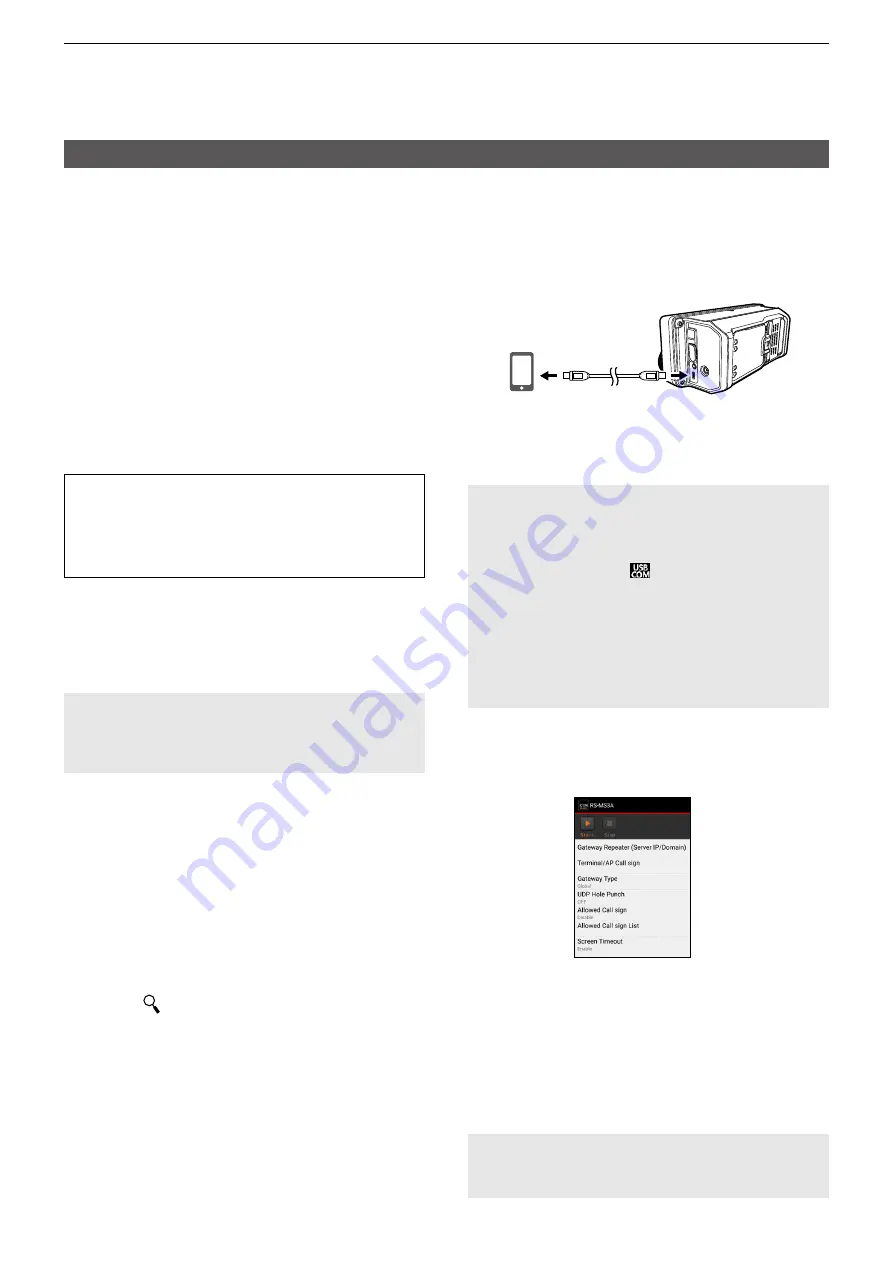
15-13
15. ABOUT THE DV GATEWAY FUNCTION
Setting up the device
D
When using the RS-MS3A
The RS-MS3A is an application for Android
device to use the External Gateway function.
Download the application from Google Play.
L
Use version 1.30 or later of the RS-MS3A
application software
System requirements
The following are required to use the RS-MS3A.
(As of July 2020)
•
Android device
Android 5.0 or later with the USB host function
L
The RS-MS3A has been tested with Android
5.x.x, 6.x.x, 7.0, 8.0, 9.0, and 10.0.
TIP:
The USB host function is needed to use a
USB device with an Android device. To check
whether or not your Android device has the
USB host system, check the device’s instruction
manual.
•
Cable
(purchase separately)
OPC-2417
data cable
(USB micro-B/USB micro-B)
or
OPC-2418
data cable
(USB micro-B/USB Type-C)
NOTE:
Some functions may not be usable,
depending on:
• applications installed in the Android device
• memory capacity
For operations or settings of the Android device,
read the Android device’s instruction manual.
L
Display indications may differ, depending on the OS
version or settings.
Installing the RS-MS3A
1. Start the Android device.
2. Touch “Play Store.”
3. Enter “RS-MS3A.”
L
Do not abbreviate the application name to
search.
4. Touch “ (search).”
5. Touch “RS-MS3A.”
• The RS-MS3A application information is
displayed.
L
If your Android device is not compatible with the
RS-MS3A, the application is not displayed.
6. Touch “Install.”
7. Touch “Agree to download.”
• Starts installing the application.
• After the installation is completed, the icon is
displayed on your home screen.
Connecting a USB cable
Connect the transceiver to the Android device
using a USB cable.
USB cable
To the [microUSB] port
To a USB port
Android device
with the USB
host function
IC-705
L
Connect the USB micro-B connector (for the
OPC-2417: with the white tube) to the transceiver
and the other connector to an Android device.
NOTE:
• Turn OFF the transceiver before connecting or
disconnecting the cable.
• When an Android device is connected, the USB
connection indicator ( ) is displayed on the
transceiver. If the indicator is not displayed, enable
your Android device to detect the USB device.
• Remove the USB cable when you do not use
the cable. Otherwise, the battery will be quickly
exhausted.
• If the application selection window is displayed,
select “RS-MS3A” to start the application.
Setting the RS-MS3A
Set the RS-MS3A to start using the DV Gateway
function.
L
The screen may be different, depending on the
application version.
Read the RS-MS3A instruction manual about
each setting item.
L
Search by “RS-MS3A.”
https://www�icomjapan�com/support/
NOTE:
When the Android device does not work
properly, try putting the Access Point transceiver
at a place father away from the Android device.






























