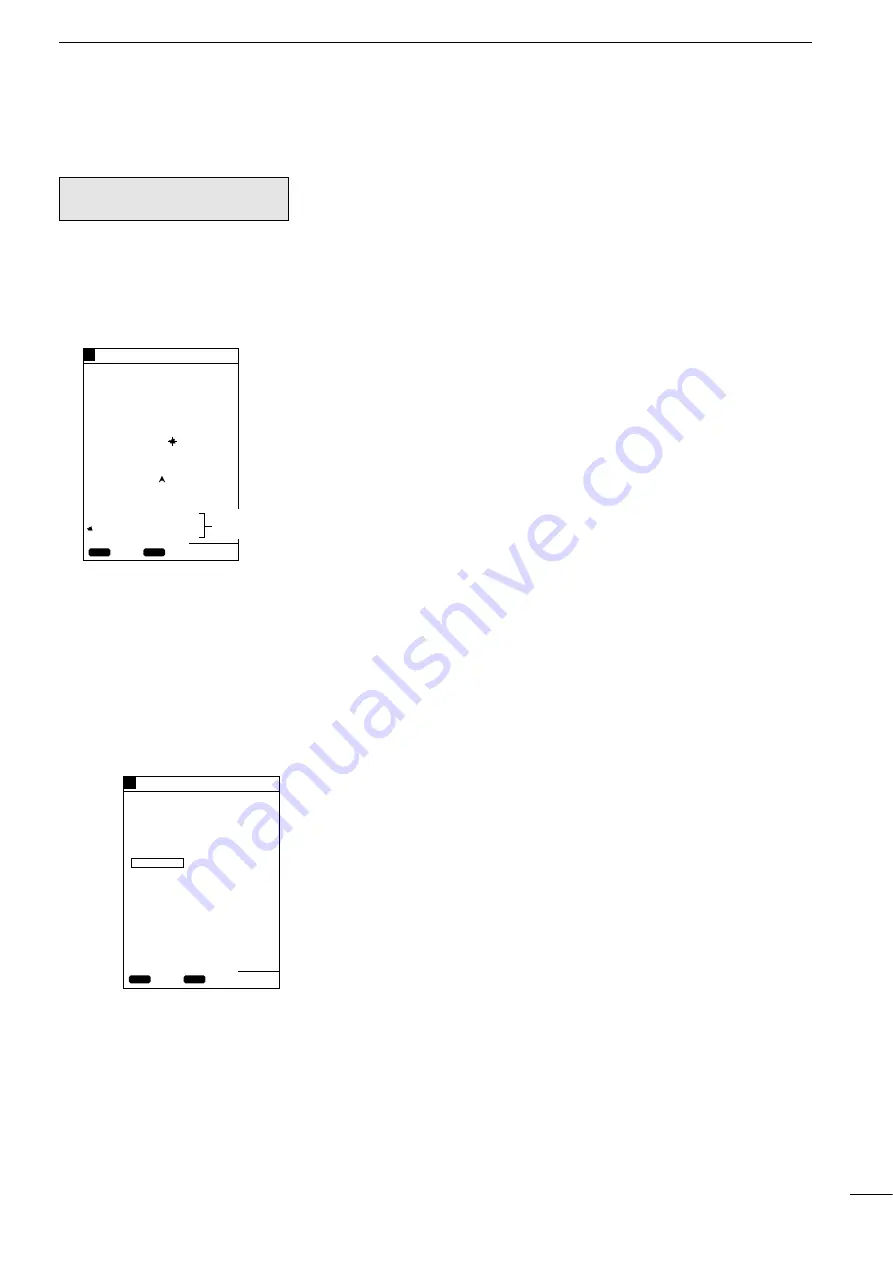
26
4
r
PLOTTER MODE
q
MARK MANIPULATION
(4)-2 Clearing marks
Å
Clearing marks on the coastline
screen
Marks cannot be cleared during
destination or route navigation.
To clear registered marks separately, you must enter the coastline screen. To
clear all registered mark at a time, you must enter the Plotter Menu screen.
Note that marks placed along a navigation route, such as turning point marks, can-
not be cleared unless turning points of the route are canceled (
☞
P. 21) or the route
is canceled (
☞
P. 22).
To clear registered marks separately, proceed as follows
q
On the coastline screen, press the [UP]/[DOWN] or [LEFT]/[RIGHT] key to acti-
vate the cross hair cursor.
w
Using the [UP]/[DOWN] or [LEFT]/[RIGHT] key, move the cross hair cursor to the
mark you want to clear.
The comment of the mark will be also displayed.
* If the mark appears to coincide with the cross hair cursor because of the scale
to which the coastline image is displayed, zoom in the image before clearing the
mark.
e
Press the [CLR] key.
A message indicating the mark is going to be cleared will appear at the bottom
of the screen.
* If you do not want to clear the mark, press the [CLR] key again.
r
Press the [SET] key.
The mark will be cleared.
Note that, while the cross hair cursor is not active on the screen, the current
ship position mark is not cleared.
GPS 34゚ 18. 000N 135゚ 01. 000E
5
Move the cross hair cursor until it
coincides with the mark you want
to clear, and press the [CLR] key.
¡
Clearing marks on the
coastline screen
Mark position
data
80.0
FT
CLR
OK
SET
CANC
ERASE THE MARK ?
34°18.000N
135°01.000E
Point2
27°
2.89
NM
0:15
5
Select “ERASE ALL” and press
the [SET] key.
¡
Clearing marks from
the Plotter Menu screen
GPS 34゚ 18. 000N 135゚ 01. 000E
ENTER
LAT ° . N
LON ° . E
ERASE ALL
ERASE ALL MARKS ?
CLR
OK
SET
CANC
80.0FT
MARK ENTER/ERASE
To clear all registered marks at a time, proceed as follows.
q
Press the [MENU] key.
The Main Menu screen will appear.
w
Select “Plotter Menu” using the [UP] or [DOWN] key and press the [SET] key.
The Plotter Menu screen will appear.
e
Select “Mark Enter/Erase” using the [UP] or [DOWN] key and press the [SET]
key.
The Mark Enter/Erase screen will appear.
r
Select “Erase All” using the [UP] or [DOWN] key.
t
Press the [SET] key.
A message will appear indicating all marks are going to be cleared.
y
Press the [SET] key.
All marks will be cleared.
* To clear such marks that are placed along a route, cancel the route in advance.
ı
Clearing marks from the Plotter
Menu screen
Содержание FP-561
Страница 44: ...41 ...
Страница 46: ...43 ...
Страница 82: ...79 ...
Страница 83: ...80 ...
Страница 84: ...6 9 16 Kamihigashi Hirano ku Osaka 547 0002 Japan A 5595G 1EX q Printed in Japan 1999 Icom Inc ...
















































