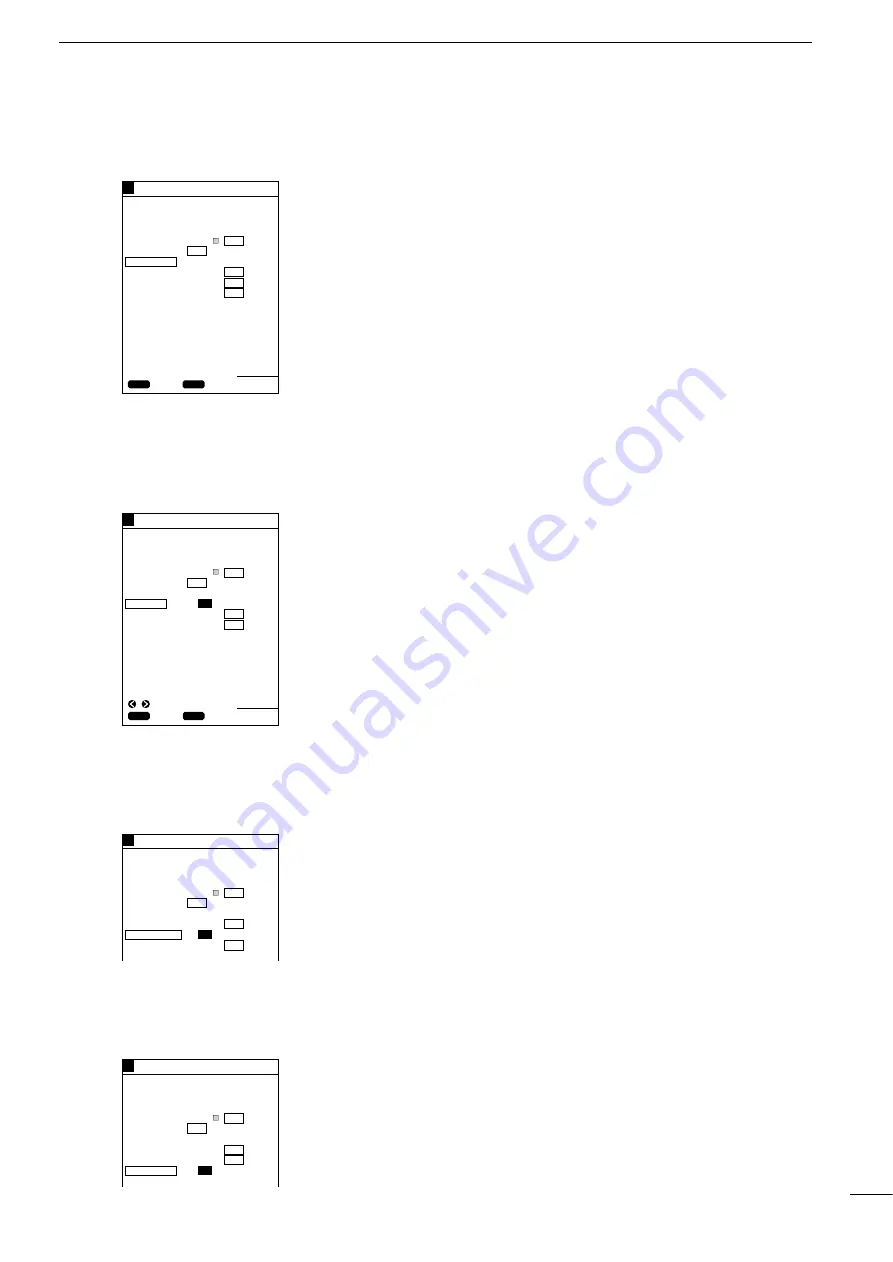
30
7
r
PLOTTER MODE
q
TRACK MANIPULATION
To clear the track on the screen after navigation, proceed as follows.
Note the following procedure loses any track data in the system. Make sure that
deletion of track data will cause no problem before commencing the procedure.
q
Press the [MENU] key.
The Main Menu screen will appear.
w
Select “Plotter Menu” using the [UP] or [DOWN] key and press the [SET] key.
The Plotter Menu screen will appear.
e
Select “TRK ERASE” (track erase) using the [UP] or [DOWN] key and press the
[SET] key.
The selected item turns blue.
r
A message will appear at the bottom of the screen, indicating the track data is
going to be cleared.
Press the [SET] key to clear the track data.
Press the [CLR] key to abort “clear” operation. You will return to the Plotter
Menu screen.
t
Press the [MENU] key to return to the previous screen.
To set the heading vector, proceed as follows.
q
Press the [MENU] key.
The Main Menu screen will appear.
w
Select “Plotter Menu” using the [UP] or [DOWN] key and press the [SET] key.
The Plotter Menu screen will appear.
e
Select “HEADING” using the [UP] or [DOWN] key and press the [SET] key.
The selected item turns blue.
r
Select “ON” or “OFF” using the [LEFT] or [RIGHT] key and press the [SET] key.
The heading vector will appear when ON is selected.
t
Press the [MENU] key to return to the previous screen.
To set the front wide function, proceed as follows.
q
Press the [MENU] key.
The Main Menu screen will appear.
w
Select “Plotter Menu” using the [UP] or [DOWN] key and press the [SET] key.
The Plotter Menu screen will appear.
e
Select “FRONT WIDE” using the [UP] or [DOWN] key and press the [SET] key.
The selected item turns blue.
r
Select “ON” or “OFF” using the [LEFT] or [RIGHT] key and press the [SET] key.
The heading area will displayed widely when ON is selected.
t
Press the [MENU] key to return to the previous screen.
To set the over zoom function, proceed as follows.
q
Press the [MENU] key.
The Main Menu screen will appear.
w
Select “Plotter Menu” using the [UP] or [DOWN] key and press the [SET] key.
The Plotter Menu screen will appear.
e
Select “OVER ZOOM” using the [UP] or [DOWN] key and press the [SET] key.
The selected item turns blue.
r
Select “ON” or “OFF” using the [LEFT] or [RIGHT] key and press the [SET] key.
The all zoom ranges will become selectable when ON is selected.
(7)-3 Clearing the track
(7)-4 Setting the heading
vector
(7)-5 Setting the front wide
function
(7)-6 Setting the over zoom
function
GPS 34゚ 18. 000N 135゚ 01. 000E
5
PLOTTER MENU
ROUTE ENTER/EDIT
#
MARK ENTER/ERASE
#
TRK COLOR
TRK STEP
TRK ERASE
HEADING
FRONT WIDE
OVER ZOOM
ERASE THE TRACK ?
WHIT OFF
30S 1.00NM
ON OFF
ON OFF
ON OFF
CLR
OK
SET
CANC
80.0FT
GPS 34゚ 18. 000N 135゚ 01. 000E
5
PLOTTER MENU
ROUTE ENTER/EDIT
#
MARK ENTER/ERASE
#
TRK COLOR
TRK STEP
TRK ERASE
HEADING
FRONT WIDE
OVER ZOOM
WHIT OFF
30S 1.00NM
ON OFF
ON
OFF
ON OFF
GPS 34゚ 18. 000N 135゚ 01. 000E
5
PLOTTER MENU
ROUTE ENTER/EDIT
#
MARK ENTER/ERASE
#
TRK COLOR
TRK STEP
TRK ERASE
HEADING
FRONT WIDE
OVER ZOOM
WHIT OFF
30S 1.00NM
ON OFF
ON OFF
ON
OFF
GPS 34゚ 18. 000N 135゚ 01. 000E
5
PLOTTER MENU
ROUTE ENTER/EDIT
#
MARK ENTER/ERASE
#
TRK COLOR
TRK STEP
TRK ERASE
HEADING
FRONT WIDE
OVER ZOOM
WHIT OFF
30S 1.00NM
ON
OFF
ON OFF
ON OFF
80.0FT
CLR
SET
SET
CANC
SEL
Содержание FP-561
Страница 44: ...41 ...
Страница 46: ...43 ...
Страница 82: ...79 ...
Страница 83: ...80 ...
Страница 84: ...6 9 16 Kamihigashi Hirano ku Osaka 547 0002 Japan A 5595G 1EX q Printed in Japan 1999 Icom Inc ...






























