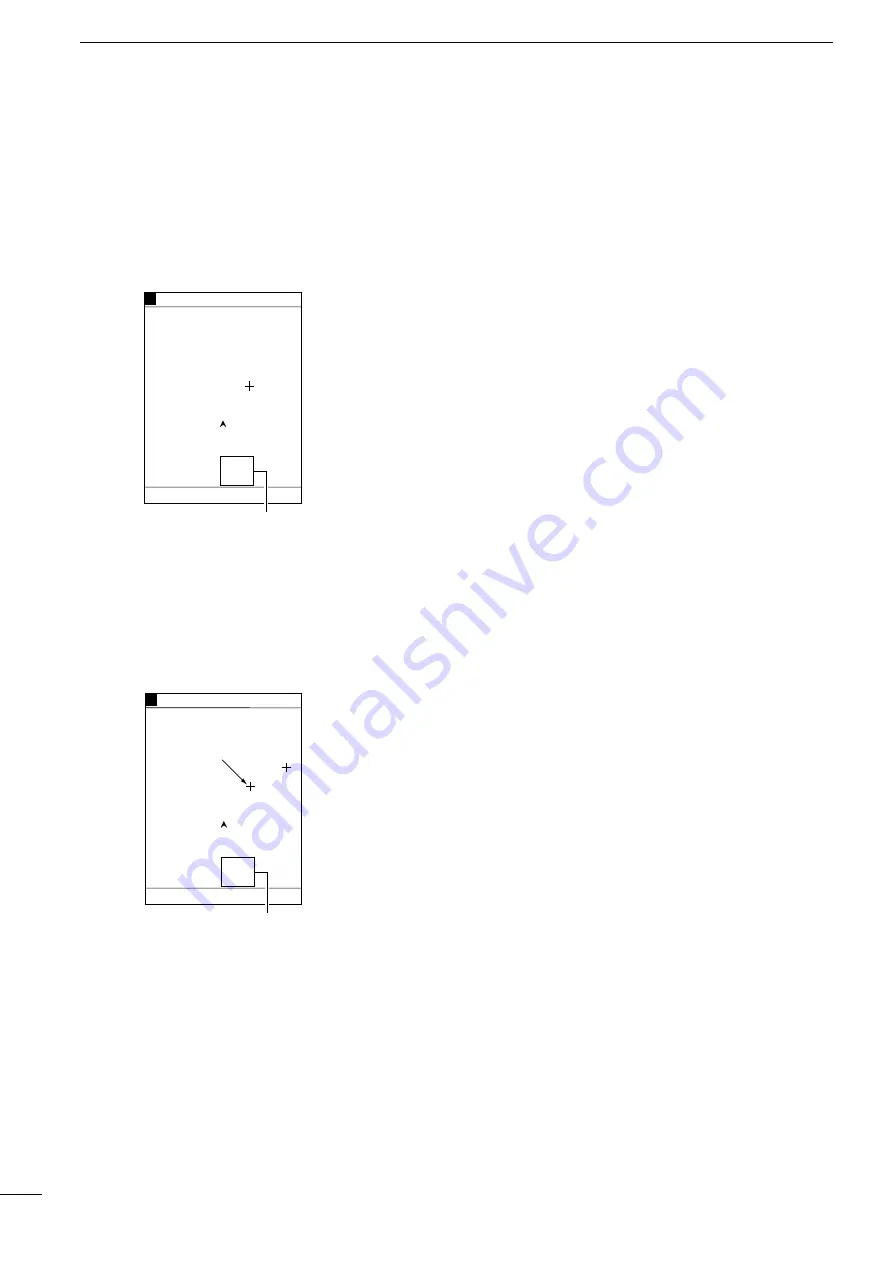
19
2
r
PLOTTER MODE
q
COASTLINE DATA MANIPULATION
(2)-4 Measuring the distance
and azimuth between two
points
Å
Measurement between the ship
mark and the cursor position
Using the cross hair cursor permits you to measure the distance and azimuth
between two points easily.
The distance and azimuth that can be measured are between the ship mark and
the cursor position or between two points specified with the cursor.
q
Press the [UP]/[DOWN] or [LEFT]/[RIGHT] key to activate the cross hair cursor
(in light blue).
The cursor position is indicated at the lower left of the screen.
* When the cross hair cursor is activated, the auto ship-centering mode is can-
celed.
w
Using the [UP]/[DOWN] or [LEFT]/[RIGHT] key, move the cross hair cursor to the
desired position.
Using the [UP]-[LEFT] or [UP]-[RIGHT] key combination allows you to move the
cross hair cursor to the upper left of right.
Using the [DOWN]-[LEFT] or [DOWN]-[RIGHT] key combination allows you to
move the cross hair cursor to the lower left or right.
* When the cross hair cursor reaches a screen edge, the coastline image is
scrolled.
e
The distance between the ship mark and the cursor position and the azimuth of
the cursor position relative to the ship mark are displayed in the cursor position
field. When the ship mark coincides with the cursor position, a message indi-
cating the ship reaches the cursor position is displayed in this field.
GPS 34゚ 18. 000N 135゚ 01. 000E
6
Cursor position field where
the distance and azimuth
between the ship and the
cursor position are displayed
80.0
FT
0°T 12KT 54.3°F
34°20.000N
135°02.500E
27°
2.35
NM
0:15
RANGE 8
80.0
FT
0°T 12KT 54.3°F
GPS 34゚ 18. 000N 135゚ 01. 000E
6
Cursor position field where
the distance and azimuth
between two points are displayed
Subcursor
34°21.000N
135°04.400E
60°
1.93
NM
0:12
RANGE 8
q
Press the [UP]/[DOWN] or [LEFT]/[RIGHT] key to activate the cross hair cursor
(in light blue).
w
Using the [UP]/[DOWN] or [LEFT]/[RIGHT] key, move the cross hair cursor to the
desired first point.
e
Press the [SET] key.
The first point (subcursor position) turns red.
The distance and azimuth readings in the cursor position field will also turn red.
r
Using the [UP]/[DOWN] or [LEFT]/[RIGHT] key, move the cross hair cursor (light
blue) to the desired second point.
* Pressing the [SET] key causes the subcursor to turn light blue, allowing you to
change the subcursor position.
t
The distance between the two points and the azimuth of the light blue cursor rel-
ative to the red subcursor are displayed in the cursor position field.
y
When you finish measurement, press the [CLR] key.
The subcursor will go off.
ı
Measurement between two
points specified with the cursor
Содержание FP-561
Страница 44: ...41 ...
Страница 46: ...43 ...
Страница 82: ...79 ...
Страница 83: ...80 ...
Страница 84: ...6 9 16 Kamihigashi Hirano ku Osaka 547 0002 Japan A 5595G 1EX q Printed in Japan 1999 Icom Inc ...






























