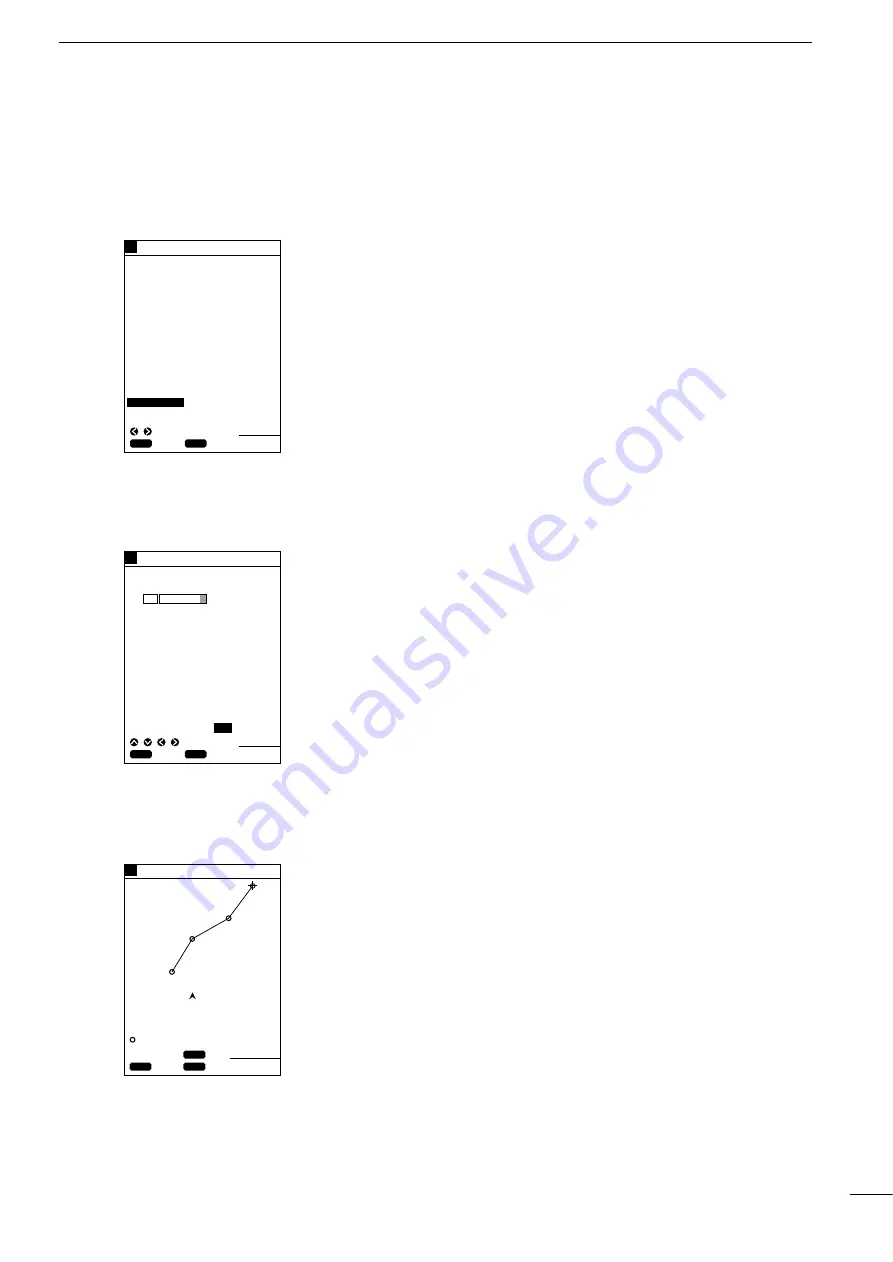
20
3
r
PLOTTER MODE
q
ROUTE REGISTRATION AND EDIT
(3)-1 Registering and editing navigation routes
You can register up to 20 navigation routes, each of which consists of up to
50 points.
q
Press the [MENU] key.
The Main Menu screen will appear.
w
Select “Plotter Menu” using the [UP] or [DOWN] key and press the [SET] key.
The Plotter Menu screen will appear.
e
Select “Route Enter/Edit” using the [UP] or [DOWN] key and press the [SET] key.
The Route Enter/Edit screen will appear.
r
Select “ENTER/EDIT” using the [LEFT] or [RIGHT] key and press the [SET] key.
This will allow you to select a route, and route No. 1 will currently be highlighted
in yellow.
t
Using the [UP] or [DOWN] key, select the route No. you want to register.
* Pressing the [RIGHT] key permits you to go to the next page (route Nos. 11–20)
of the Route Enter/Edit screen. To return to the previous page (route Nos.
1–10), press the [LEFT] key.
y
Press the [SET] key.
The character list will be displayed at the bottom of the screen and END be high-
lighted in yellow.
* The selected route No. will be displayed in the corresponding comment field.
The contents in the comment field can be overwritten and changed.
u
Select a character from the character list using the [UP]/[DOWN] or
[LEFT]/[RIGHT] key and press the [SET] key.
Each time the [SET] key is pressed, the selected character is entered in the
comment field.
* A comment such as a user-defined route name of up to eight characters can be
entered in each comment field.
i
Select “END” and press the [SET] key.
The coastline screen will appear.
o
Move the cross hair cursor to the beginning point of the route using the
[UP]/[DOWN] or [LEFT]/[RIGHT] key and press the [SET] key.
Move the cross hair cursor to the next turning point and press the [SET] key.
* Up to 50 turning points can be registered per route.
* Sections between registered turning points are indicated as blue solid lines.
!0
When you finish route registration, press the [MENU] key.
The routes are registered, and you will return to the coastline screen.
GPS 34゚ 18. 000N 135゚ 01. 000E
5
Move the cross hair cursor to
a turning point and press the
[SET] key. Repeat this
operation to set a route.
34°23.752N
135°01.792E
27°
2.89
NM
0:25
2
1
3
4
GPS 34゚ 18. 000N 135゚ 01. 000E
5
GPS 34゚ 18. 000N 135゚ 01. 000E
5
Enter a comment and select
END; then press the [SET] key.
Select Route Enter/Edit and
press the [SET] key.
¡
Route Enter/Edit screen
¡
Comment Entry screen
¡
Route Registration screen
CLR
ENT
SET
BACK
SEL
80.0FT
CLR
SET
SET
CANC
SEL
80.0FT
80.0FT
ROUTE ENTER/EDIT
ROUTE ENTER/EDIT
NO.
1
2
3
4
5
6
7
8
9
10
ENTER/EDIT
ERS ERSALL
NO.
1 ROUTE 1
2
3
4
5
6
7
8
9
10
"
#
END
ABCDEFGHIJKLMNOPQRS
TUVWXYZ 0123456789
abcdefghijklmnopqrs
tuvwxyz .,!#$%&´-()
CLR
SET
SET
EXIT
MENU
CANC
Å
Registering navigation routes
Содержание FP-561
Страница 44: ...41 ...
Страница 46: ...43 ...
Страница 82: ...79 ...
Страница 83: ...80 ...
Страница 84: ...6 9 16 Kamihigashi Hirano ku Osaka 547 0002 Japan A 5595G 1EX q Printed in Japan 1999 Icom Inc ...
















































